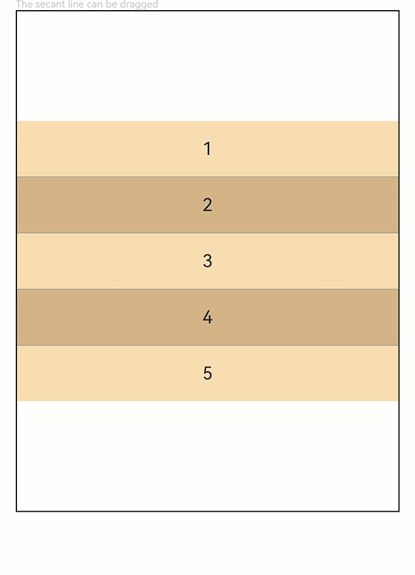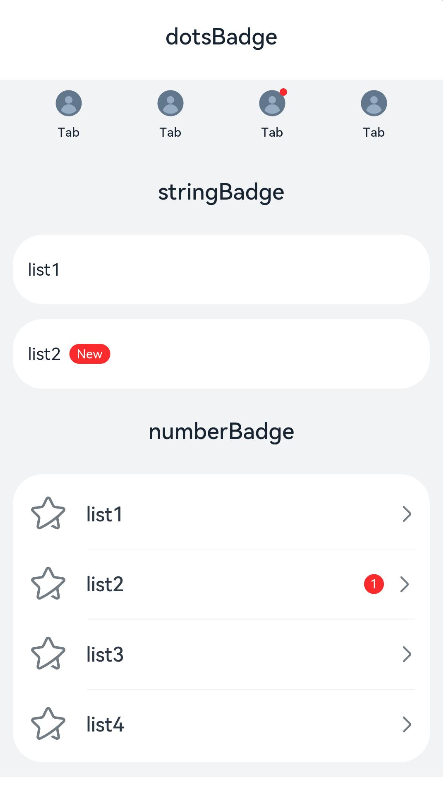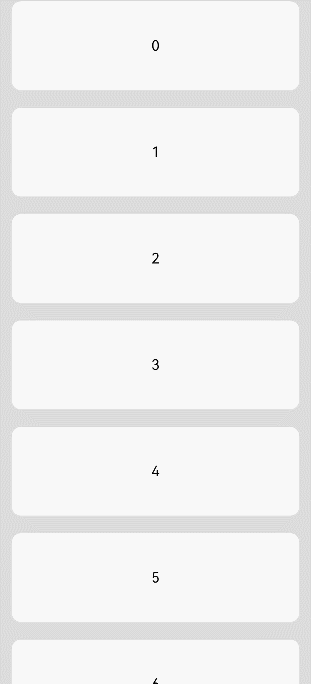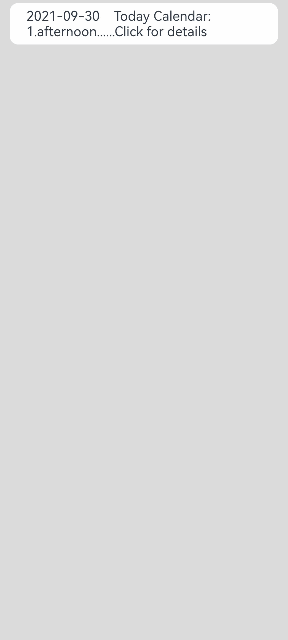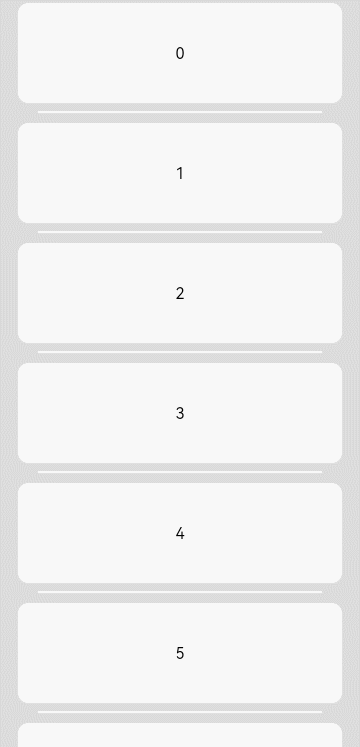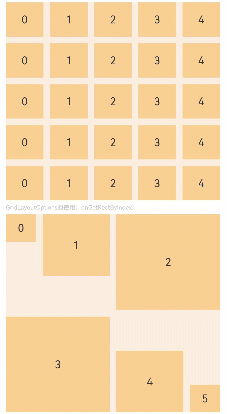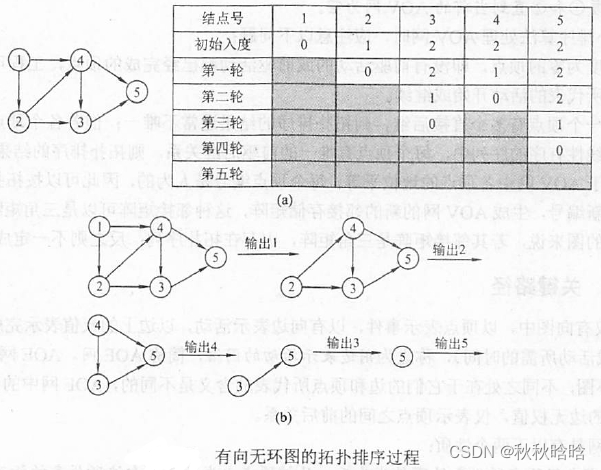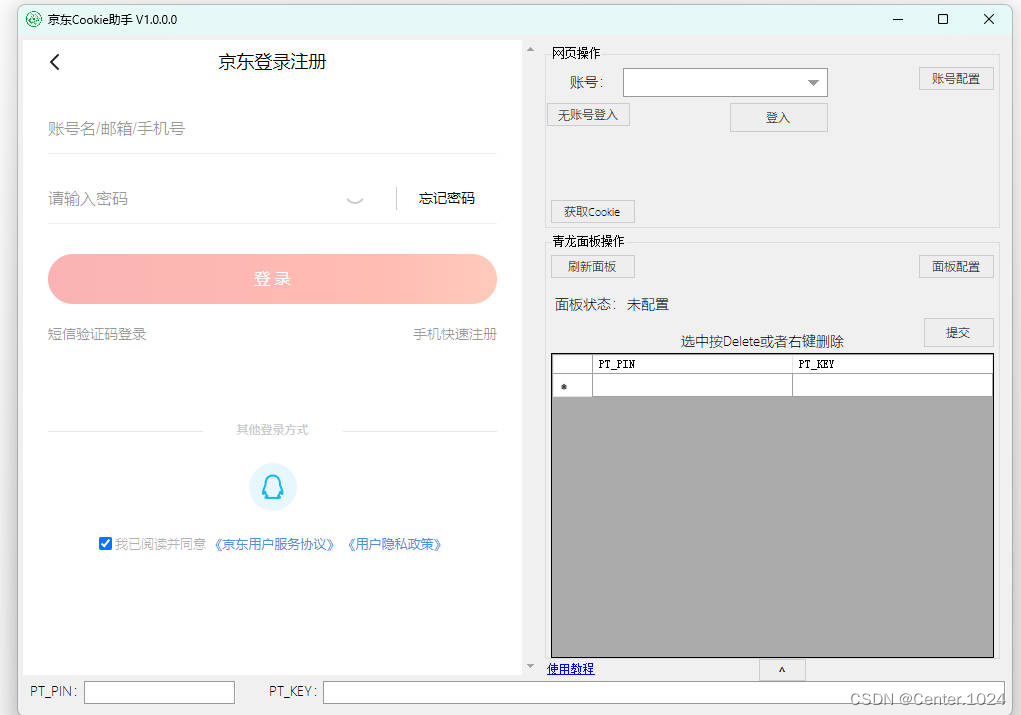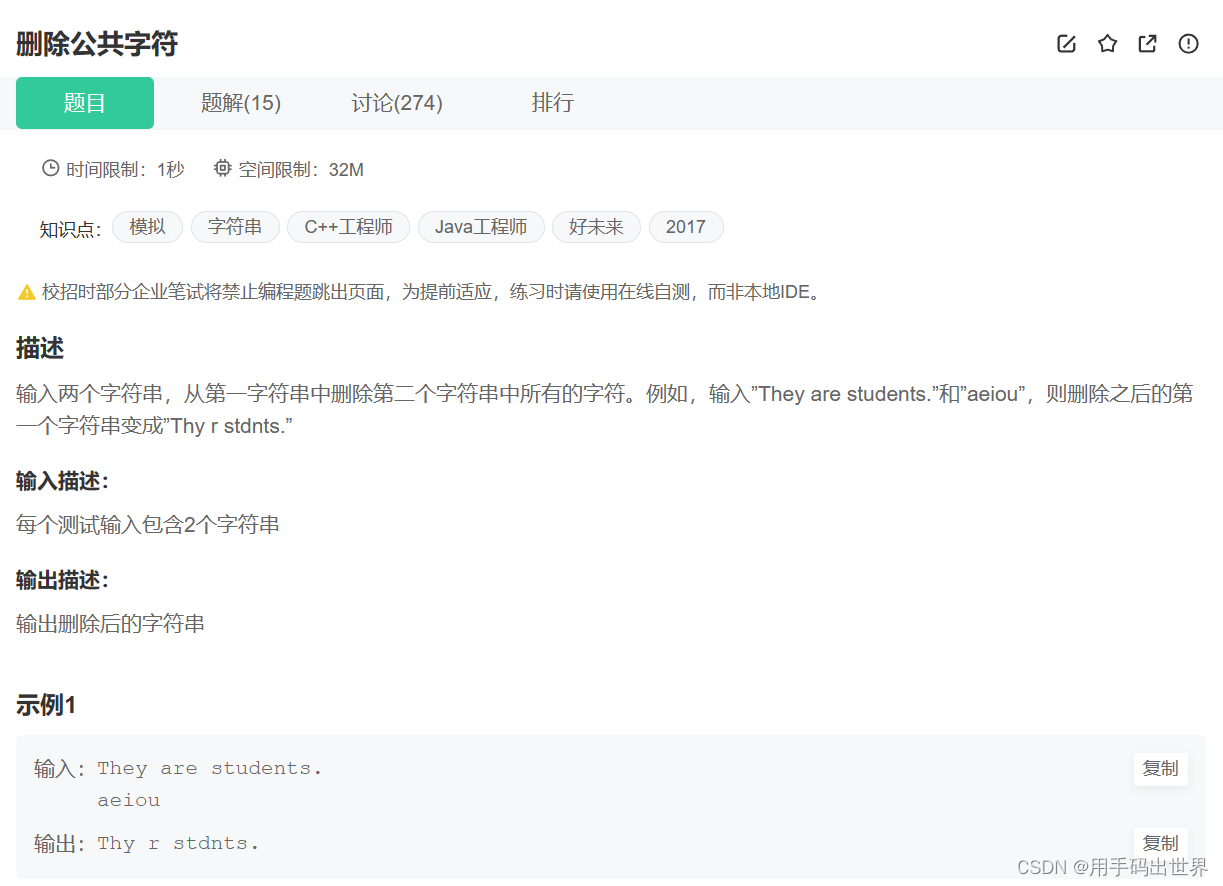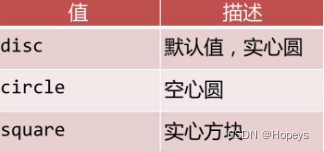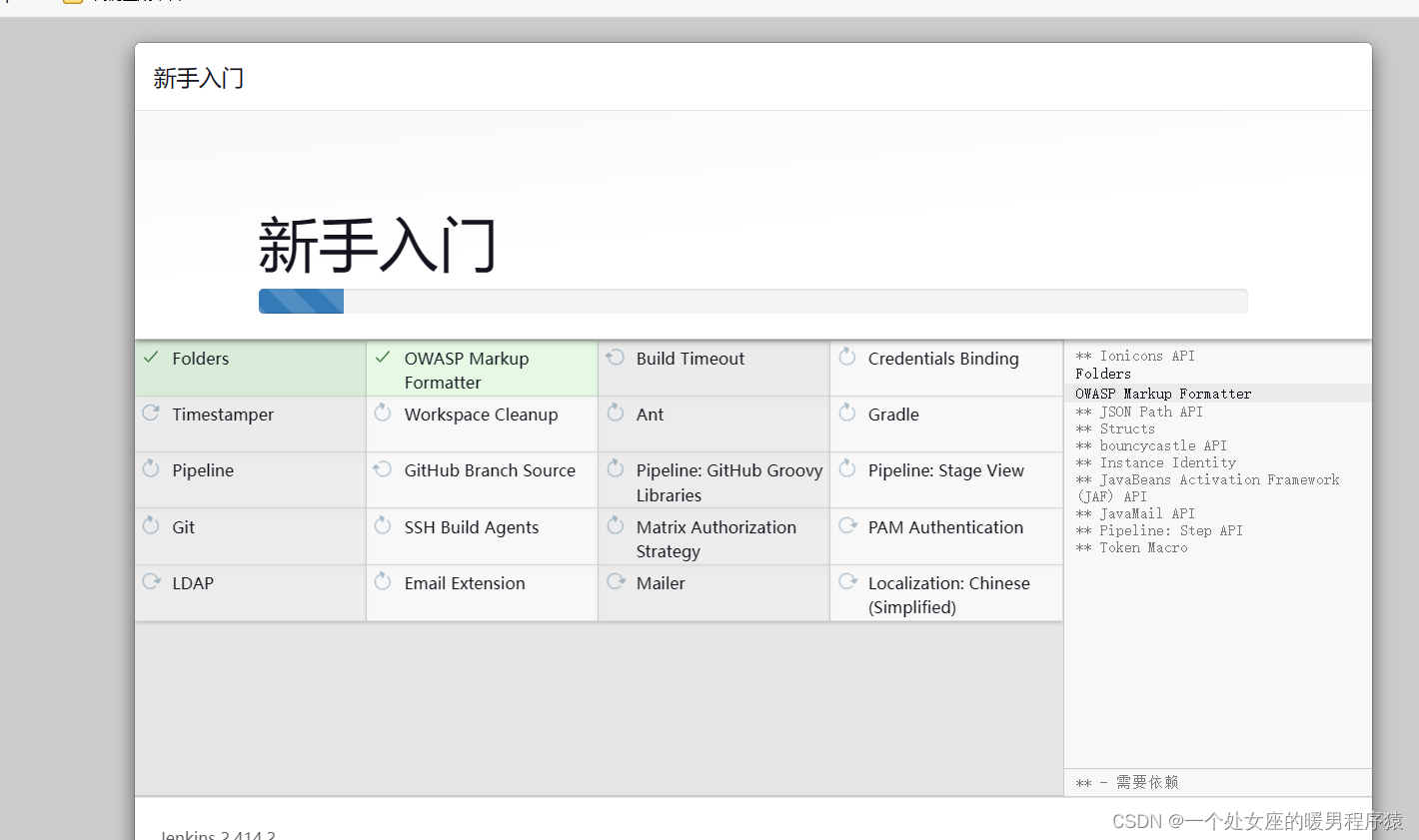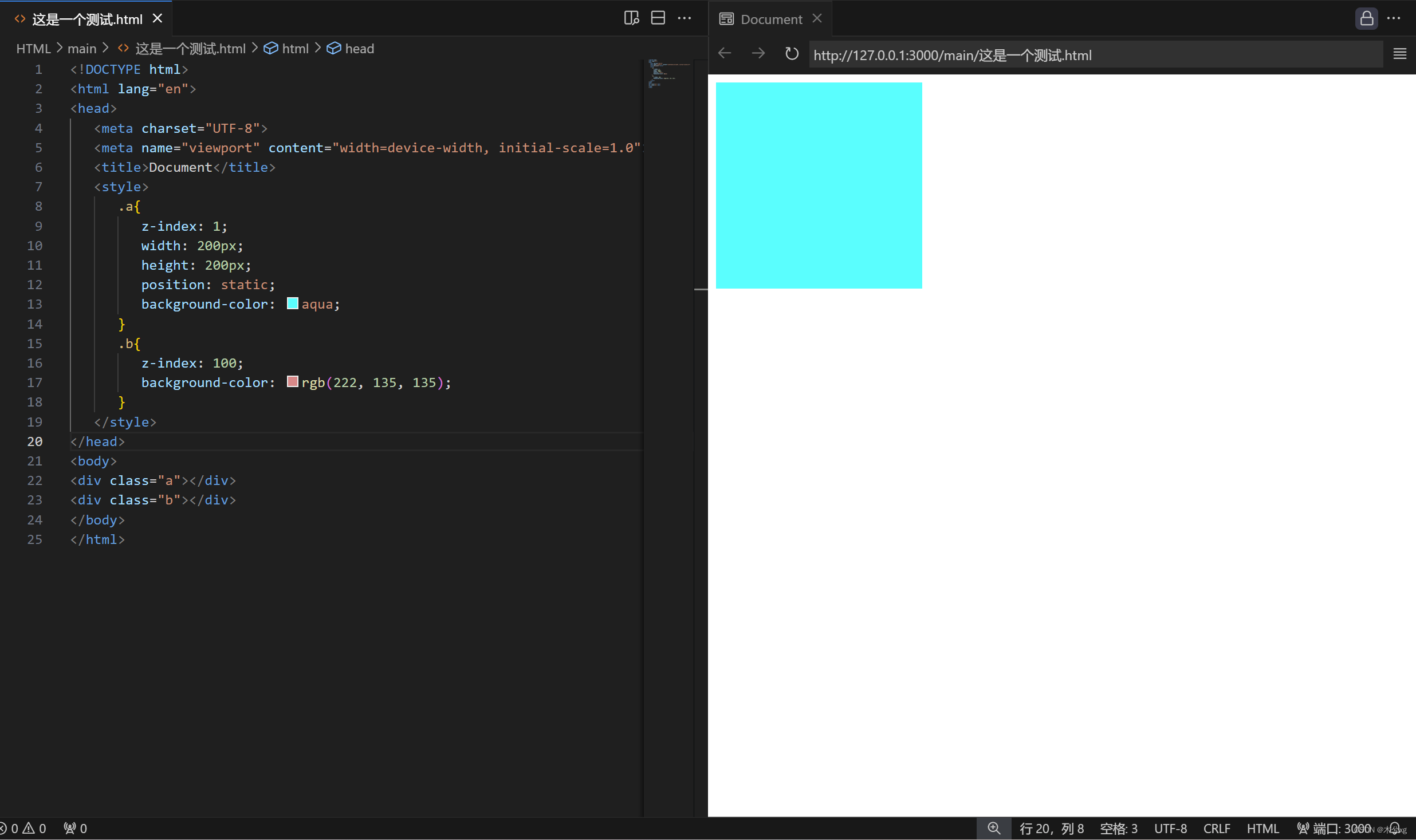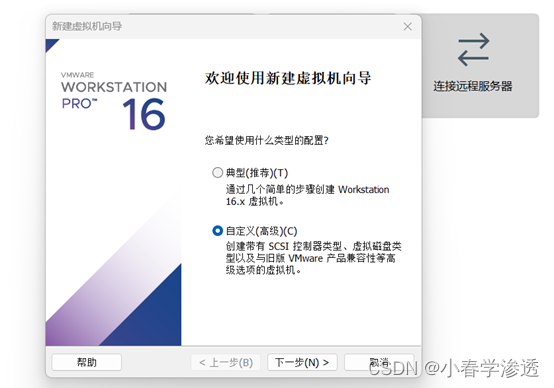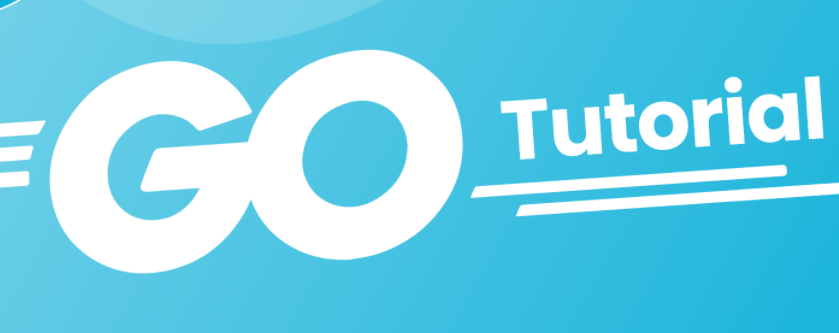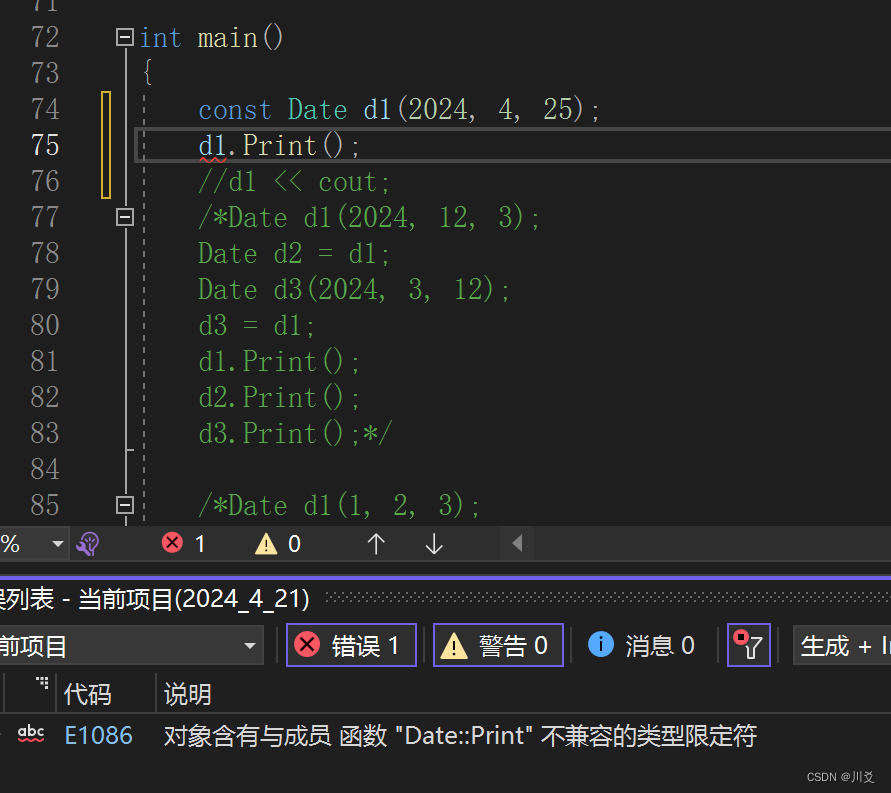这个结构和Flutter阿、Compose阿挺像,顺水行舟,都为生命式UI方式,看下组件吧:
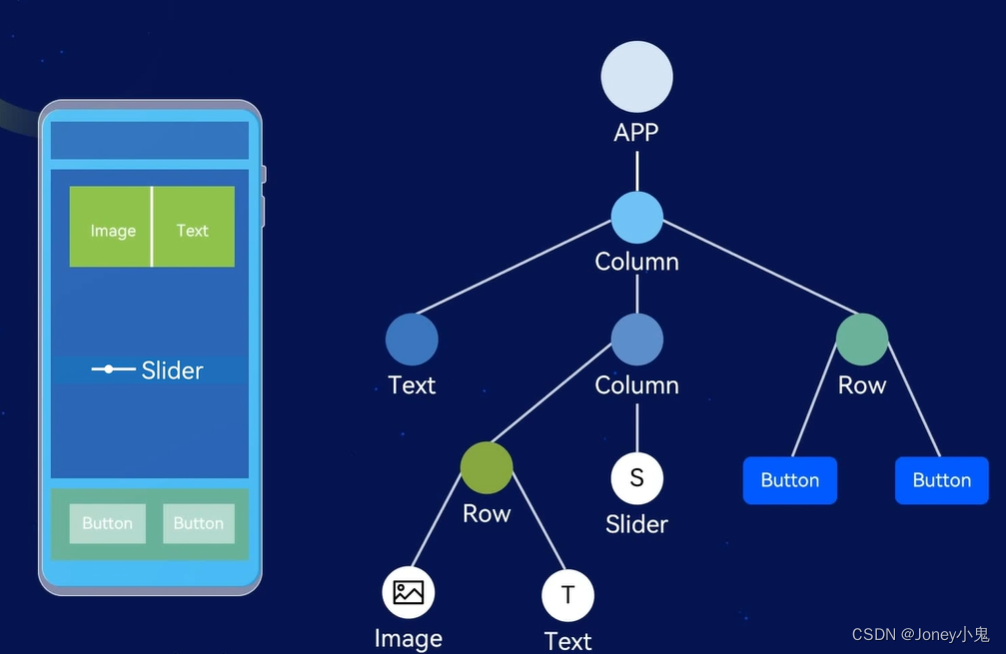
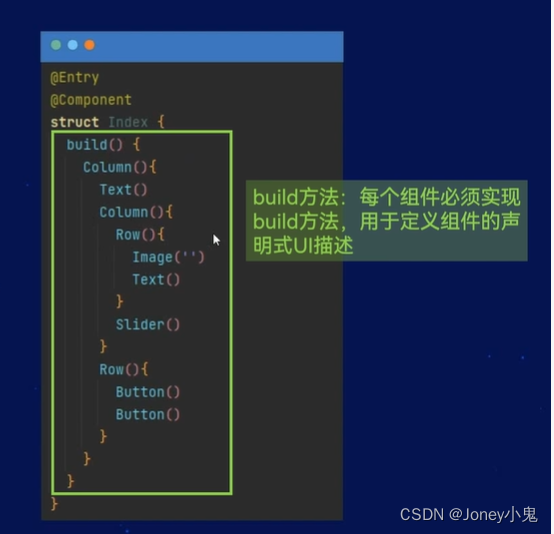
1. 组件介绍:
@Entry
代表一个界面的入口,跟Activity声明有点像
@Component
代表是一个UI布局的结构体声明,下面跟结构体
结构体内,组件在build方法内,每个组件都必须实现build方法,是用于定义组件的声明式UI描述
2. 基础组件
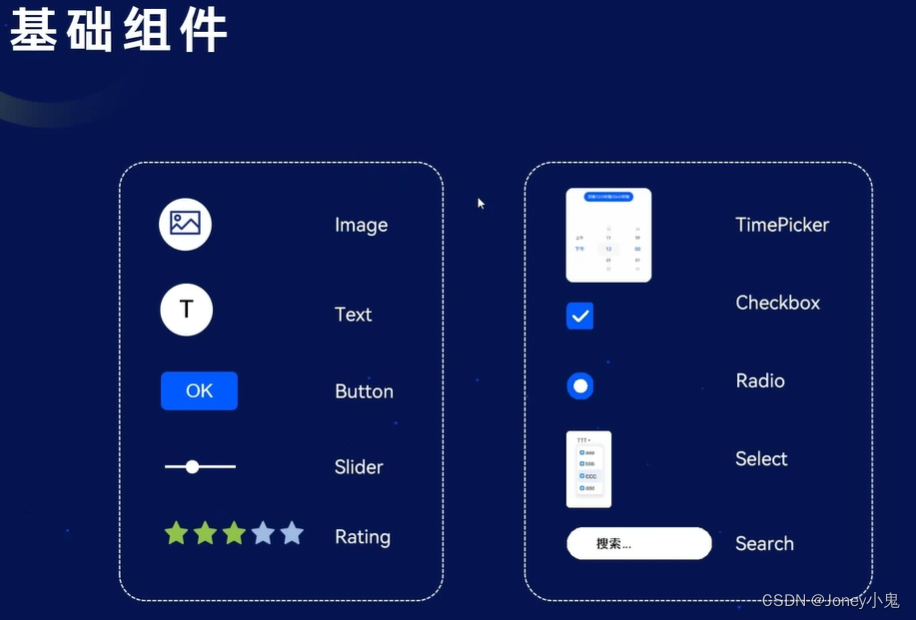
基础组件的声明式使用,参数方式传递,参数既可以用直接输入、也可以来源于资源(当然正常编码都用资源啦,涉及到多语言等自动适配啦)
Text
Column() {
Text(this.message)//外部文字定义使用
.fontSize('36.00fp')
.fontWeight(FontWeight.Bold)
Text("一段文字")//直接字符串
.fontColor("#ff00ff")
Text($r("app.string.EntryAbility_label"))//string资源使用
.fontColor($r('app.color.main_text_color'))//color资源使用
}
Button
Column() {
Button("button", { type: ButtonType.Normal })//矩形
Button("button", { type: ButtonType.Capsule })//默认的胶囊型
}
容器:
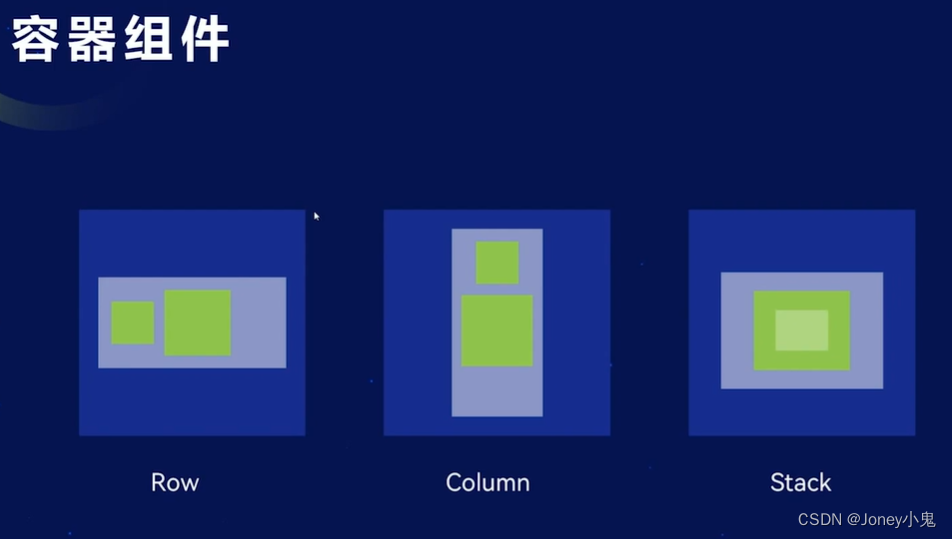
Colume:列容器
| 接口 | 参数说明 |
|---|---|
| alignItems | 水平对齐:HorizontalAlign枚举,默认Center |
| justifyContent | 垂直对齐:FlexAlign枚举,默认Top |
Column() {
Text('Text1')
.width(fp2px(50))
.height(fp2px(50))
.backgroundColor(Color.White)
.textAlign(TextAlign.Center)
Text('Text2')
.width(fp2px(50))
.height(fp2px(50))
.backgroundColor(Color.White)
.textAlign(TextAlign.Center)
Text('Text3')
.width(fp2px(50))
.height(fp2px(50))
.backgroundColor(Color.White)
.textAlign(TextAlign.Center)
}
.width('100%')
.height('100%')
.backgroundColor(Color.Green)
.alignItems(HorizontalAlign.End)
.justifyContent(FlexAlign.End)
Row:行容器
| 接口 | 参数说明 |
|---|---|
| alignItems | 垂直对齐:VerticalAlign枚举,默认Center |
| justifyContent | 水平对齐:FlexAlign枚举,默认Start |
Row() {
Text('Text1')
.width(fp2px(50))
.height(fp2px(50))
.backgroundColor(Color.White)
.textAlign(TextAlign.Center)
Text('Text2')
.width(fp2px(50))
.height(fp2px(50))
.backgroundColor(Color.White)
.textAlign(TextAlign.Center)
Text('Text3')
.width(fp2px(50))
.height(fp2px(50))
.backgroundColor(Color.White)
.textAlign(TextAlign.Center)
}
.width('100%')
.height('100%')
.backgroundColor(Color.Green)
.alignItems(VerticalAlign.Center)
.justifyContent(FlexAlign.Start)
Stack:栈容器
堆叠型容器
| 接口 | 参数说明 |
|---|---|
| alignContent | 对齐:Alignment,默认是Center |
Stack(/*{ alignContent: Alignment.TopStart }*/) {
Text('Text1')
.width(fp2px(50))
.height(fp2px(50))
.backgroundColor(Color.Orange)
.textAlign(TextAlign.Center)
Text('Text2')
.width(fp2px(30))
.height(fp2px(30))
.backgroundColor(Color.Red)
.textAlign(TextAlign.Center)
Text('Text3')
.width(fp2px(20))
.height(fp2px(20))
.backgroundColor(Color.Yellow)
.textAlign(TextAlign.Center)
}
.width('100%')
.height('100%')
.backgroundColor(Color.Green)
如下图:后面的覆盖在前面的上面
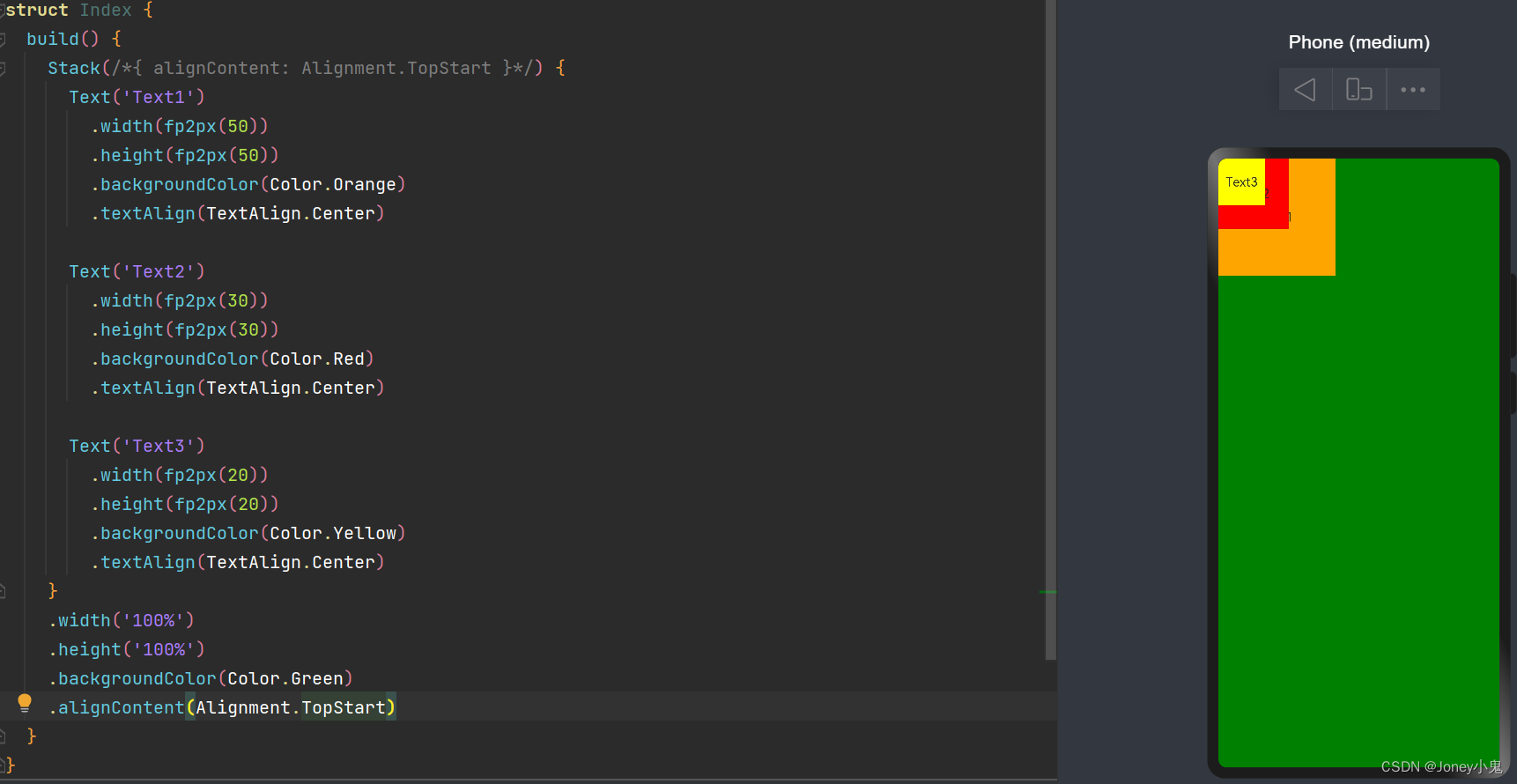
练习:静态水果排行榜页面
build() {
Column() {
/*顶部标题栏*/
Row() {
/*左侧*/
Row() {
Image($r('app.media.ic_public_back'))
.width(22)
.height(22)
.margin({ right: 18 })
Text("排行榜")
.fontSize(20)
}
.width('50%')
.height(100)
.justifyContent(FlexAlign.Start)
/*右侧*/
Row() {
Image($r('app.media.loading'))
.width(22)
.height(22)
}
.width('50%')
.height(100)
.justifyContent(FlexAlign.End) //右对齐
}
.width('100%')
.height(47)
.padding({ left: 26, right: 26 })
.margin({ top: 18 })
/*水果排行榜标题*/
Row() {
Text("排名")
.fontSize(14)
.width('30%')
.fontColor('#989a9c')
Text("种类")
.fontSize(14)
.width('50%')
.fontColor('#989a9c')
Text("得票数")
.fontSize(14)
.width('20%')
.fontColor('#989a9c')
}
.width('90%')
.padding(15)
/*水果排行内容*/
Column() {
List({space: 10}) {
ListItem() {
Row() {
Text("1")
.width('30%')
Text("苹果")
.width('50%')
Text("12080")
.width('20%')
}
}
ListItem() {
Row() {
Text("2")
.width('30%')
Text("葡萄")
.width('50%')
Text("10320")
.width('20%')
}
}
ListItem() {
Row() {
Text("3")
.width('30%')
Text("西瓜")
.width('50%')
Text("9801")
.width('20%')
}
}
}
.width('90%')
.padding(15)
}
}
.backgroundColor("#F1F3F5")
.width('100%')
.height('100%')
}
还是有点像模像样的啦: 布局拆解后,按横向纵向排列布局处理,响应式写法确实帅。就是括号嵌套层级有点多,看起来有点难受,看下效果
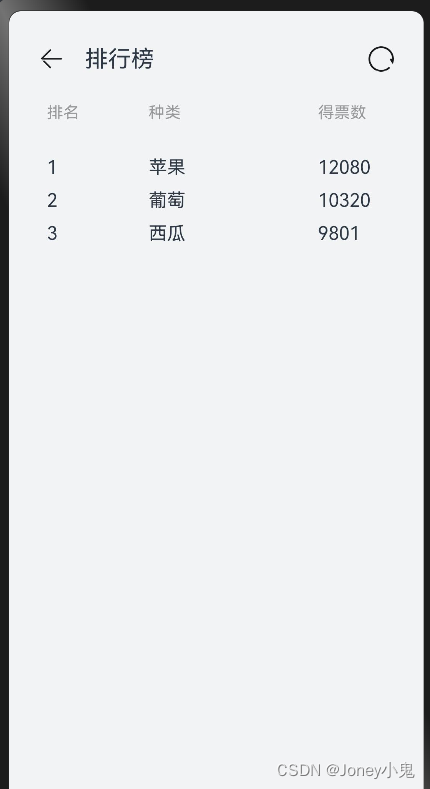
练习:动态渲染数据
静态的每个自己添加在实际使用的时候是不切实际的,肯定是根据数据进行遍历添加。试一下foreach
/**
* 水果排行数组
*/
fruits: Array<Object> = [{
id: '1',
name: "苹果",
vote: "12080"
}, {
id: '2',
name: "葡萄",
vote: "10320"
}, {
id: '3',
name: "西瓜",
vote: "9801"
}, {
id: '4',
name: "香蕉",
vote: "7546"
}, {
id: '5',
name: "菠萝",
vote: "1208"
}]
/**
* 水果排行榜页面 静态练习
*/
build() {
Column() {
/*顶部标题栏*/
Row() {
/*左侧*/
Row() {
Image($r('app.media.ic_public_back'))
.width(22)
.height(22)
.margin({ right: 18 })
Text("排行榜")
.fontSize(20)
}
.width('50%')
.height(100)
.justifyContent(FlexAlign.Start)
/*右侧*/
Row() {
Image($r('app.media.loading'))
.width(22)
.height(22)
}
.width('50%')
.height(100)
.justifyContent(FlexAlign.End) //右对齐
}
.width('100%')
.height(47)
.padding({ left: 26, right: 26 })
.margin({ top: 18 })
/*水果排行榜标题*/
Row() {
Text("排名")
.fontSize(14)
.width('30%')
.fontColor('#989a9c')
Text("种类")
.fontSize(14)
.width('50%')
.fontColor('#989a9c')
Text("得票数")
.fontSize(14)
.width('20%')
.fontColor('#989a9c')
}
.width('90%')
.padding(15)
/*水果排行内容*/
Column() {
List({ space: 10 }) {
/*采用对象来*/
ForEach(this.fruits, (item) => {
ListItem() {
Row() {
if (item.id <= 3) {
Column() {
Row() {
Text(item.id)
.fontSize(14)
.fontColor(Color.White)
}
.width(24)
.height(24)
.borderRadius(18)
.backgroundColor(Color.Blue)
.justifyContent(FlexAlign.Center) //水平对齐
}
.width('30%')
.alignItems(HorizontalAlign.Start) //水平对齐
}
else {
Column() {
Text(item.id)
.fontSize(14)
.textAlign(TextAlign.Center)//文字居中,对应上面的Row的水平居中
.width(24)
.height(24)
}
.width('30%')
.alignItems(HorizontalAlign.Start) //水平对齐
}
Text(item.name)
.width('50%')
Text(item.vote)
.width('20%')
}
}
})
}
.width('90%')
.padding(15)
}
}
.backgroundColor("#F1F3F5")
.width('100%')
.height('100%')
}
主要关键修改是增加了一个数组Array,然后使用foreach来遍历产生ListItem
效果:
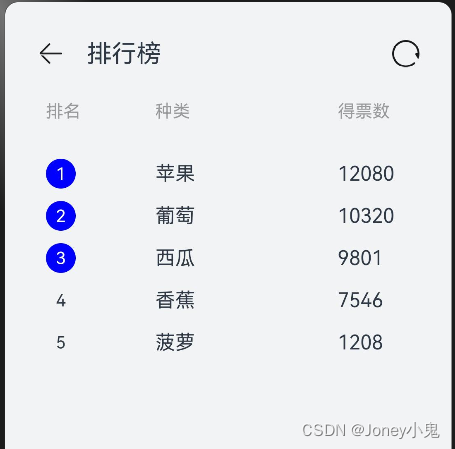
组件事件修饰器
- onclick事件
Button("点击")
.onClick(event => {
this.count++
console.log("点击事件触发:" + this.count)
})
- @State修饰器
我们希望对应值修改后能体现在UI上则可以用改状态修饰器修饰对应的值定义
@State count: number = 0
#在count变化后, Text控件自动会刷新
Text("文字" + this.count)
@Link 修饰器
通过@link修饰器可以将子组件的变量与父组件的变量建立关联关系@Builder 修饰器
可以将组件抽象提取为函数,重复UI利用,在build里调用
3. 模块化
数据与页面分离:
将页面和数据分离开到不同文件,可以方便管理代码
(1)另建ets文件
(2)将类类型、静态数据声明放到独立的ets中
(3)将类型、数据声明加export,让外部可以使用
(4)在需要使用的地方,使用import ··· from 方式来引用
如下:
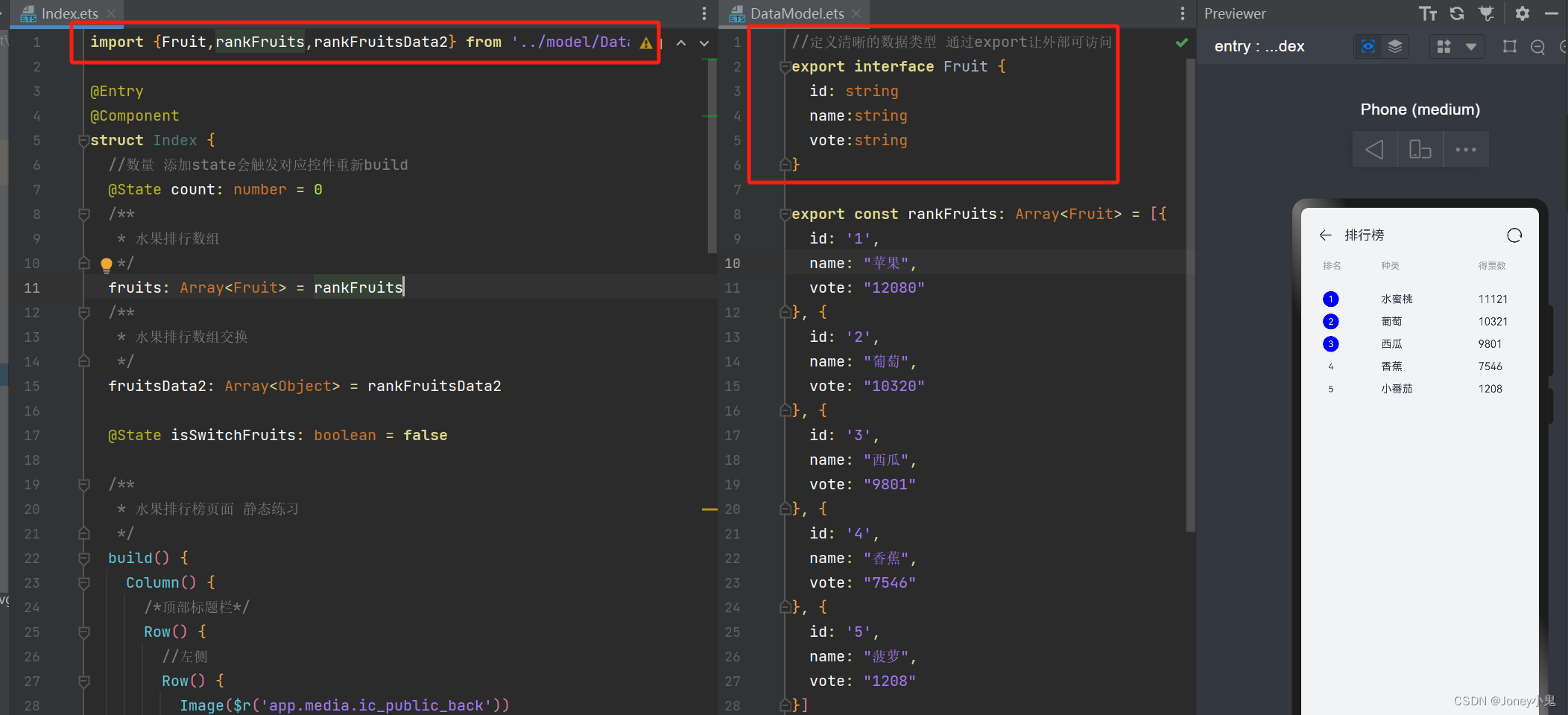
布局分离:
一个etx中有多个view时,可以拆分成不同的自定义view,或者说组合多个自定义view到布局:
- 新建etx文件,使用 子组件方式,修饰结构体
@Component
export struct TitleComponent{
//这样实现build方法即可
build(){
}
}
- 对于子组件中有变量要与父控件保持一致时,使用前面说的@Link,建议关联父控件值时,名称也要与父控件声明一样(不一样也没啥,传参绑定)
@Component
struct TitleComponent{
//关联父控件中传入变量的值
@Link isSwitchFruits:boolean
build(){
Row() {
//左侧
Row() {
Image($r('app.media.ic_public_back'))
.width(22)
.height(22)
.margin({ right: 18 })
Text("排行榜")
.fontSize(20)
}
.width('50%')
.height(100)
.justifyContent(FlexAlign.Start)
//右侧
Row() {
Image($r('app.media.loading'))
.width(22)
.height(22)
.onClick(() => {
this.isSwitchFruits = !this.isSwitchFruits
})
}
.width('50%')
.height(100)
.justifyContent(FlexAlign.End) //右对齐
}
.width('100%')
.height(47)
.padding({ left: 26, right: 26 })
.margin({ top: 18 })
}
}
使用时:
//引用
import {TitleComponent} from '../view/TitleComponent'
//使用传参方式绑定子控件内容,左侧为子控件变量,右侧用取值方式取当前要传的值
TitleComponent({sisSwitchFruits:$isSwitchFruits})
- 对于可以重复利用的使用@Builder
/**
* 水果排行榜页面 静态练习
*/
build() {
Column() {
/*顶部标题栏*/
//使用传参方式绑定子空间内容
TitleComponent({ sisSwitchFruits: $isSwitchFruits })
//水果排行榜标题
ListTitleComponent()
/*水果排行内容*/
this.RankList()
}
.backgroundColor("#F1F3F5")
.width('100%')
.height('100%')
}
/**
* UI做builder声明方式,UI组件作为函数使用,被build内调用
*/
@Builder RankList() {
Column() {
List({ space: 10 }) {
//采用对象来
ForEach(this.isSwitchFruits ? this.fruits : this.fruitsData2, (item: Fruit) => {
ListItem() {
ItemComponent({
itemId: item.id,
itemName: item.name,
itemVote: item.vote
})
}
})
}
.width('90%')
.padding(15)
}
}
至此,简单的布局就可以啦:
1.简单的组件使用布局:Column、Row、Stack、ListItem
2.状态改变等:@State 来关注变化、@link 来子控件关联父控件变量、
3.将view独立:独立函数@Builder抽离view到函数,独立文件 @Component 和 import、from