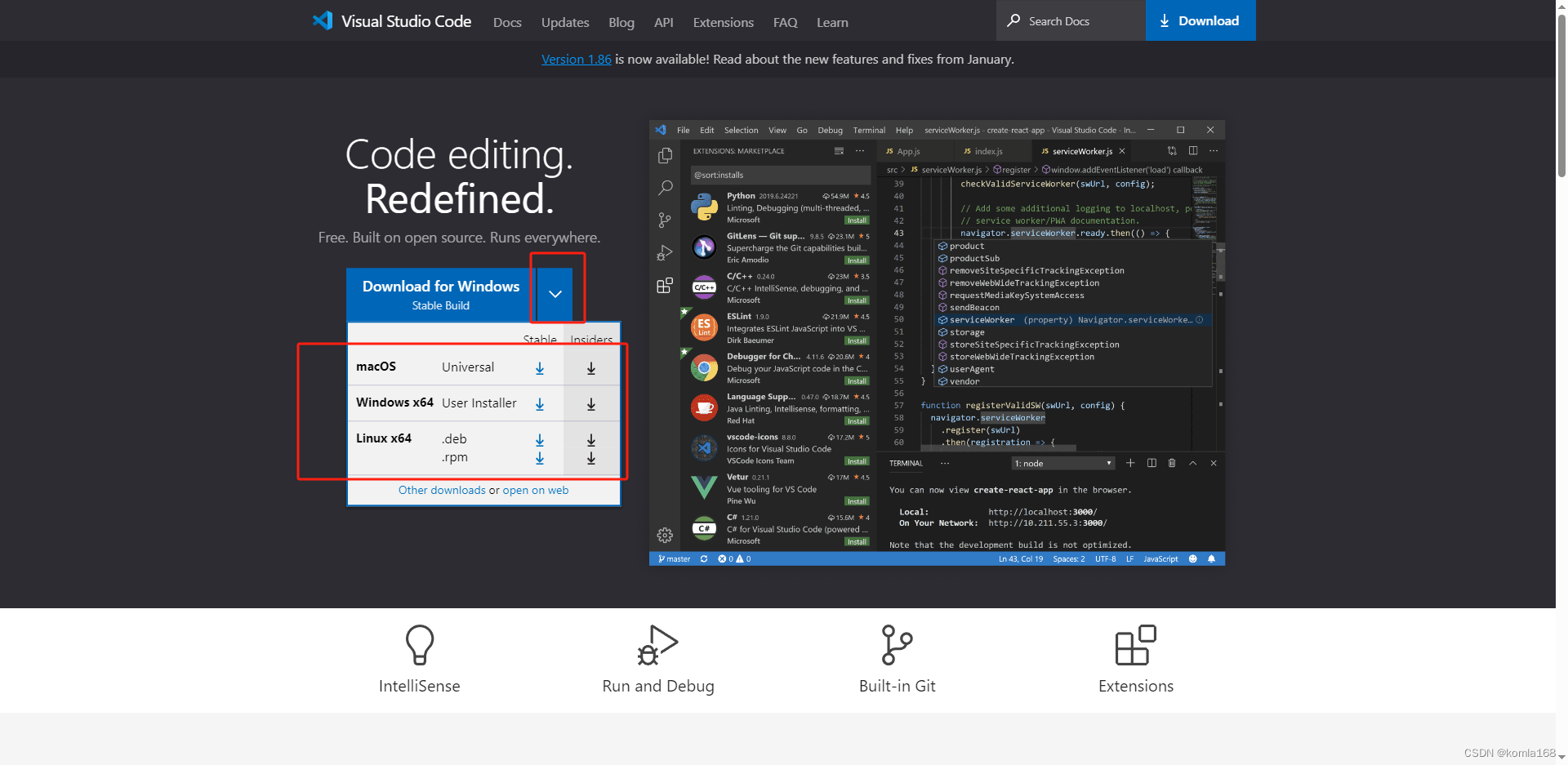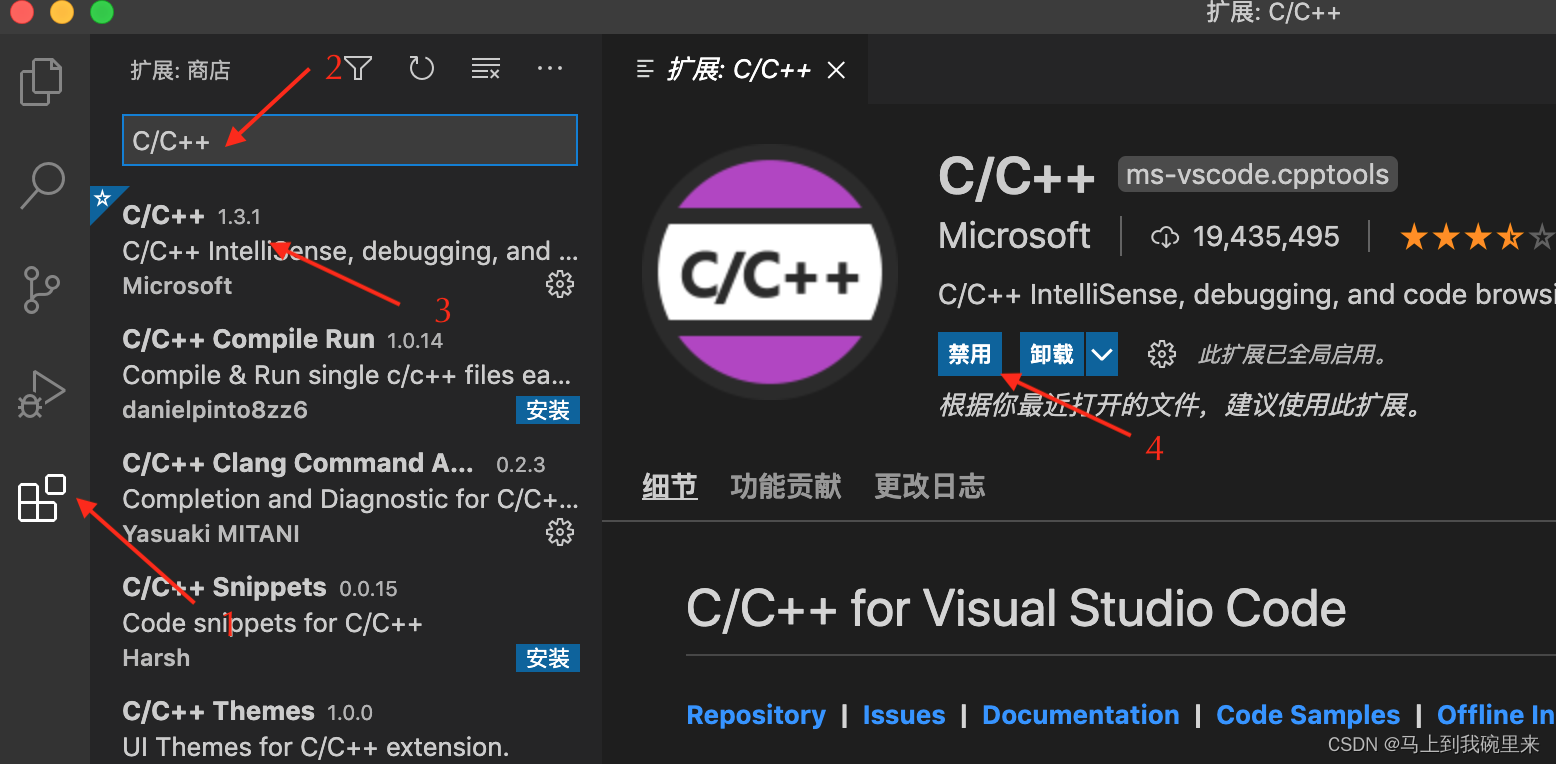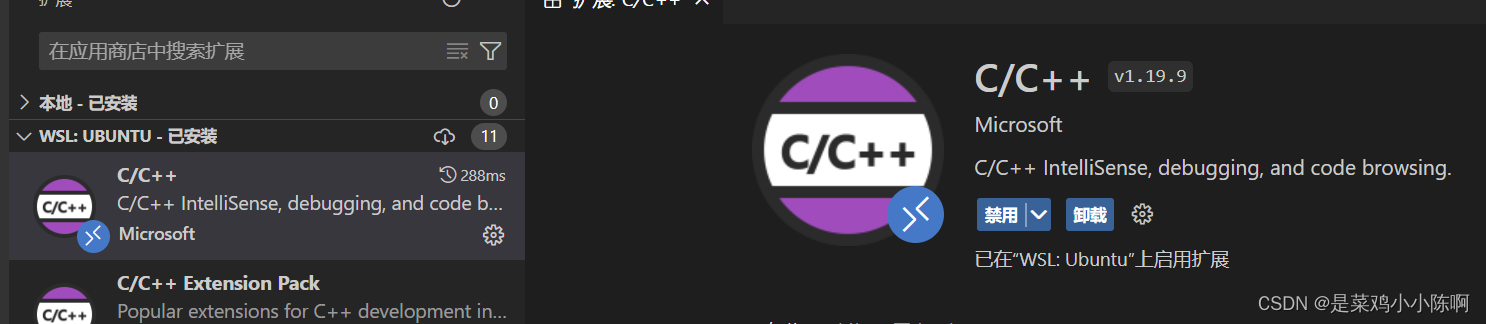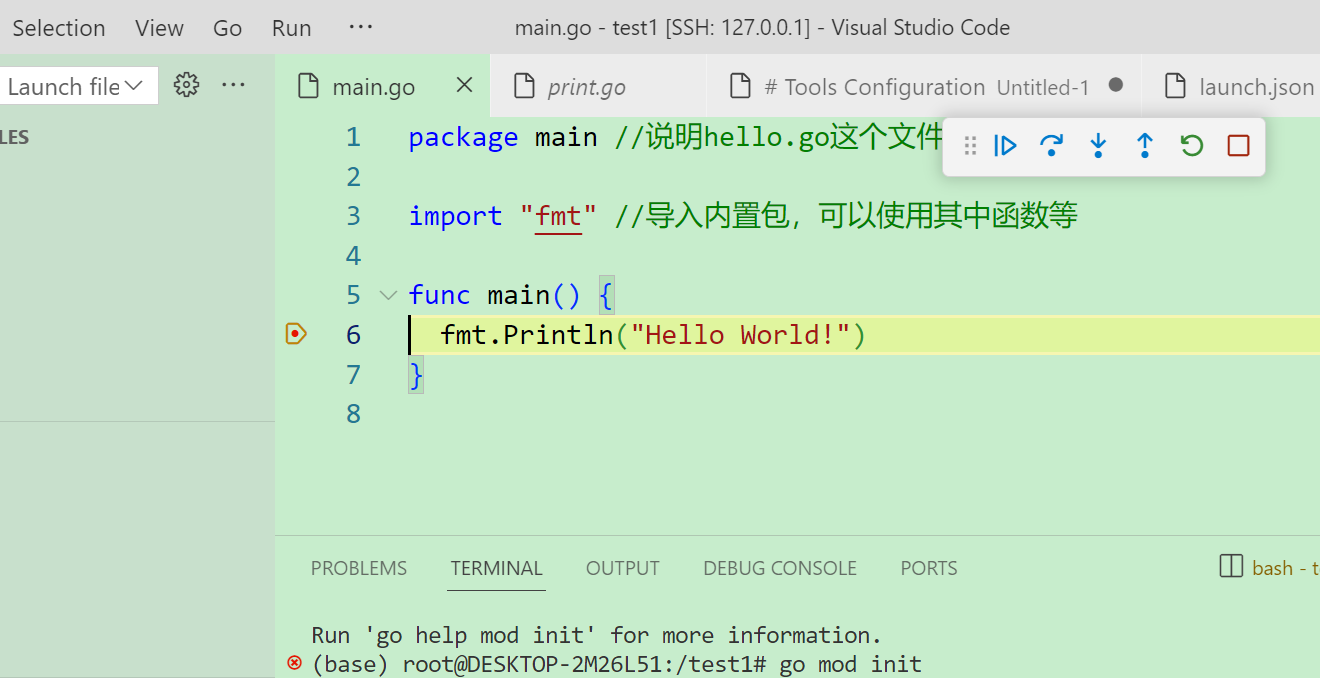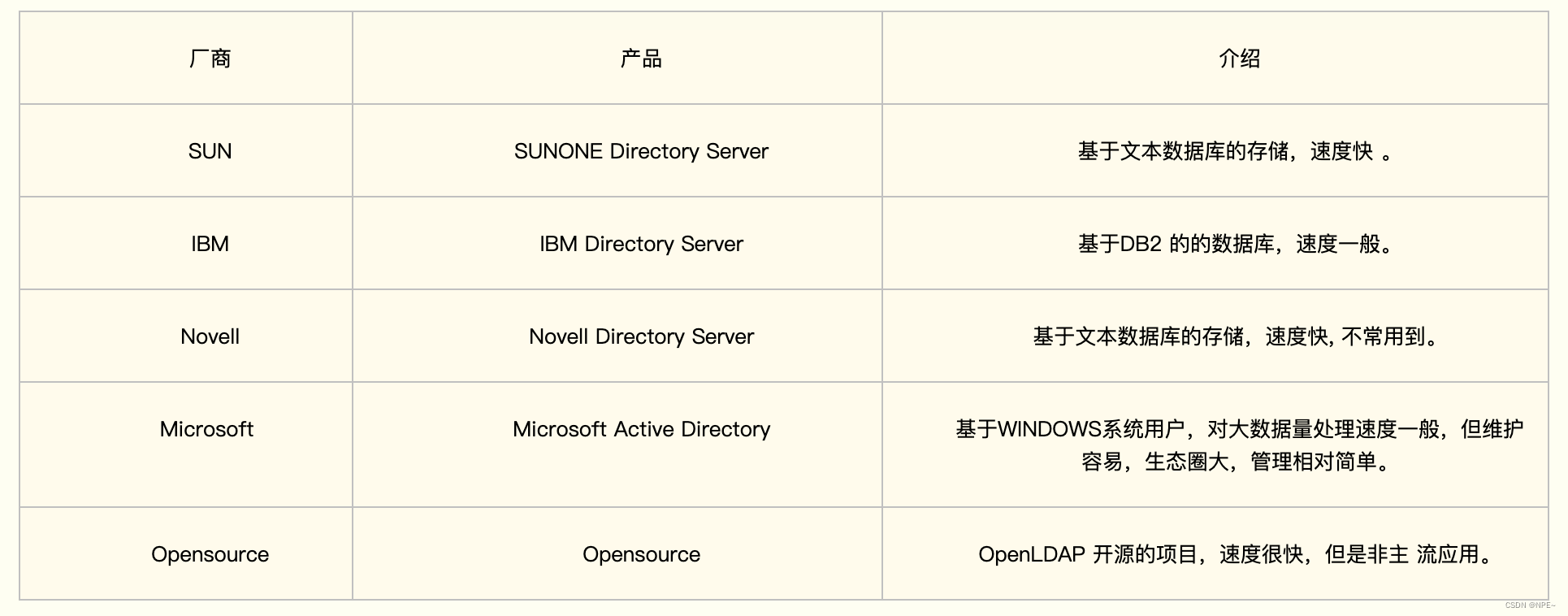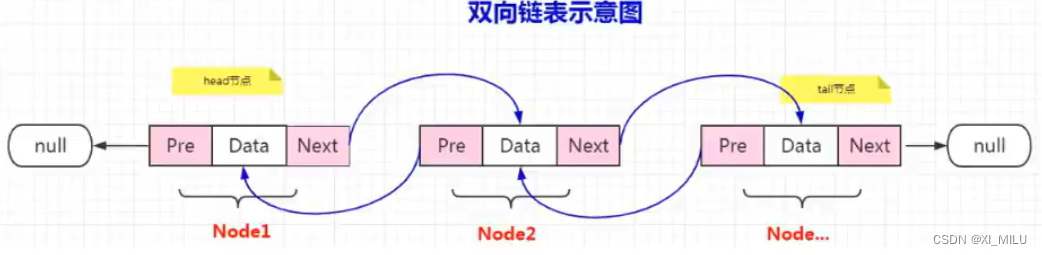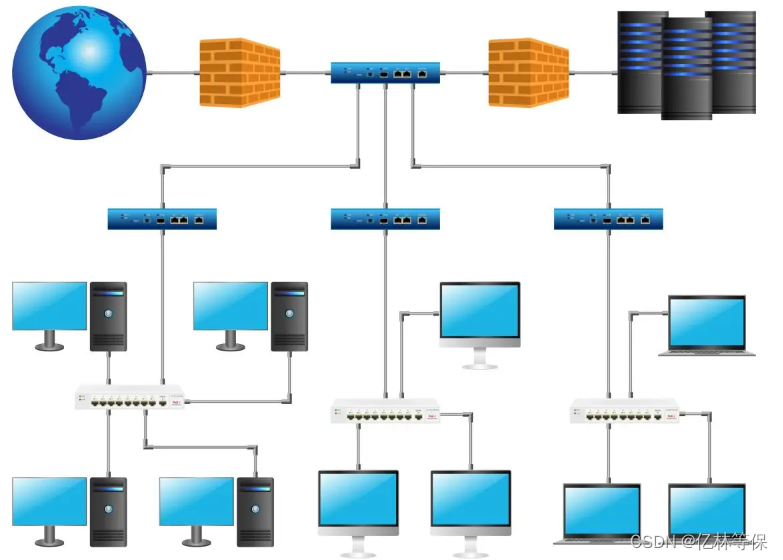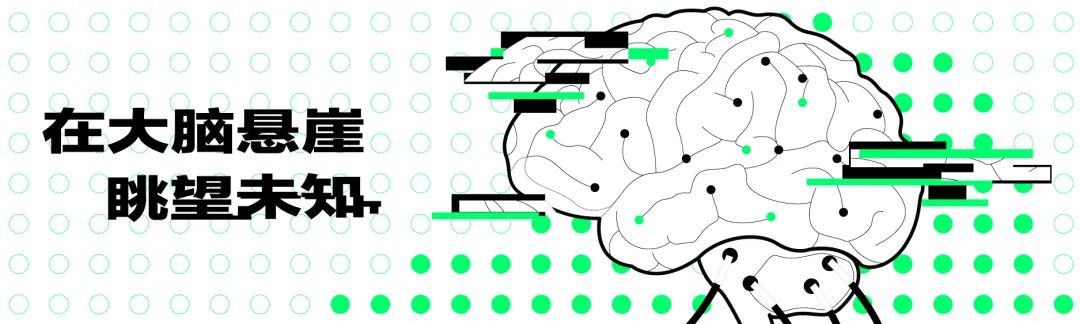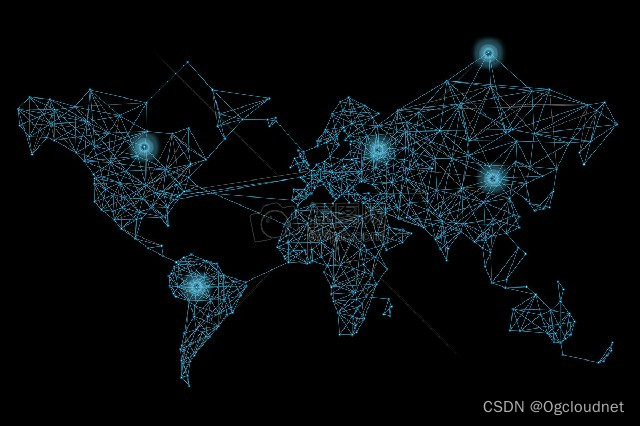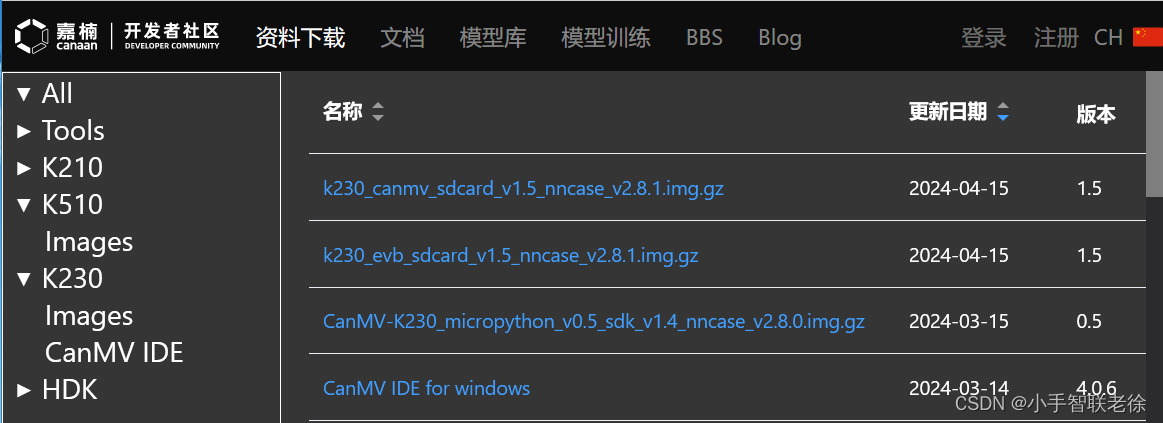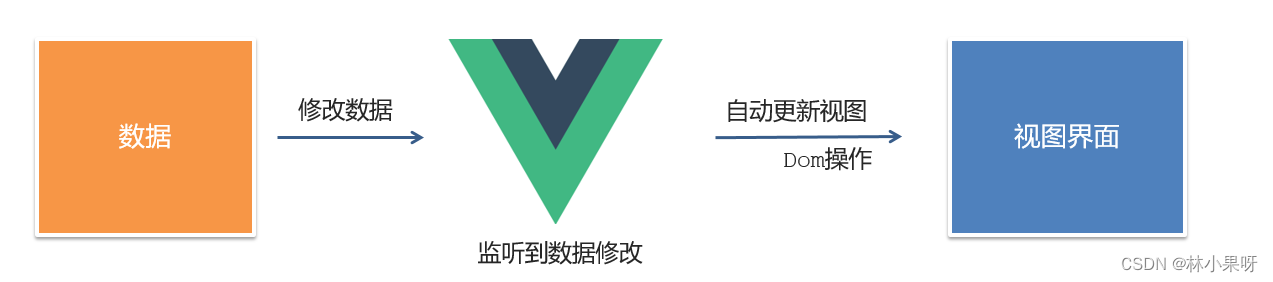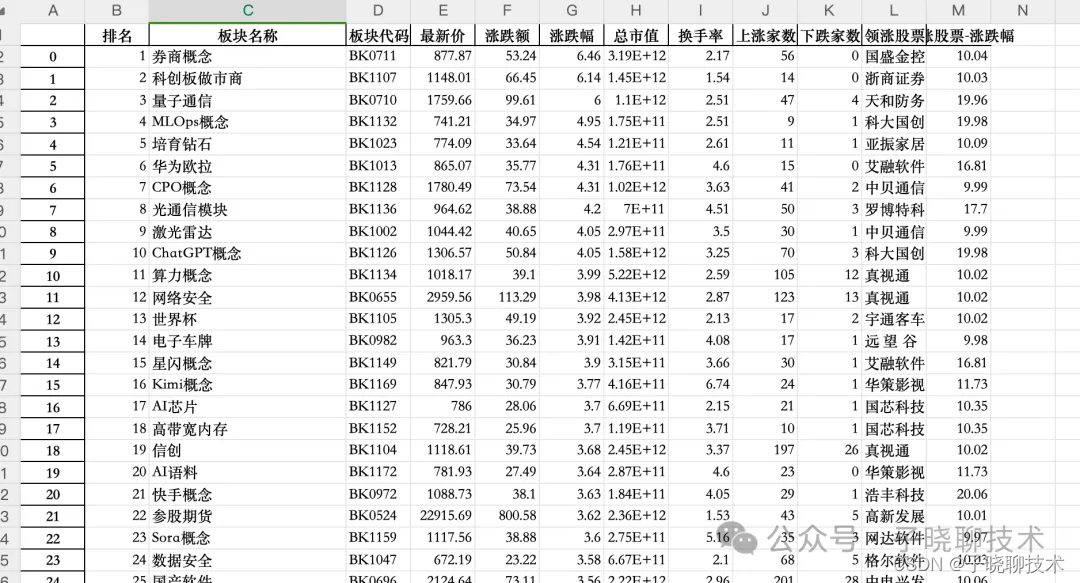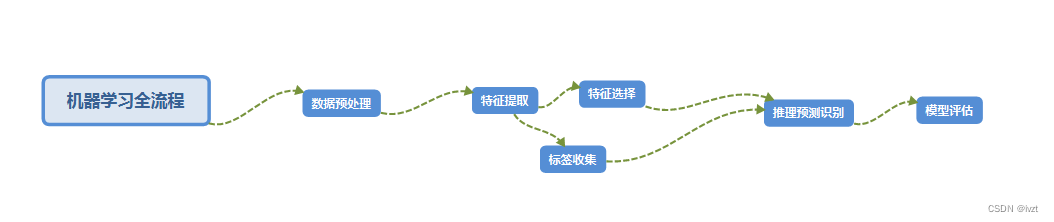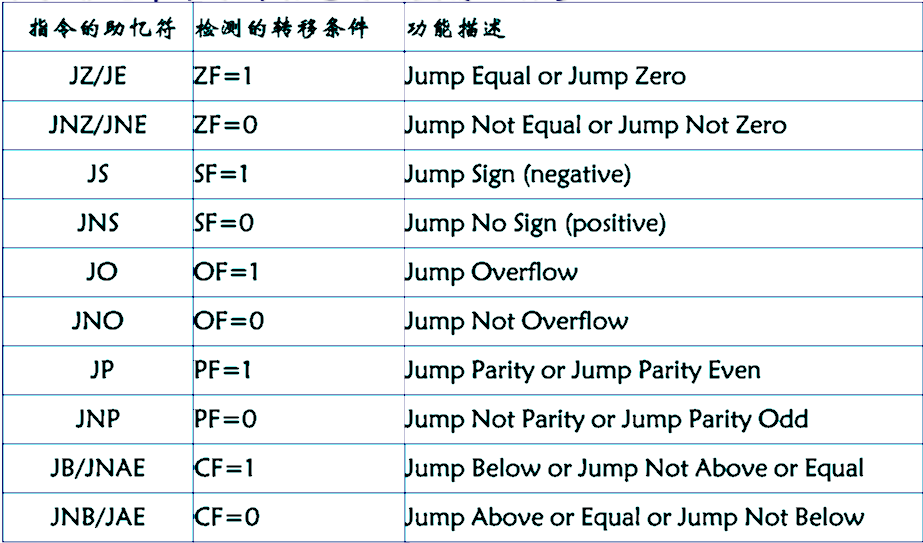一、创建你以后用来写C/C++的
文件夹:
小编直接在桌面上做了一个做演示:code文件夹下有 .vscode、C、C++ 三个子文件夹。
注意vscode前有个点是 .vscode(这个文件夹必须有,下面的“.json”文件都保存在这个文件夹里)
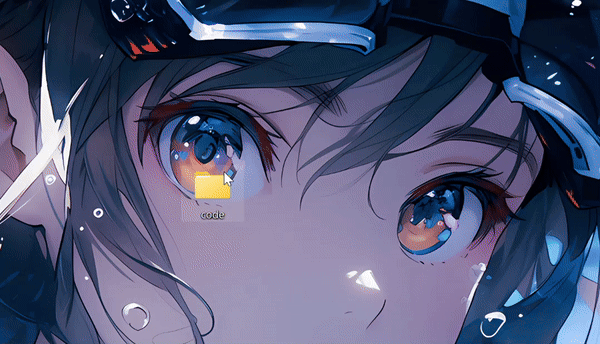
二、下载必备的扩展:
C/C++的插件
1、C/C++ Compile Run
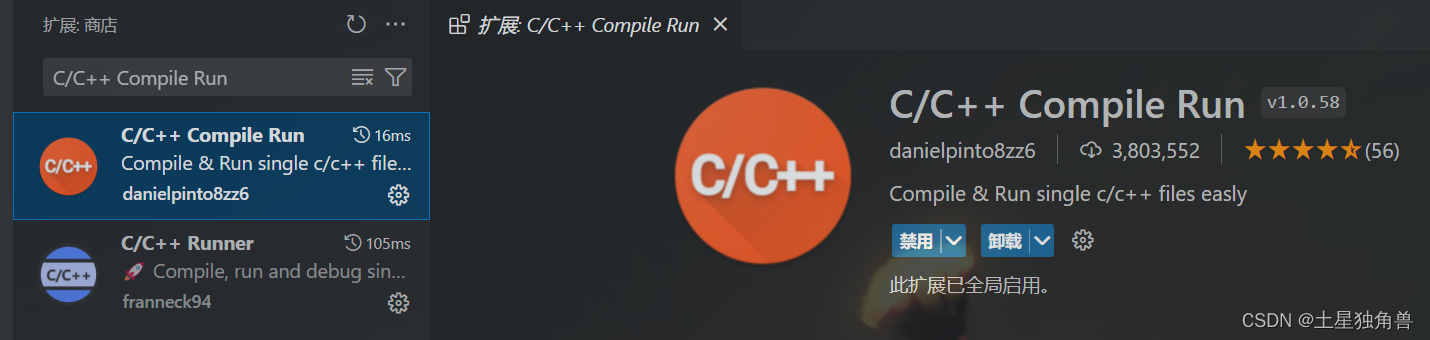
2、C/C++(可以把上面三个都下了,哈哈)
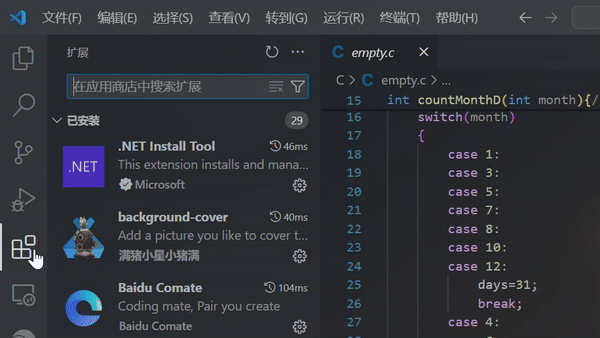
3、Code Runner

4、Language Support for Java(TM) by Red Hat

三、.vscode文件夹中的文件:
1、在vscode中打开桌面上刚刚建的文件夹code
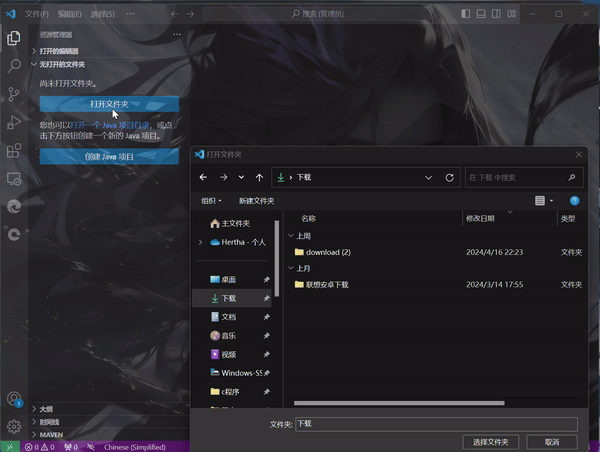
2、在 .vscode 下创建以下文件 (源码在下面)
如果在上期MinGW安装路径是和小编一样的代码直接复制,
和小编不一样的就要修改 “c_cpp_properties.json” 、“launch.json” 、“tasks.json”中关于路径的代码
1、c_cpp_properties.json
2、launch.json
3、settings.json
4、tasks.json
(1)、c_cpp_properties.json
{
"configurations": [
{
"name": "Win64",
"includePath": ["${workspaceFolder}/**"],
"defines": ["_DEBUG", "UNICODE", "_UNICODE"],
"windowsSdkVersion": "10.0.18362.0",
"compilerPath": "C:/Mingw/MinGW/bin/gcc.exe",
"cStandard": "c17",
"cppStandard": "c++17",
"intelliSenseMode": "gcc-x64"
}
],
"version": 4
}(2)、launch.json
{
"version": "0.2.0",
"configurations": [
{
"name": "g++.exe",
"type": "cppdbg",
"request": "launch",
"program": "C:\\Windows\\System32\\cmd.exe",
"args": ["/c","${fileDirname}\\coin\\${fileBasenameNoExtension}.exe","&","pause"],
"stopAtEntry": false,
"cwd": "${fileDirname}",
"environment": [],
"externalConsole": true,
"MIMode": "gdb",
"miDebuggerPath": "C:\\Mingw\\MinGW\\bin\\gcc.exe",
"preLaunchTask": "C/C++: g++.exe",
"setupCommands": [
{
"description": "gdb",
"text": "-enable-pretty-printing",
"ignoreFailures": true
},
{
"description": "Intel",
"text": "-gdb-set disassembly-flavor intel",
"ignoreFailures": true
}
]
}
]
}
(3)、settings.json
{
"files.associations": {
"*.py": "python",
"iostream": "cpp",
"*.tcc": "cpp",
"string": "cpp",
"unordered_map": "cpp",
"vector": "cpp",
"ostream": "cpp",
"new": "cpp",
"typeinfo": "cpp",
"deque": "cpp",
"initializer_list": "cpp",
"iosfwd": "cpp",
"fstream": "cpp",
"sstream": "cpp",
"map": "c",
"stdio.h": "c",
"algorithm": "cpp",
"atomic": "cpp",
"bit": "cpp",
"cctype": "cpp",
"clocale": "cpp",
"cmath": "cpp",
"compare": "cpp",
"concepts": "cpp",
"cstddef": "cpp",
"cstdint": "cpp",
"cstdio": "cpp",
"cstdlib": "cpp",
"cstring": "cpp",
"ctime": "cpp",
"cwchar": "cpp",
"exception": "cpp",
"ios": "cpp",
"istream": "cpp",
"iterator": "cpp",
"limits": "cpp",
"memory": "cpp",
"random": "cpp",
"set": "cpp",
"stack": "cpp",
"stdexcept": "cpp",
"streambuf": "cpp",
"system_error": "cpp",
"tuple": "cpp",
"type_traits": "cpp",
"utility": "cpp",
"xfacet": "cpp",
"xiosbase": "cpp",
"xlocale": "cpp",
"xlocinfo": "cpp",
"xlocnum": "cpp",
"xmemory": "cpp",
"xstddef": "cpp",
"xstring": "cpp",
"xtr1common": "cpp",
"xtree": "cpp",
"xutility": "cpp",
"stdlib.h": "c",
"string.h": "c"
},
"editor.suggest.snippetsPreventQuickSuggestions": false,
"terminal.integrated.profiles.windows": {
"PowerShell": {
"source": "PowerShell",
"icon": "terminal-powershell",
"args": [
"-NoLogo",
"-NoExit",
"-Command",
"chcp.com 65001"
]
},
"Command Prompt": {
"path": [
"${env:windir}\\Sysnative\\cmd.exe",
"${env:windir}\\System32\\cmd.exe"
],
"args": [
"/K",
"chcp 65001"
],
"icon": "terminal-cmd"
}
},
"aiXcoder.showTrayIcon": true,
"files.encoding": "gbk",
"files.autoGuessEncoding": true
}(4)、tasks.json
{
"version": "2.0.0",
"tasks": [
{
"label": "g++",
"command": "g++",
"args": [
"-g",
"${file}",
"-o",
"${fileDirname}/${fileBasenameNoExtension}.exe",
"-fexec-charset=GBK"
],
"problemMatcher": {
"owner": "cpp",
"fileLocation": [
"relative",
"${workspaceRoot}"
],
"pattern": {
"regexp": "^(.*):(\\d+):(\\d+):\\s+(warning|error):\\s+(.*)$",
"file": 1,
"line": 2,
"column": 3,
"severity": 4,
"message": 5
}
},
"group": "build"
},
{
"type": "cppbuild",
"label": "C/C++: gcc.exe 生成活动文件",
"command": "C:\\Mingw\\MinGW\\bin\\gcc.exe",
"args": [
"-fdiagnostics-color=always",
"-g",
"${file}",
"-o",
"${fileDirname}\\coin\\${fileBasenameNoExtension}.exe"
],
"options": {
"cwd": "${fileDirname}"
},
"problemMatcher": [
"$gcc"
],
"group": {
"kind": "build",
"isDefault": true
},
"detail": "调试器生成的任务。"
}
]
}最后:(文件图标与小编不一样也不会有影响)
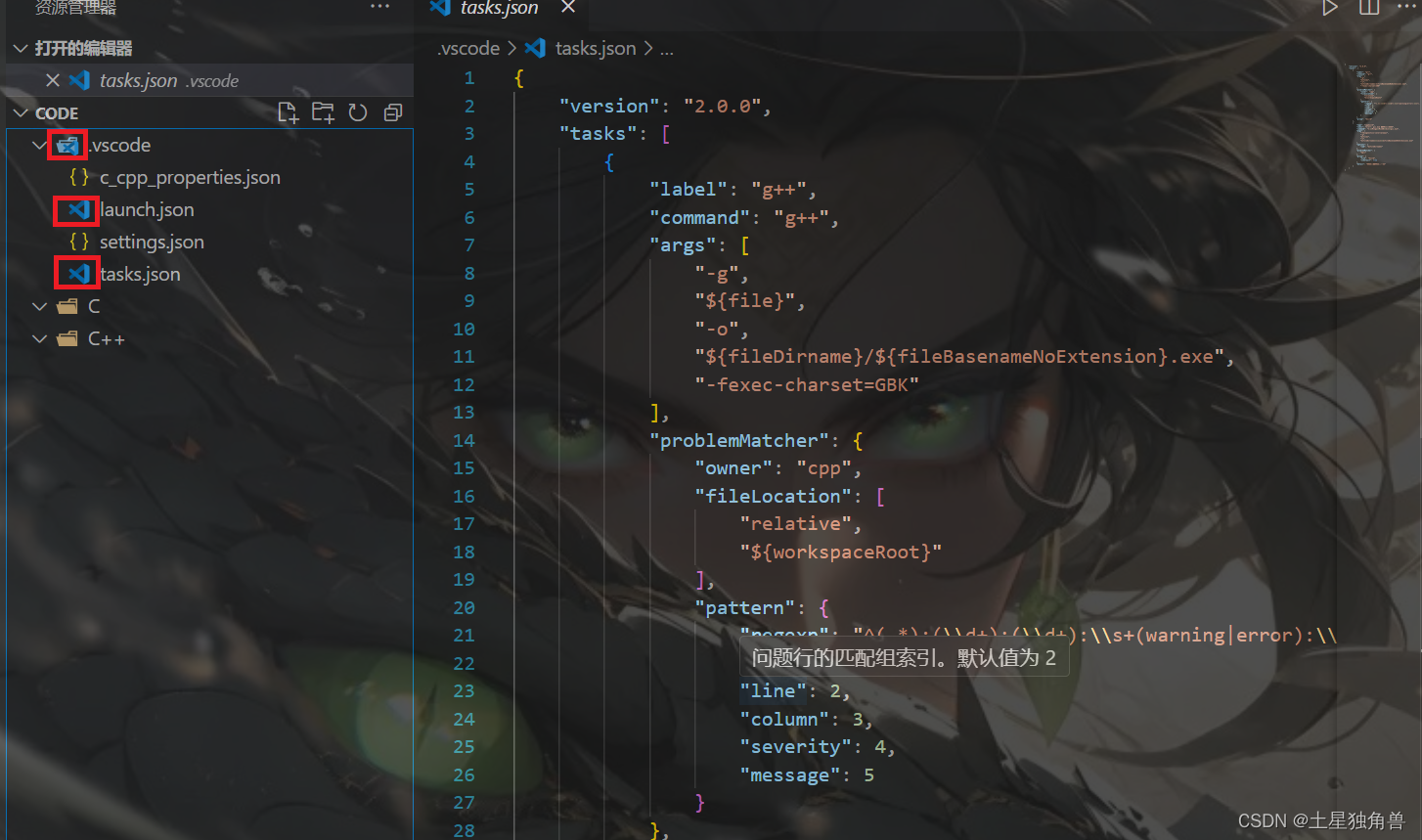
四、创建第一个C语言项目“hello.c”:
如图所示:现在用F6和F8运行程序
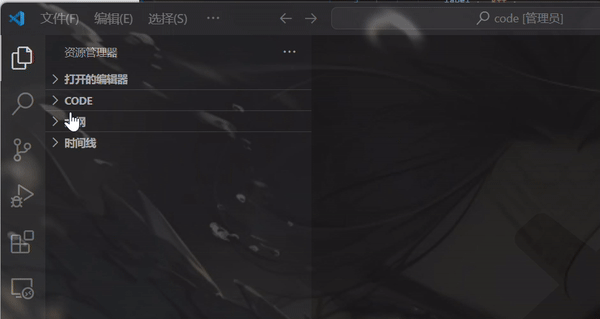
#include <stdio.h>
int main() {
printf("Hello World!\n");
return 0;
}用F6或F8打印一下 (用鼠标点击代码任意行,再按F6或F8运行)
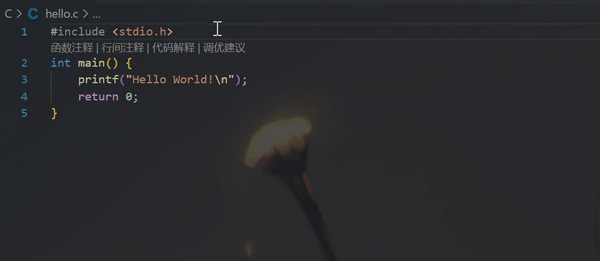
或者点击代码任意行,右击鼠标,Run Code
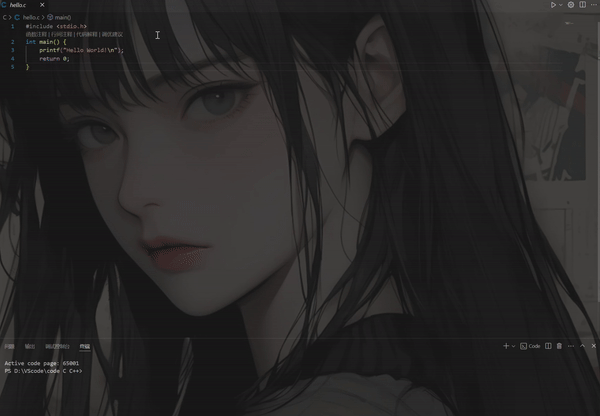
点击小编头像,主页有上。
注:小编好像忘记了,找不到g++的,点击vscode桌面图标>鼠标右键>属性>兼容性>以管理员身份运行。