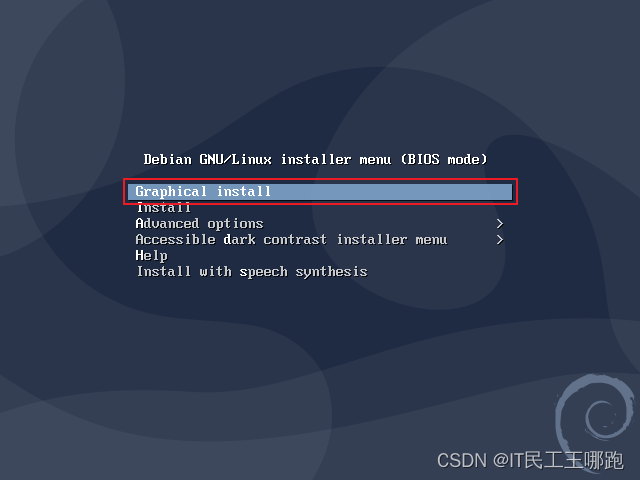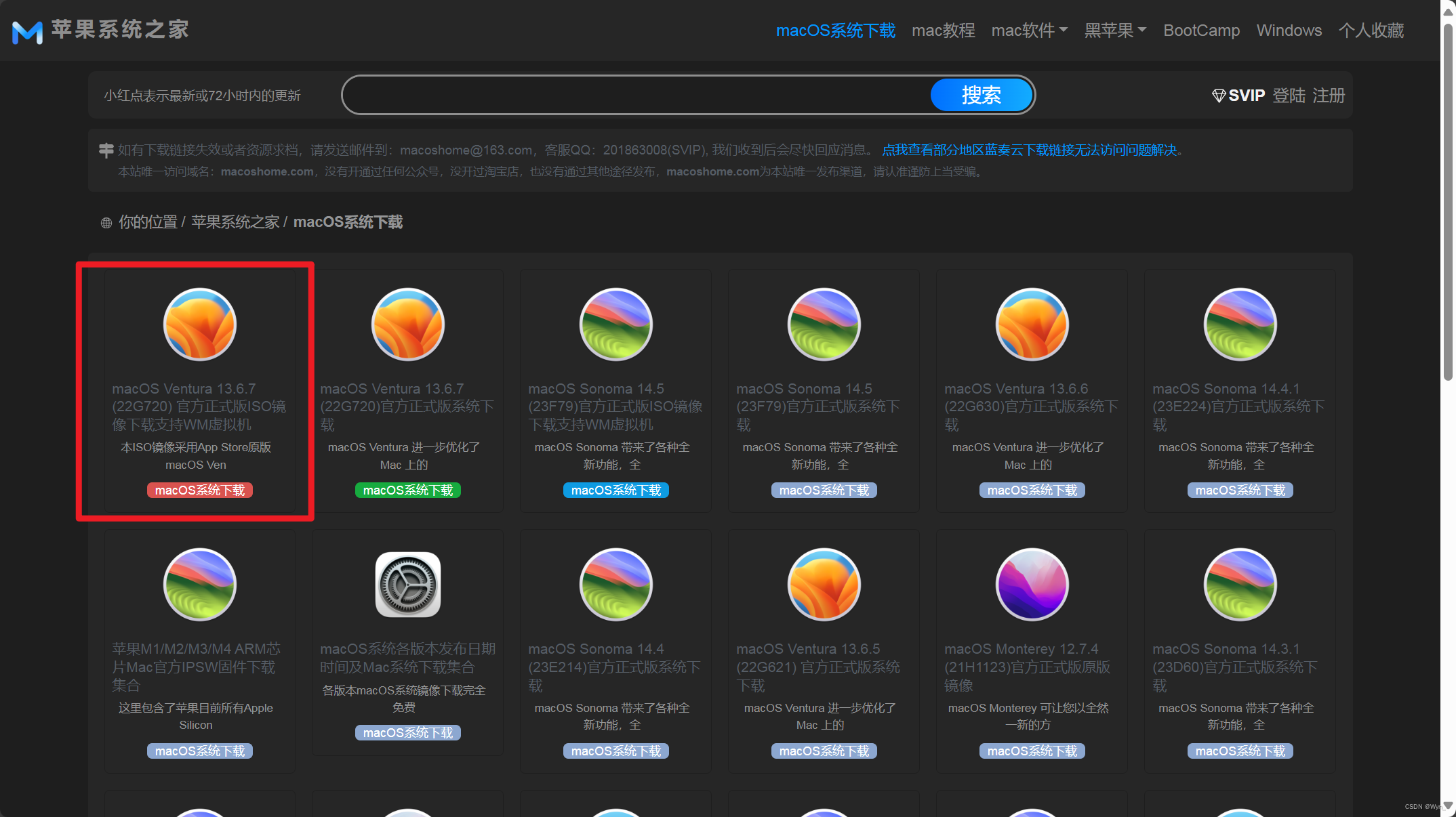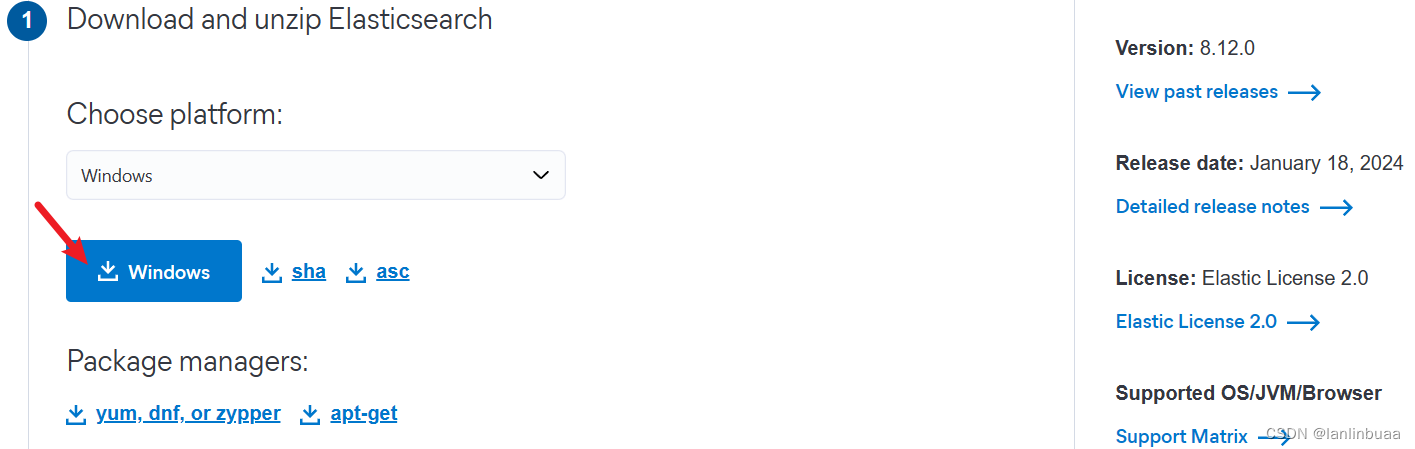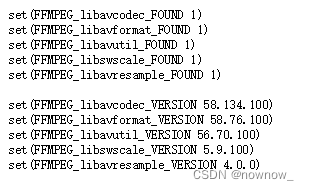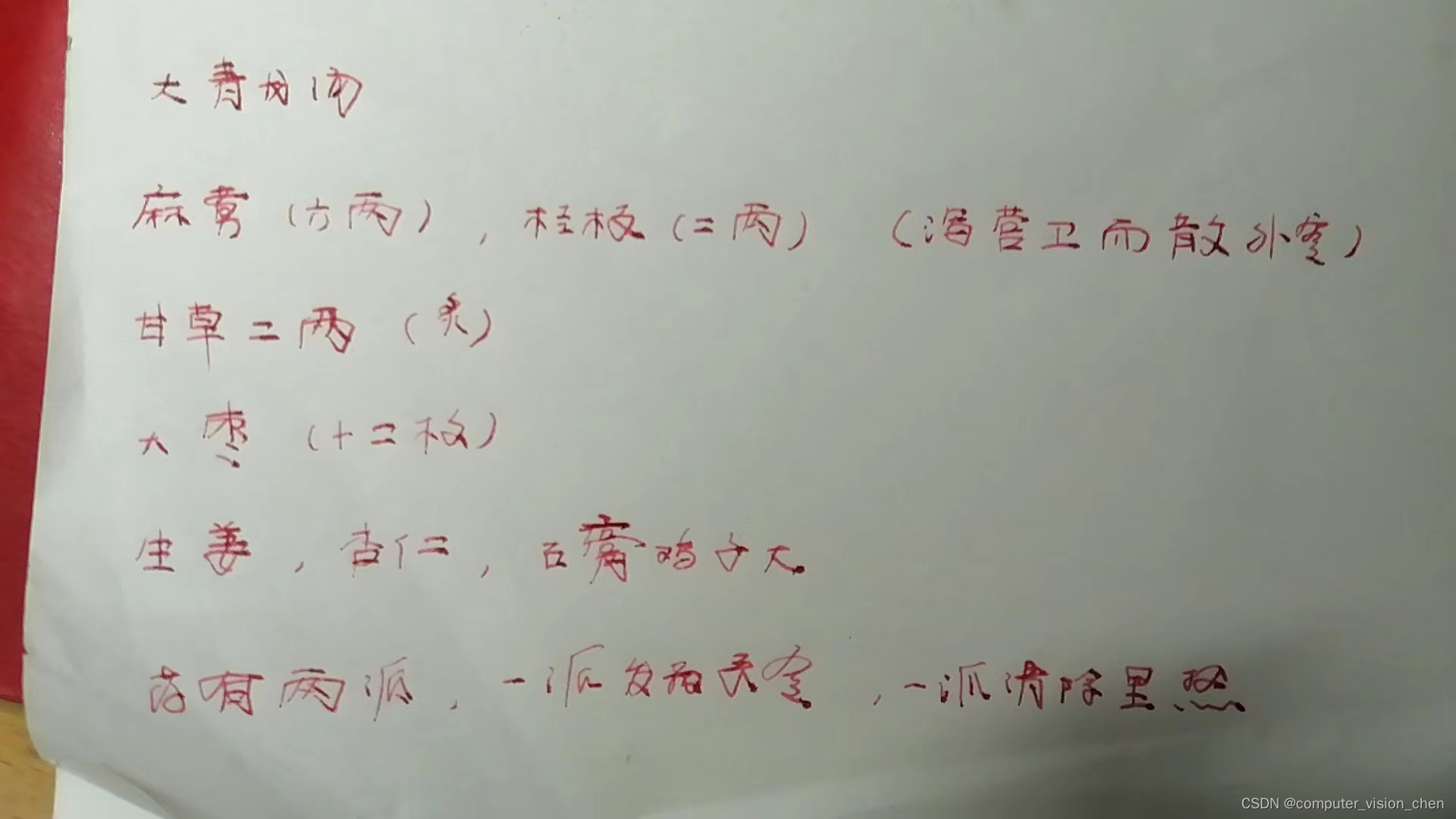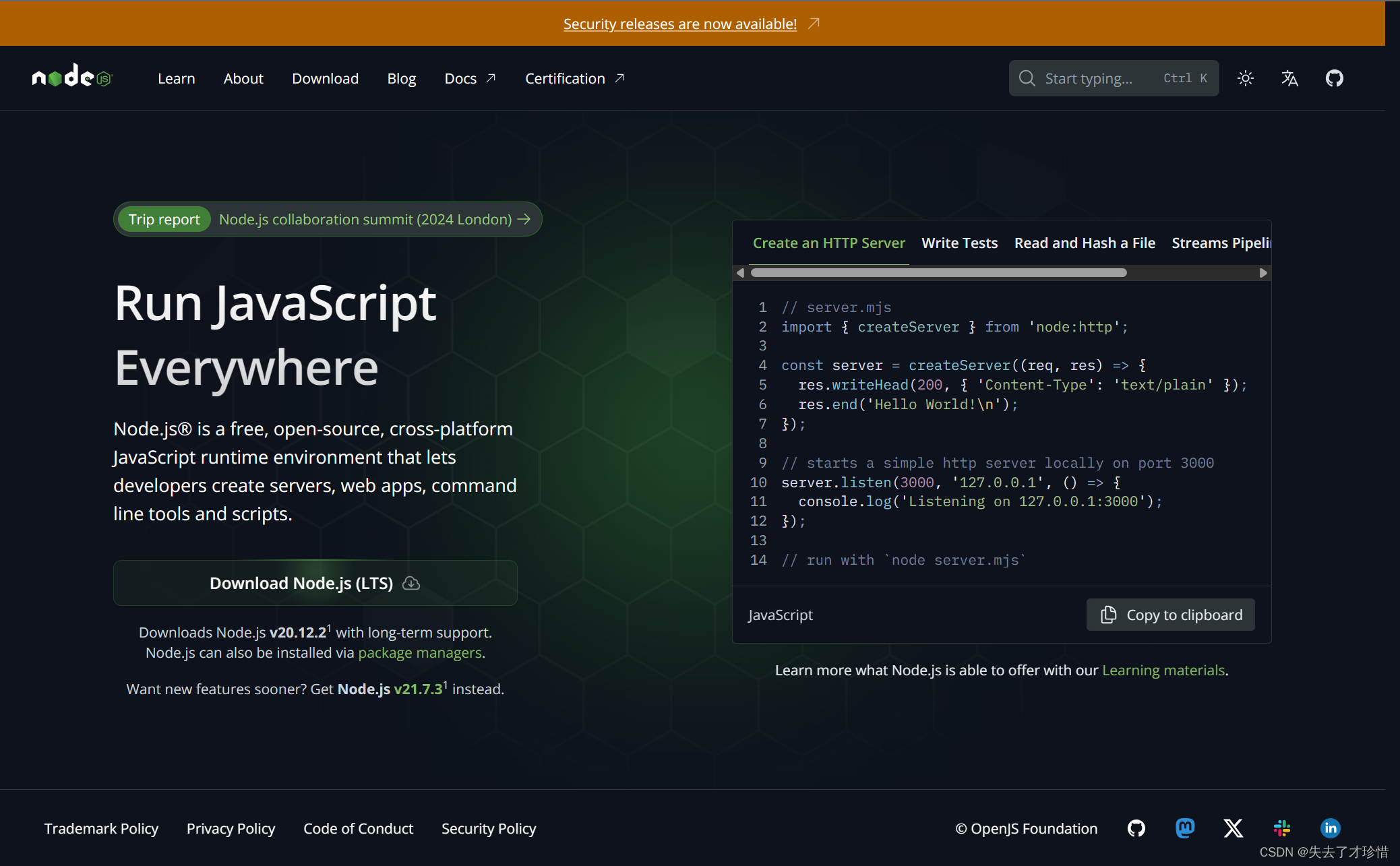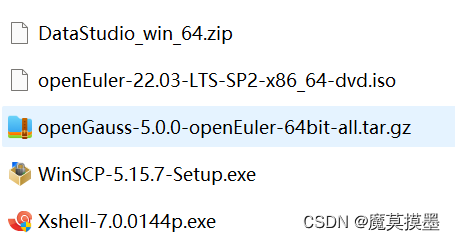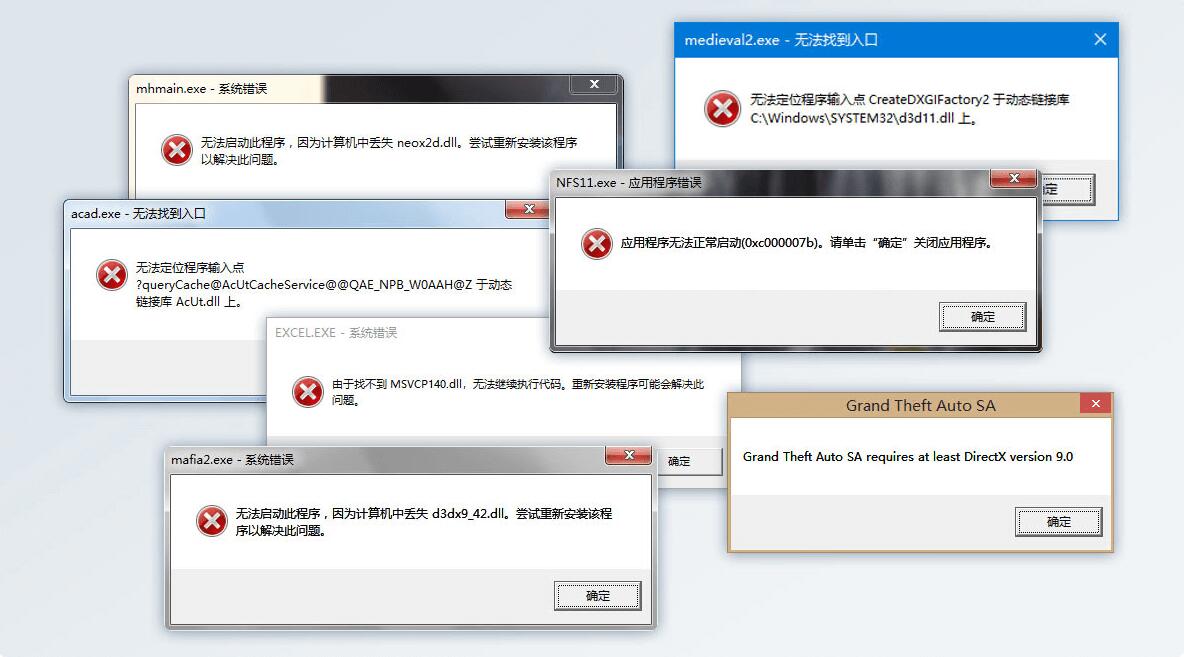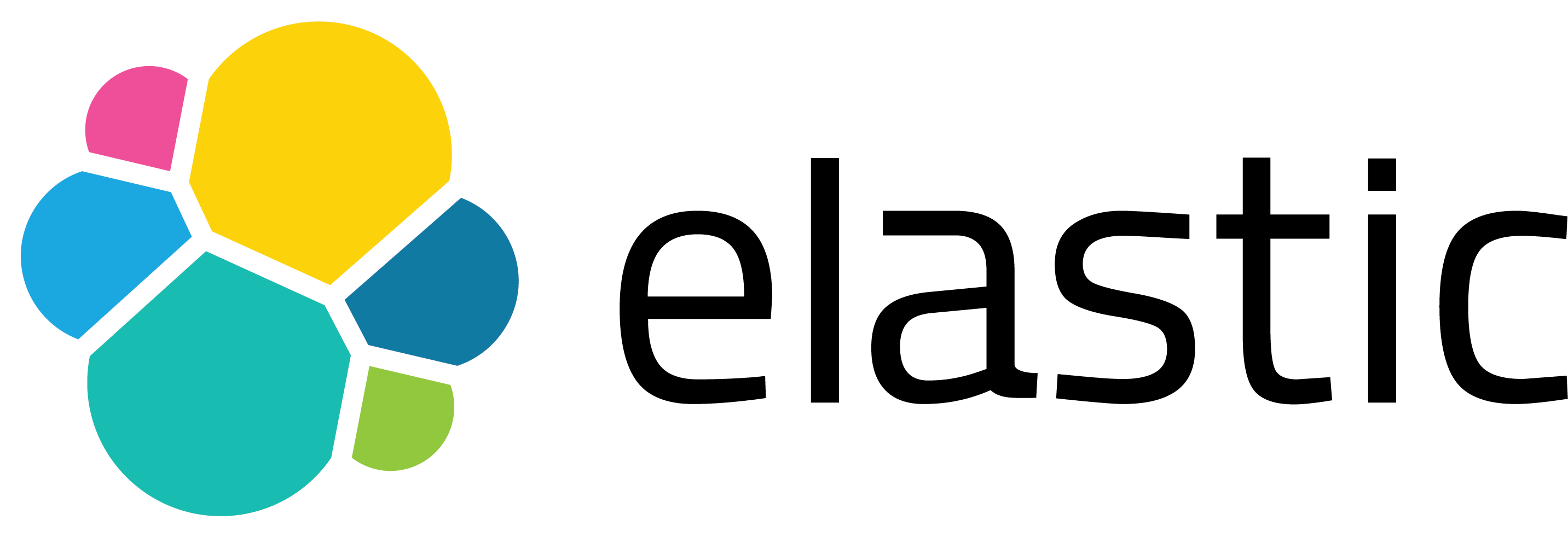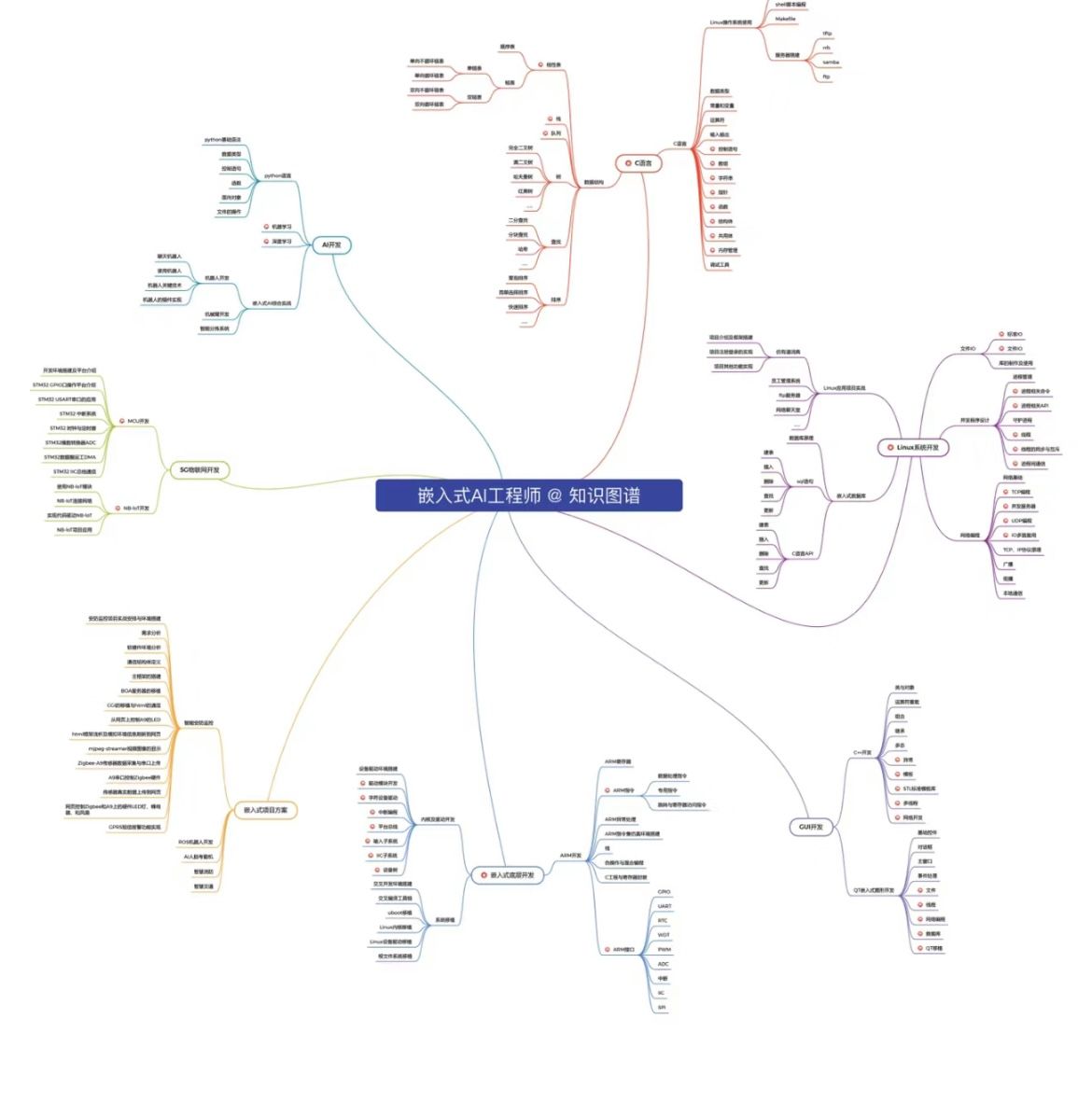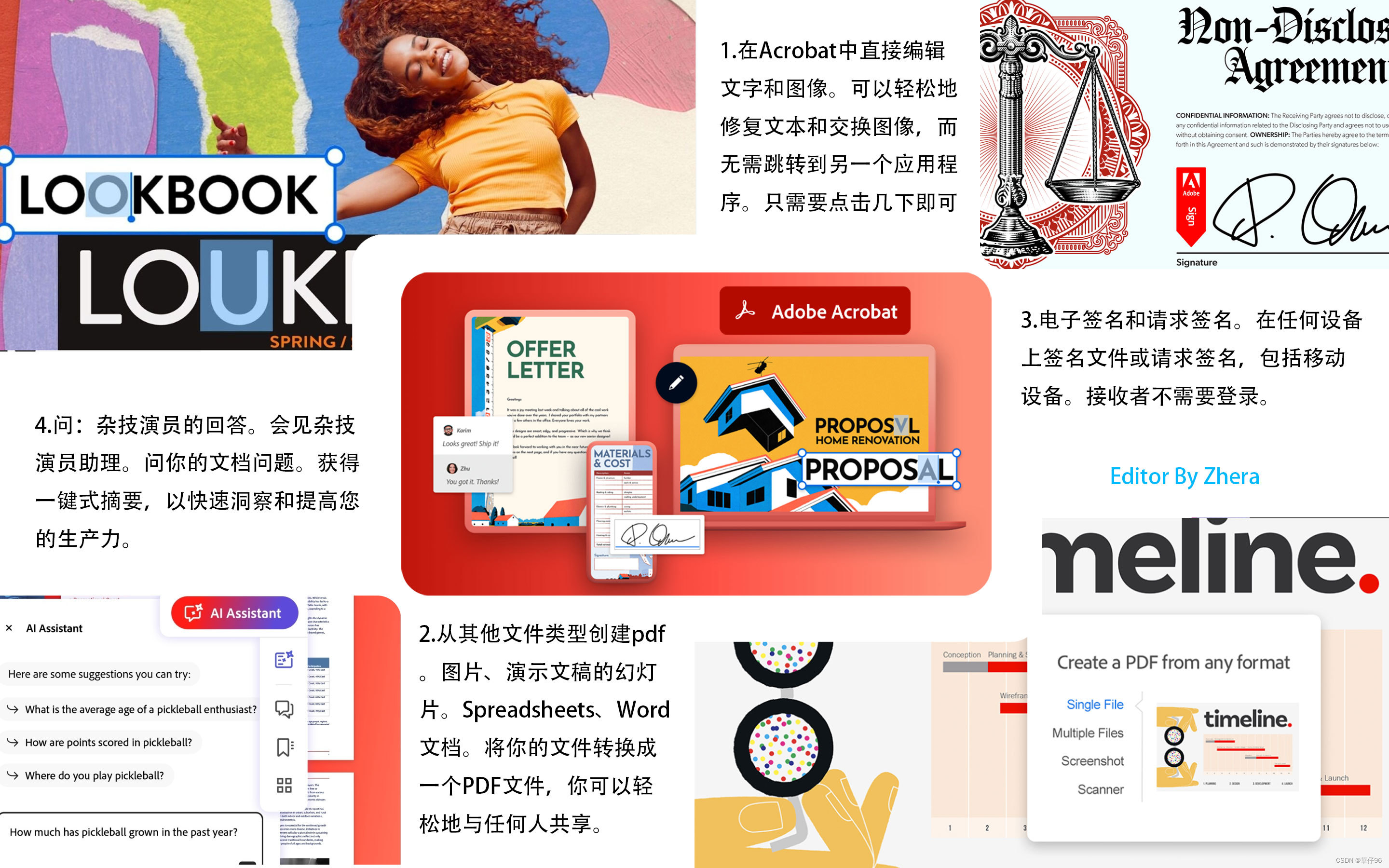近几年在学习和使用AI框架的时候,时时刻刻在想着如何在FreeBSD下进行训练和推理部署,可惜一直没有如愿。
近几天在调试大模型的一些项目时,尝试将飞桨、torch和tensorflow装了个遍,可惜都没有成功。机缘巧合下,看到freebsd-stable-diffusion这个项目,了解到有linux-miniconda-installer这个软件包,并通过学习它而学到如何在FreeBSD下安装任意版本的Miniconda。
本文档将两种安装方法都发布出来。 在FreeBSD下安装Miniconda需要用到linux兼容服务,具体linux兼容服务参考手册:Chapter 12. Linux Binary Compatibility | FreeBSD Documentation Portal

使用FreeBSD 线程的pkg安装miniconda
先安装miniconda安装器
在root账户下安装,通过pkg search miniconda我们可以只通过关键字就查到这个安装包的具体名字。
pkg search miniconda
pkg install linux-miniconda-installer
运行安装程序
miniconda-installer
This miniconda requires python3.8. Install lang/python38 and try again.
发现需要python3.8,这个miniconda版本也太低了吧。我就不不再演示了,有需要的朋友可以使用这个方法安装。
手动安装任意版本Miniconda
可以下载任意版本安装,比如从清华源https://mirrors.tuna.tsinghua.edu.cn/anaconda/miniconda/找版本。
下载miniconda安装软件
自己下个最新版本的miniconda安装软件:https://mirrors.tuna.tsinghua.edu.cn/anaconda/miniconda/Miniconda3-latest-Linux-x86_64.sh
使用wget下载
wget https://mirrors.tuna.tsinghua.edu.cn/anaconda/miniconda/Miniconda3-latest-Linux-x86_64.sh设置和配置环境
设置md5sum链接(个人认为不必要):
mkdir -p ~/bin
ln -sf /sbin/md5 ~/bin/md5sum
将linux的md5sum放在路径第一位:
export PATH=/compat/linux/usr/bin:$PATH设置和启动linux兼容服务,需要在root账户下执行
kldload linux64
pkg install linux-miniconda-installer # 这个可选
sysrc linux_enable="YES"
service linux start具体linux兼容服务参考手册:Chapter 12. Linux Binary Compatibility | FreeBSD Documentation Portal
安装
执行兼容linux命令安装,因为我们的bash不是默认的FreeBSD /bin下的,而是/compat/linux/bin/下的。 后面跟下载的Miniconda文件名。 -u参数是覆盖安装,即如果指定的安装目录存在,则不退出,而是继续覆盖安装。
执行命令:
/compat/linux/bin/bash Miniconda3-py310_23.9.0-0-Linux-x86_64.sh -u
安装过程中提示如下,这里选默认选项no
If you'd prefer that conda's base environment not be activated on startup,
run the following command when conda is activated:
conda config --set auto_activate_base false
You can undo this by running `conda init --reverse $SHELL`? [yes|no]
安装好后,显示:
You have chosen to not have conda modify your shell scripts at all.
To activate conda's base environment in your current shell session:
eval "$(/home/skywalk/miniconda3/bin/conda shell.YOUR_SHELL_NAME hook)"
To install conda's shell functions for easier access, first activate, then:
conda init
激活conda环境
按照一篇文档里写的:
# BASE_PATH为安装路径
bash
source ${BASE_PATH}/etc/profile.d/conda.sh
conda activate
我的激活方法更简单方便
source ~/miniconda3/bin/activate现在miniconda安装完成,环境也激活了!
测试
安装pytorch试试
conda install pytorch哦也,没设置conda镜像也挺快!测试:
python
Python 3.10.13 (main, Sep 11 2023, 13:44:35) [GCC 11.2.0] on linux
Type "help", "copyright", "credits" or "license" for more information.
import pytorch
>>> import pytorch
Traceback (most recent call last):
File "<stdin>", line 1, in <module>
ModuleNotFoundError: No module named 'pytorch'
>>> import torch
x = torch.randn(>>> x = torch.randn((2,3))
>>> y = x+1
>>> y
tensor([[0.3041, 1.6502, 0.2174],
[2.3316, 0.0055, 1.1459]])
测试通过!
安装飞桨试试
conda install paddlepaddle==2.6.1 --channel https://mirrors.tuna.tsinghua.edu.cn/anaconda/cloud/Paddle/测试通过:
>>> import paddle
>>> paddle.utils.run_check()
Running verify PaddlePaddle program ...
I0419 12:19:17.929461 78565 program_interpreter.cc:212] New Executor is Running.
I0419 12:19:18.267753 78565 interpreter_util.cc:624] Standalone Executor is Used.
PaddlePaddle works well on 1 CPU.
PaddlePaddle is installed successfully! Let's start deep learning with PaddlePaddle now.
>>>
今天很高兴啊,这样不出意外的话,几乎所有的AI框架都可以在FreeBSD系统下安装了!乌拉!
调试
安装Miniconda时报错:
[/home/skywalk/miniconda3] >>>
PREFIX=/home/skywalk/miniconda3
md5sum: -: No such file or directory
解决方法:
mkdir -p ~/bin
ln -sf /sbin/md5 ~/bin/md5sum
问题还是没有解决
安装时报错 md5sum: -: No such file or directory
找到问题了,前面方法无法解决这个问题,真正的解决方法是:要将linux那边的md5sum放到路径第一位才行
export PATH=/compat/linux/bin:$PATH