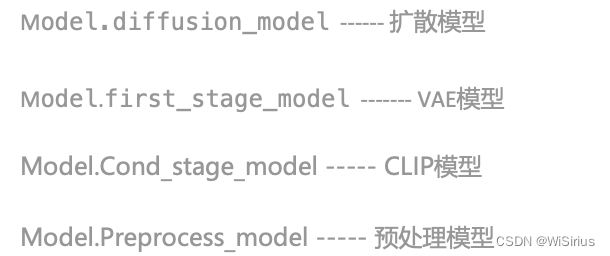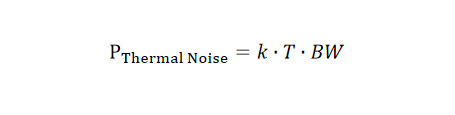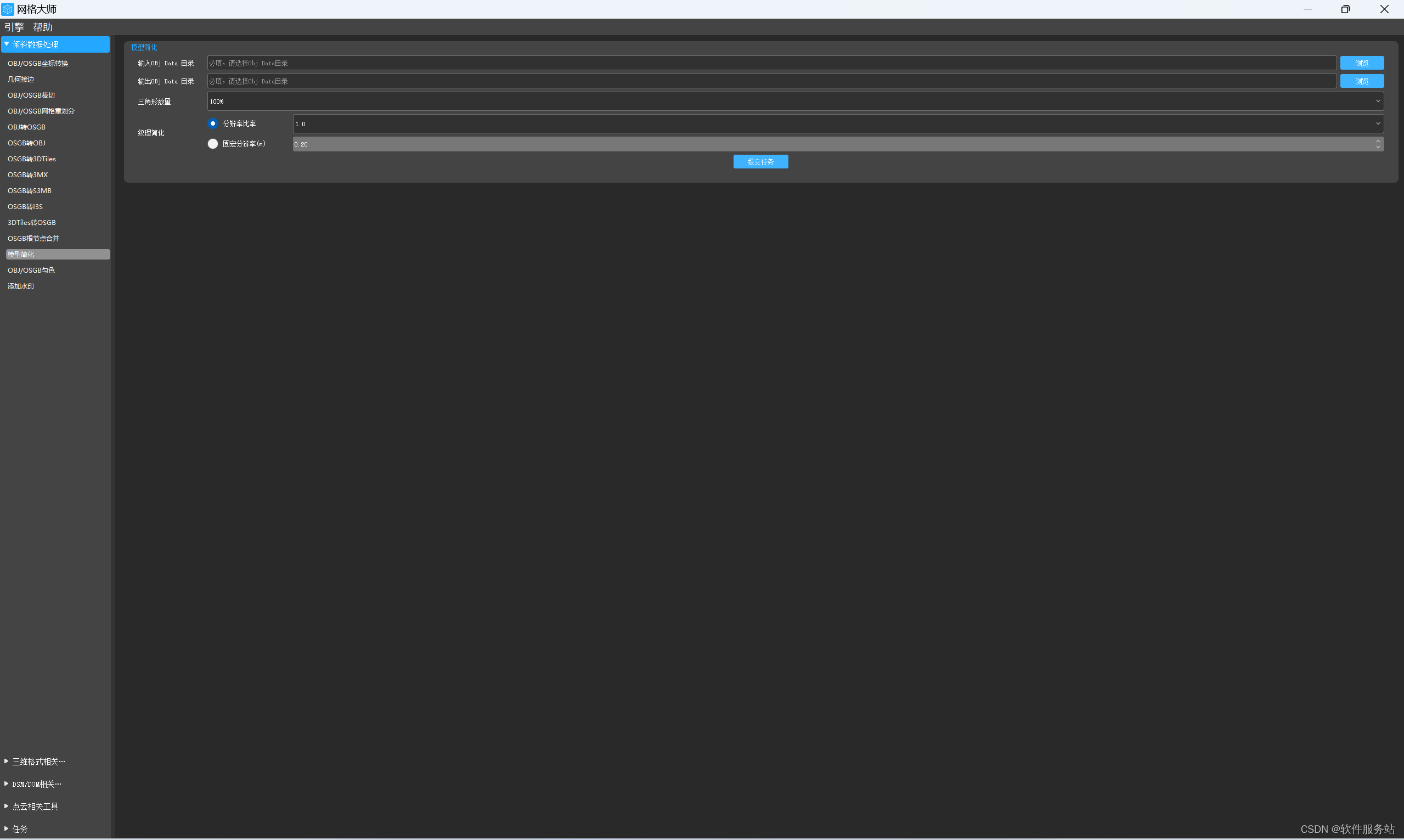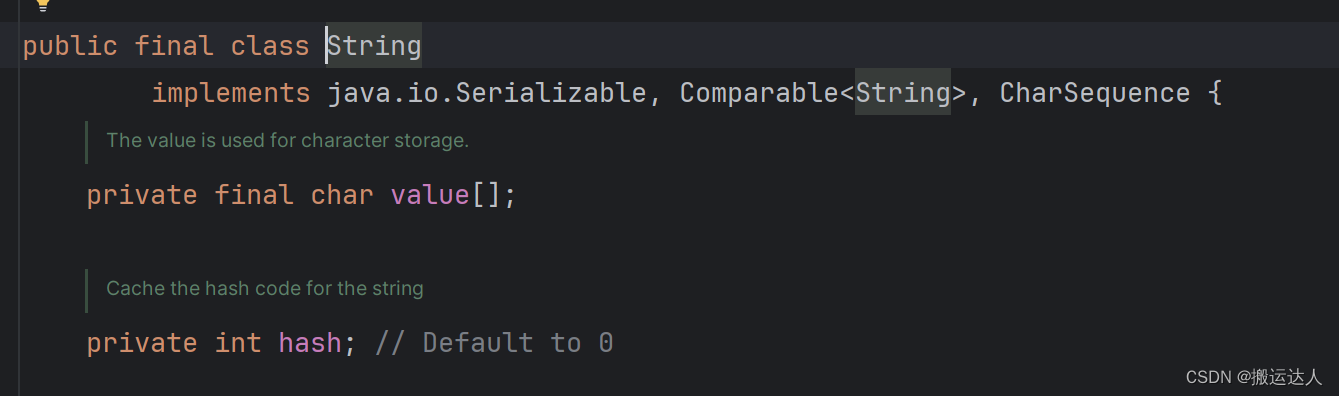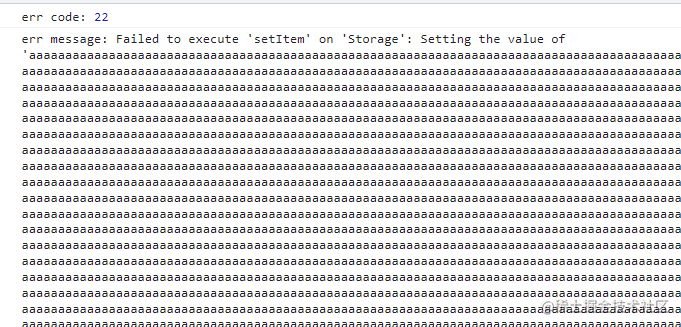Incus是什么?
Incus是一个用于编排管理应用型容器、系统型容器及虚拟机实例的管理工具。它是对 Canonical LXD 的继承与发展,引入了更多的存储驱动支持。
Incus项目的产品地址:Linux Containers - Incus - Introduction
在 LXC-Incus 项目中,容器被分为两类:一是应用型容器(当前流行的产品主要有 docker 、podman、Containerd)、一是系统型容器(主要由 LXC 驱动,当前流行的管理工具是 LXD)。此二者之间的区别是:应用型容器智能运行一个APP、系统型容器可以同时运行多个APP(可以媲美于虚拟机)。
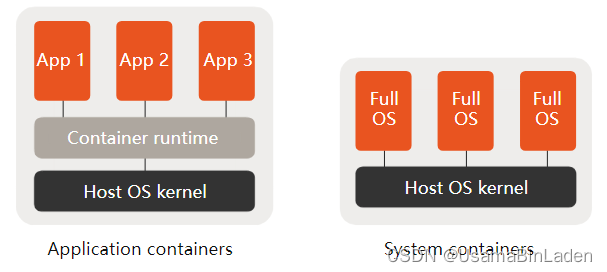
Incus的服务端组件支持在多个 Linux发行版上部署(目前尚不支持Windows或Mac-Unix发行版);
Incus的客户端组件可以在 Linux/Windows/Mac-Unix平台上部署。
以下以在 Debian 12 为例 展示 Incus 的 C/S组件部署过程:
【整个部署过程均需要使用 root 账户】
Step 1 :更新 OS 的组件包
apt clean all && apt update -y && apt upgrade -y
Step 2 :配置 Incus 的 Repository
mkdir -vp /etc/apt/keyrings/
curl -fsSL https://pkgs.zabbly.com/key.asc -o /etc/apt/keyrings/zabbly.asc
sh -c 'cat <<EOF > /etc/apt/sources.list.d/zabbly-incus-stable.sources
Enabled: yes
Types: deb
URIs: https://pkgs.zabbly.com/incus/stable
Suites: $(. /etc/os-release && echo ${VERSION_CODENAME})
Components: main
Architectures: $(dpkg --print-architecture)
Signed-By: /etc/apt/keyrings/zabbly.asc
EOF'
Step 3 :安装 Incus-Server
apt clean all && apt update -y && apt upgrade -y
apt install -y incus
Step 4 :安装 Incus-Client
apt install -y incus-client incus-ui-canonical
查看当前安装的Incus版本信息
incus version
初始化 Incus 的 underlay设施(主要是网络与存储环境初始化)
incus admin init
创建一个容器
root@debian-Hasee:~# incus image --help
Description:
Manage images
Instances are created from images. Those images were themselves
either generated from an existing instance or downloaded from an image
server.
When using remote images, the server will automatically cache images for you
and remove them upon expiration.
The image unique identifier is the hash (sha-256) of its representation
as a compressed tarball (or for split images, the concatenation of the
metadata and rootfs tarballs).
Images can be referenced by their full hash, shortest unique partial
hash or alias name (if one is set).
Usage:
incus image [flags]
incus image [command]
Available Commands:
alias Manage image aliases
copy Copy images between servers
delete Delete images
edit Edit image properties
export Export and download images
get-property Get image properties
import Import images into the image store
info Show useful information about images
list List images
refresh Refresh images
set-property Set image properties
show Show image properties
unset-property Unset image properties
Global Flags:
--debug Show all debug messages
--force-local Force using the local unix socket
-h, --help Print help
--project Override the source project
-q, --quiet Don't show progress information
--sub-commands Use with help or --help to view sub-commands
-v, --verbose Show all information messages
--version Print version number
Use "incus image [command] --help" for more information about a command.
root@debian-Hasee:~#
root@debian-Hasee:~# incus launch --help
Description:
Create and start instances from images
Usage:
incus launch [<remote>:]<image> [<remote>:][<name>] [flags]
Aliases:
launch, init
Examples:
incus launch images:ubuntu/22.04 u1
incus launch images:ubuntu/22.04 u1 < config.yaml
Create and start a container with configuration from config.yaml
incus launch images:ubuntu/22.04 u2 -t aws:t2.micro
Create and start a container using the same size as an AWS t2.micro (1 vCPU, 1GiB of RAM)
incus launch images:ubuntu/22.04 v1 --vm -c limits.cpu=4 -c limits.memory=4GiB
Create and start a virtual machine with 4 vCPUs and 4GiB of RAM
Flags:
-c, --config Config key/value to apply to the new instance
--console[="console"] Immediately attach to the console
-d, --device New key/value to apply to a specific device
--empty Create an empty instance
-e, --ephemeral Ephemeral instance
-n, --network Network name
--no-profiles Create the instance with no profiles applied
-p, --profile Profile to apply to the new instance
-s, --storage Storage pool name
--target Cluster member name
-t, --type Instance type
--vm Create a virtual machine
Global Flags:
--debug Show all debug messages
--force-local Force using the local unix socket
-h, --help Print help
--project Override the source project
-q, --quiet Don't show progress information
--sub-commands Use with help or --help to view sub-commands
-v, --verbose Show all information messages
--version Print version number
root@debian-Hasee:~#
使用 Ubuntu 映像创建一个 container
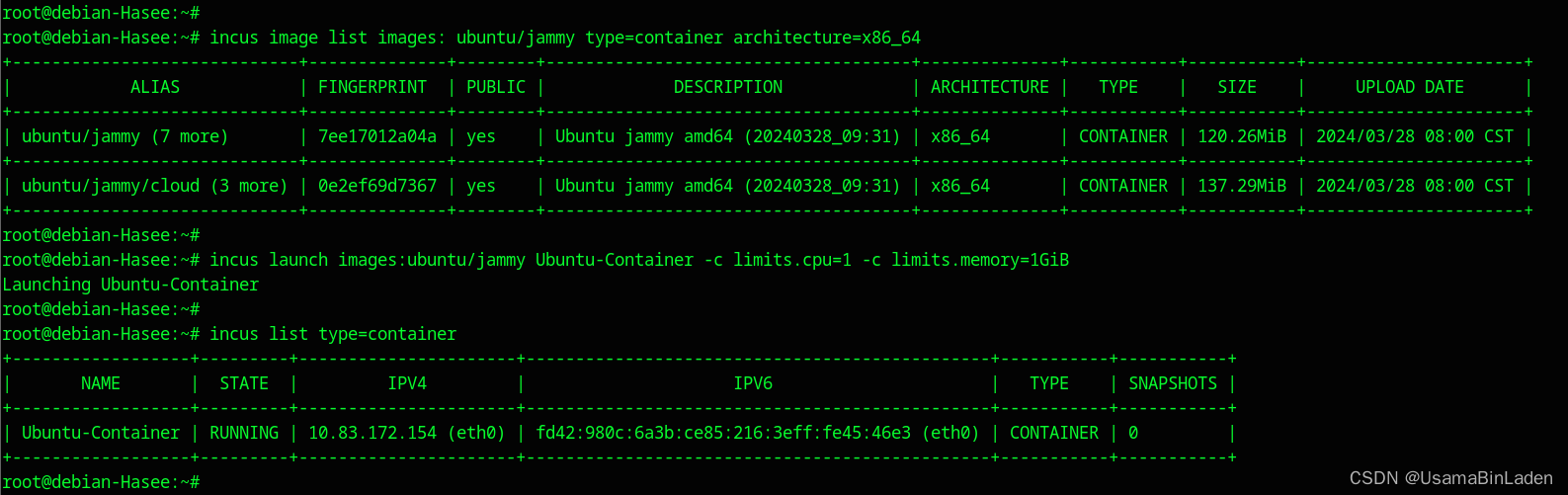
使用 Ubuntu 映像创建一个 machine
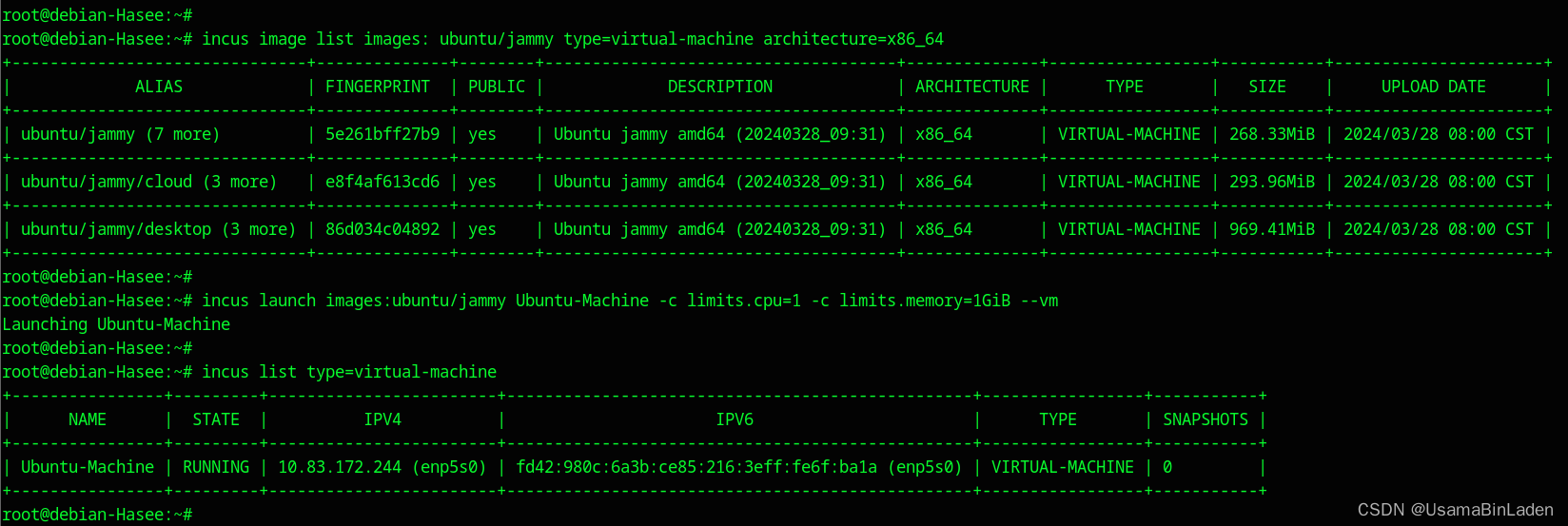
从以下table中可以看出,Incus的容器使用了vTEP、Incus的虚拟机使用了vHardware
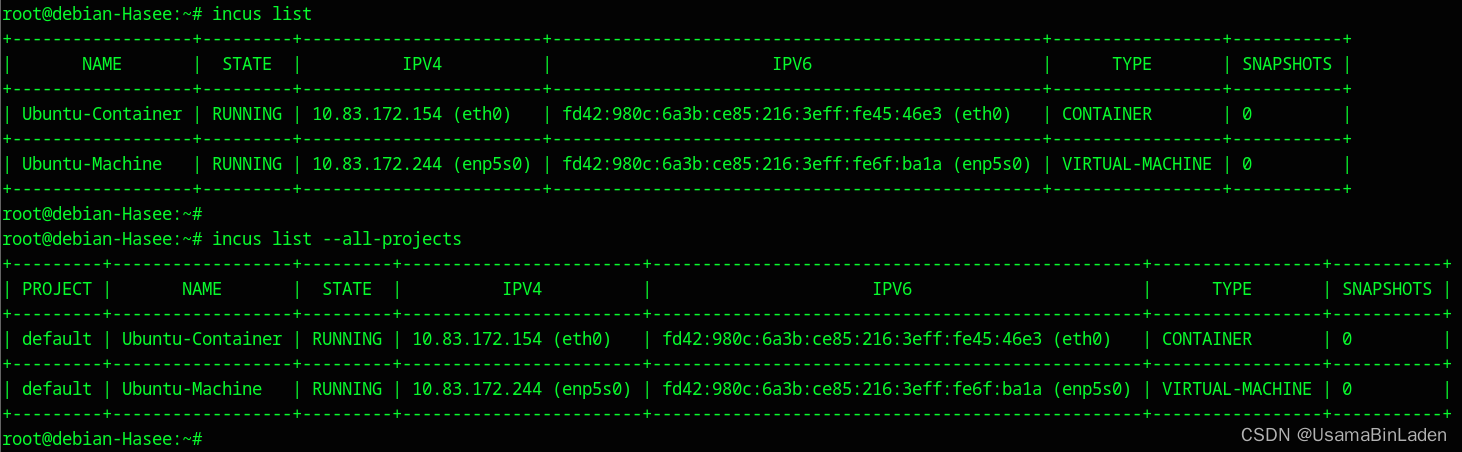






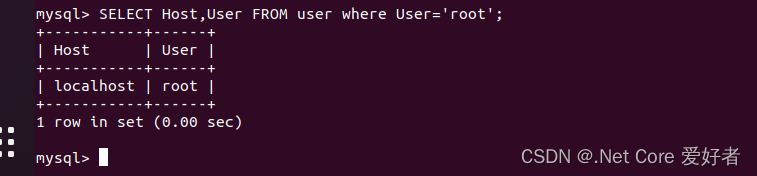

















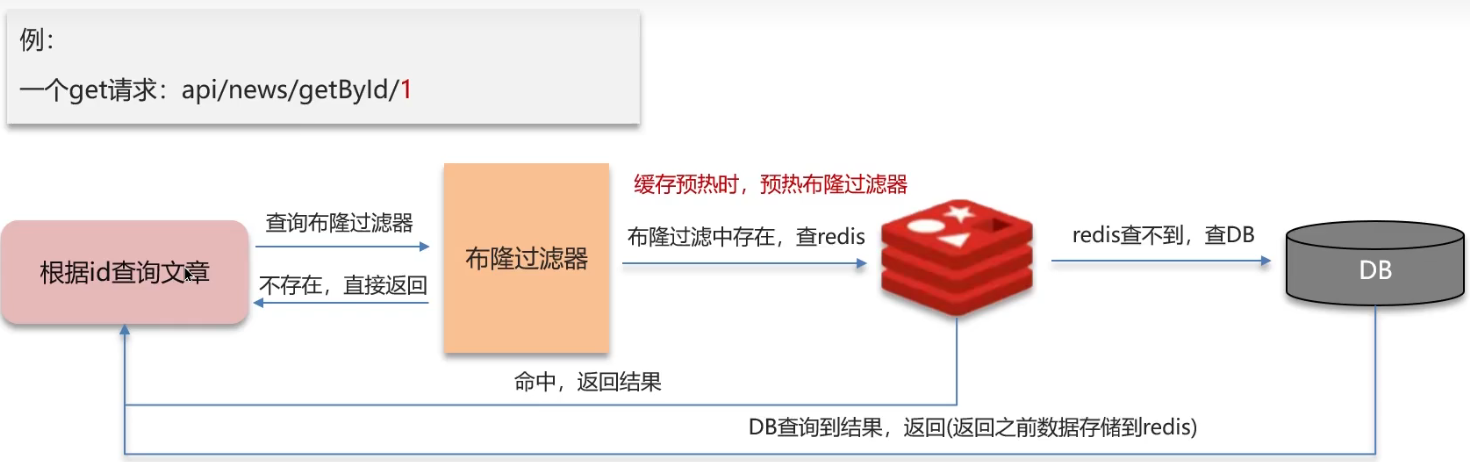
![[Python学习篇] Python创建项目](https://img-blog.csdnimg.cn/direct/433d62495b194a9cba8268707bd2e811.png)