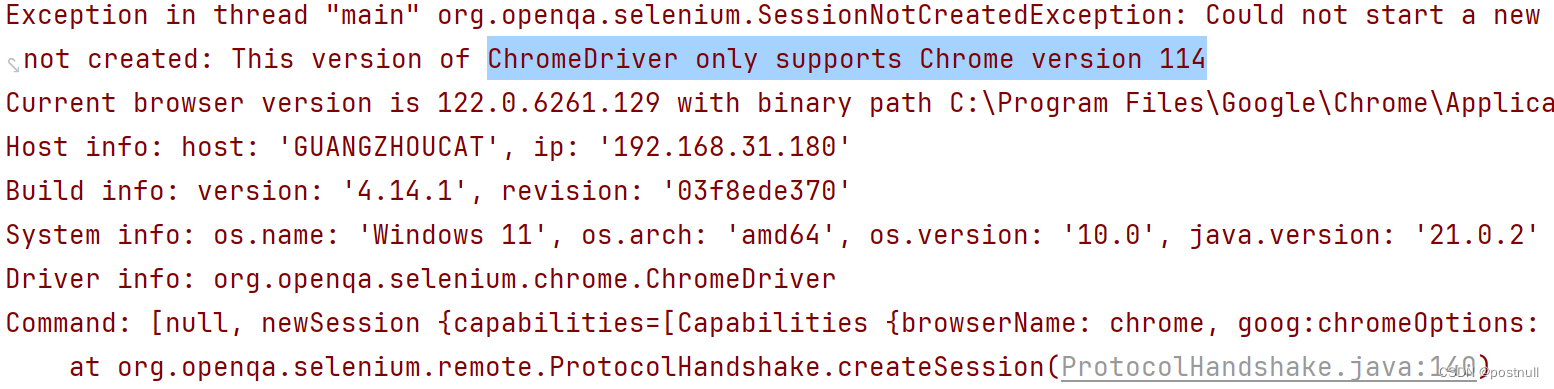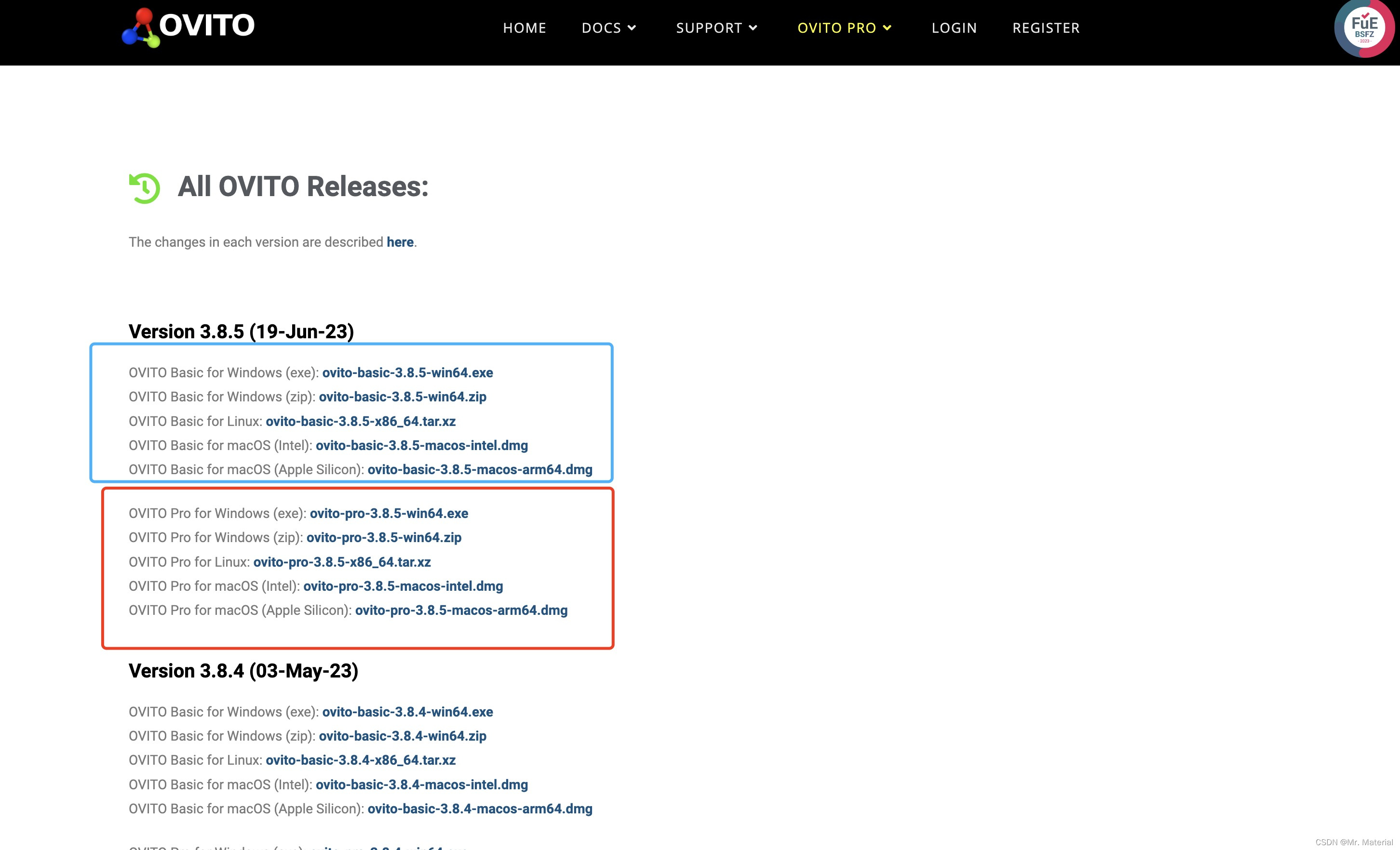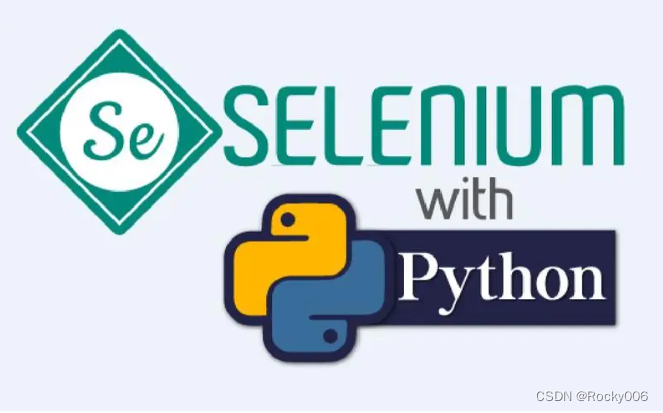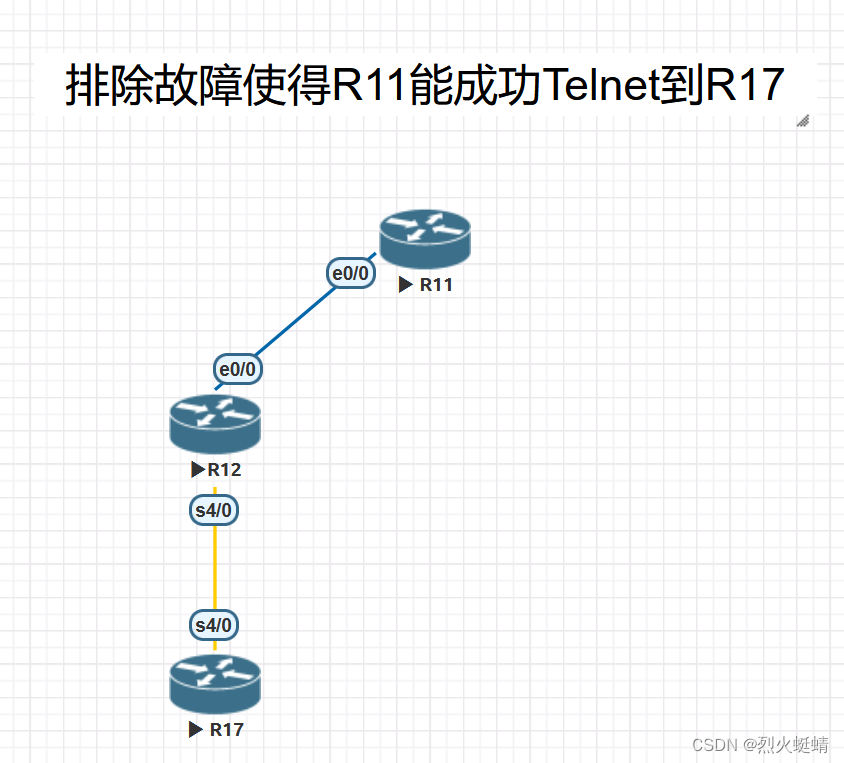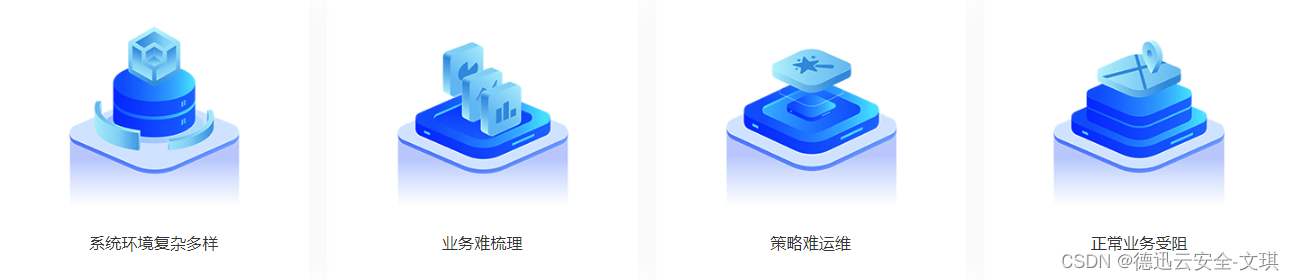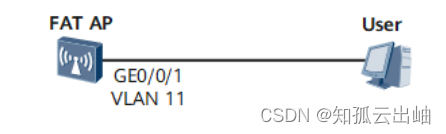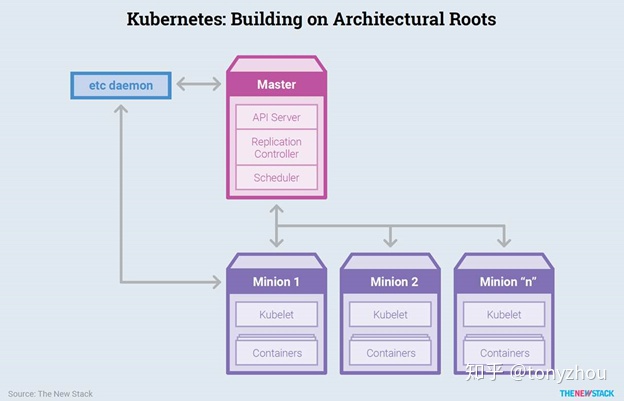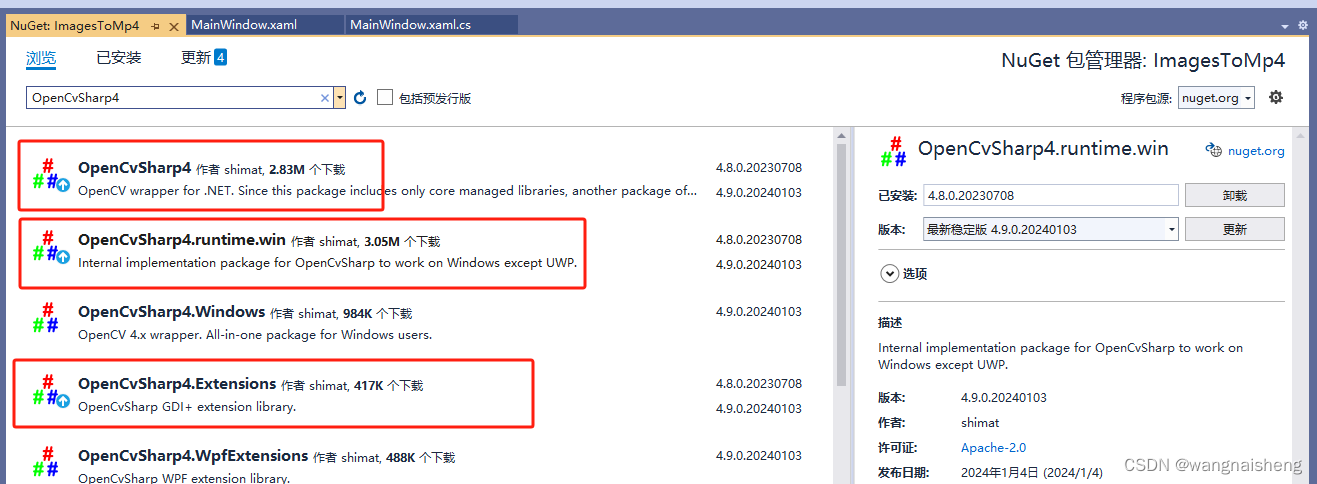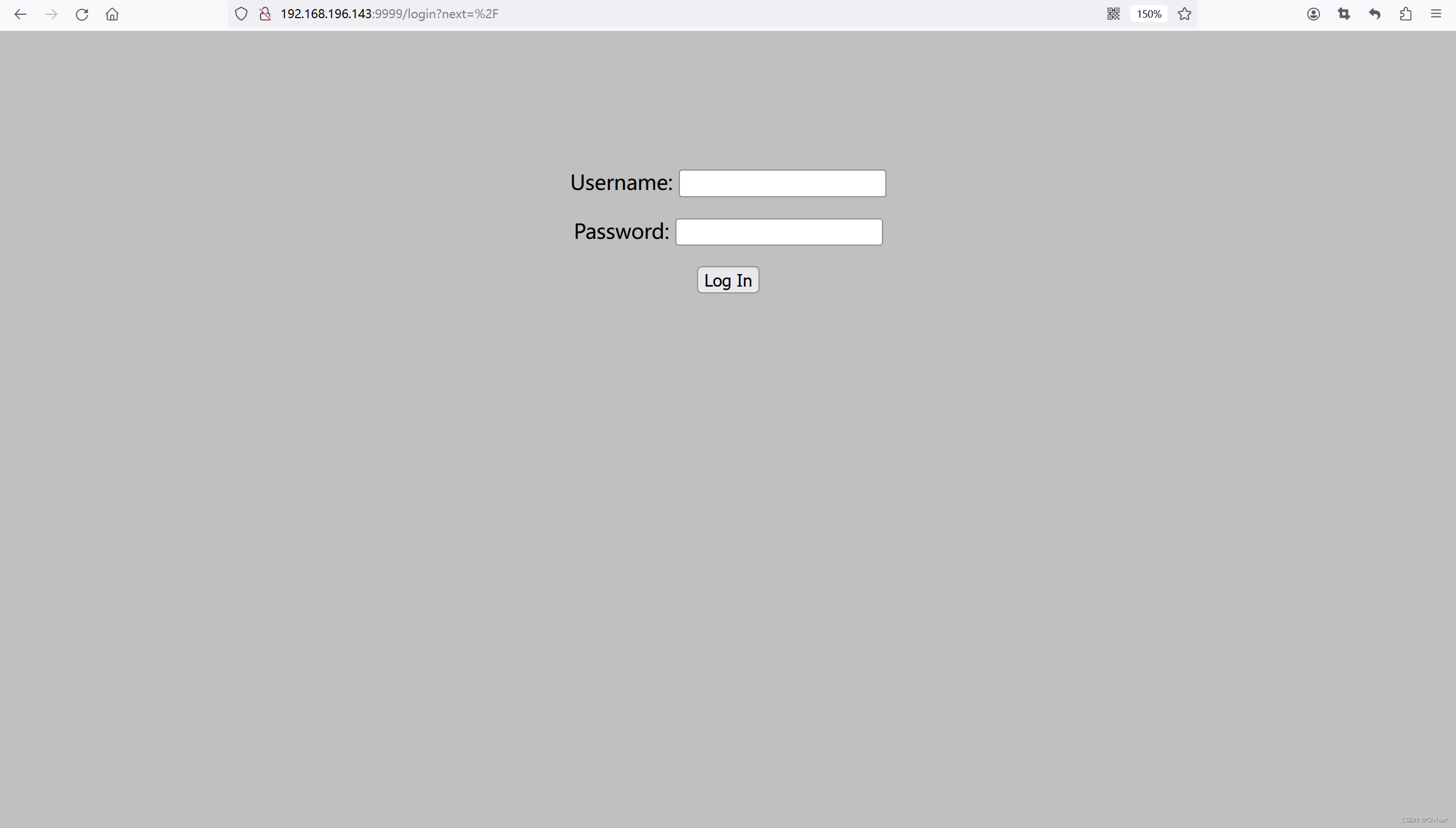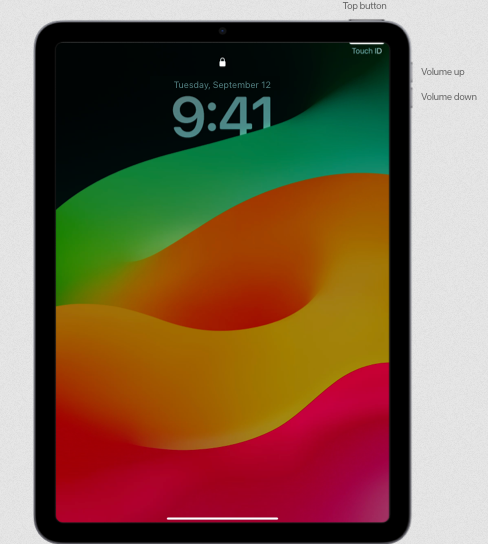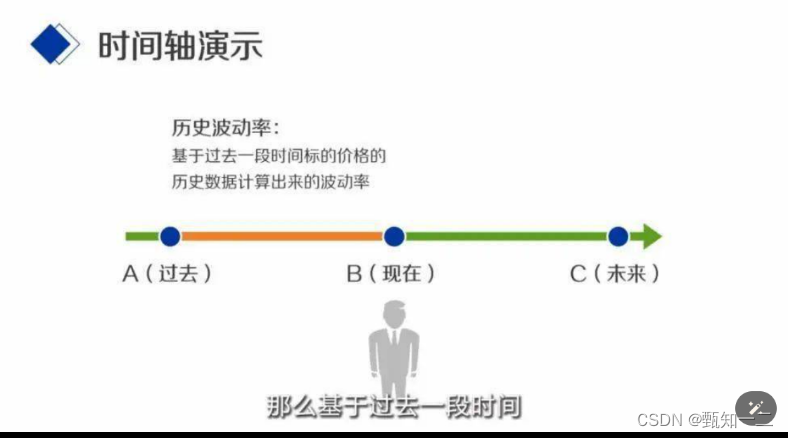Selenium配置浏览器驱动
笔者从接触Python自动化开始就经常使用Selenium进行一些浏览器端界面自动化操作,随后发现不同Selenium版本的迭代更新后相同代码在不同版本无法实现自动化下载浏览器驱动(经查Selenium新版自动下载的浏览器驱动访问地址为谷歌地址,而国内网站不支持访问谷歌地址),故有此篇记录自动下载驱动的代码及selenium版本
自动下载浏览器驱动的方法 selenium4.7.0
# selenium版本为4.7.0
# 下载位置:C:\Users\Administrator\.wdm\drivers\chromedriver\
from selenium import webdriver
from selenium.webdriver import Keys
from selenium.webdriver.common.by import By
from selenium.webdriver.chrome.service import Service as ChromeService
from webdriver_manager.chrome import ChromeDriverManager
driver = webdriver.Chrome(service=ChromeService(ChromeDriverManager().install()))
driver.get("https://www.baidu.com")
driver.find_element(By.ID, "kw").send_keys("Selenium"+Keys.RETURN)
input("按回车键退出~")
自动下载浏览器驱动的方法 selenium4.11.0 或4.11.1
# selenium版本为4.11.0 或4.11.1
# 默认下载位置:C:\Users\Administrator\.cache\selenium\chromedriver
from selenium import webdriver
from selenium.webdriver import Keys
from selenium.webdriver.common.by import By
driver = webdriver.Chrome()
driver.get("https://www.baidu.com")
driver.find_element(By.ID, "kw").send_keys("Selenium"+Keys.RETURN)
input("按回车键退出~")
手动设置浏览器驱动路径的方法
浏览器驱动下载地址:[浏览器驱动下载地址]:
from selenium import webdriver
from selenium.webdriver import Keys
from selenium.webdriver.common.by import By
service = webdriver.ChromeService(executable_path="你的浏览器驱动的路径")
driver = webdriver.Chrome(service=service)
driver.get("https://www.baidu.com")
driver.find_element(By.ID, "kw").send_keys("Selenium"+Keys.RETURN)
input("按回车键退出~")
pyinstaller打包程序时同时打包ChromeDriver
在使用pyinstaller打包程序时,由于手动下载驱动的情况下并不会打包浏览器驱动,所以在打包后的程序复制到别处运行时还需要加上浏览器驱动一起拷贝,所以更建议打包时将手动下载的浏览器驱动一起打包至程序中,使用方法如下:
chromedriver路径需要sys._MEIPASS的路径进行引用
sys._MEIPASS为exe文件运行时生成的临时文件,程序运行结束后即可自动回收清理,不会占用存储
import os
from selenium import webdriver
import sys
if getattr(sys, 'frozen', False):
print(sys._MEIPASS+ "./chromedriver-.exe")
application_path = sys._MEIPASS+ "你的chromedriver相对路径"
else:
application_path = os.path.dirname(os.path.abspath(__file__)) + "你的chromedriver相对路径"
service = webdriver.ChromeService(executable_path=application_path)
driver = webdriver.Chrome(service=service)
driver.get("https://www.baidu.com")
print(driver.page_source)
input("输入。。。")
方法一:通过–add-data命令

注意:这里chromedriver.exe 末尾添加的.为当前目录,则该exe要放到test.py同一目录下
pyinstaller -F --add-data “chromedriver.exe;.” .\test.py
方法二:通过修改 .spec
spec文件需要在datas里设置chromedriver.exe的路径
注意datas是一个元组的列表,格式为 [(“文件名”, “文件位置”),(“文件名”, “文件位置”)…]
# -*- mode: python ; coding: utf-8 -*-
block_cipher = None
a = Analysis(
['test.py'],
pathex=[],
binaries=[],
datas=[('chromedriver.exe','.')],
hiddenimports=[],
hookspath=[],
hooksconfig={},
runtime_hooks=[],
excludes=[],
win_no_prefer_redirects=False,
win_private_assemblies=False,
cipher=block_cipher,
noarchive=False,
)
pyz = PYZ(a.pure, a.zipped_data, cipher=block_cipher)
exe = EXE(
pyz,
a.scripts,
a.binaries,
a.zipfiles,
a.datas,
[],
name='test',
debug=False,
bootloader_ignore_signals=False,
strip=False,
upx=True,
upx_exclude=[],
runtime_tmpdir=None,
console=True,
disable_windowed_traceback=False,
argv_emulation=False,
target_arch=None,
codesign_identity=None,
entitlements_file=None,
)
随后在终端运行pyinstaller.exe ./test.spec即可自动编译(需注意: .spec是pyinstaller第一次编译后产生的文件,上述操作是对该文件修改后进行的再次编译,如果还没有.spec,可以先执行pyinstaller -F xxx.py 生成)