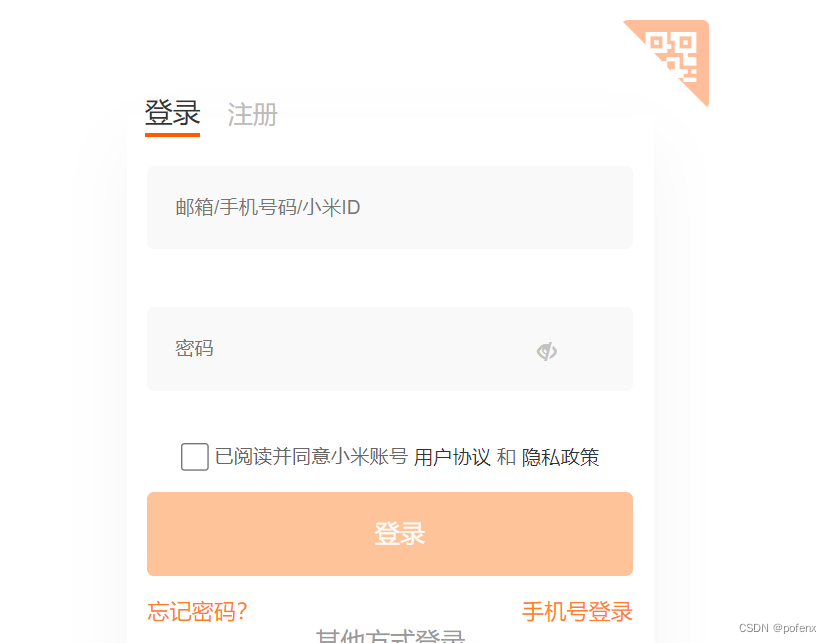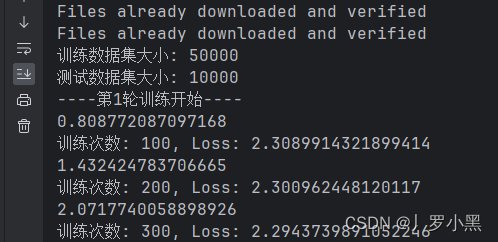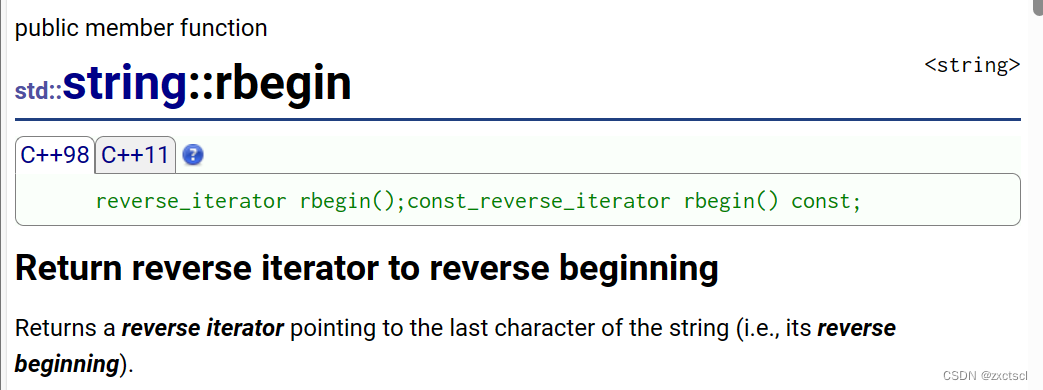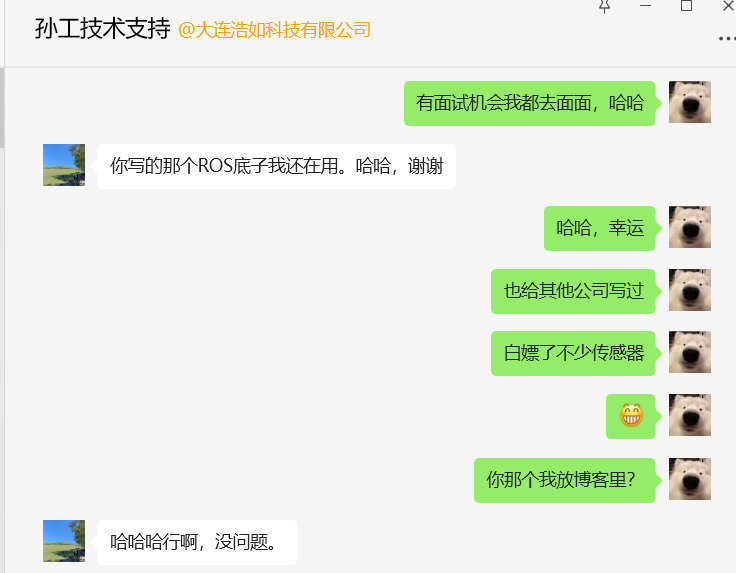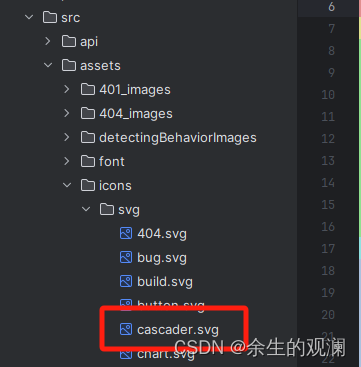图像处理、音视频编辑,Go语言不再局限:揭秘opencv和goav的威力
前言:
在当今的数字时代,图像处理和多媒体技术在各个领域中的应用越来越广泛。无论是计算机视觉、图像处理还是音视频处理,选择合适的库和工具至关重要。本文将介绍Go语言中一些功能强大的图像和多媒体处理库,帮助开发者了解它们的特点和用法,并提供示例代码来展示其实际应用。
欢迎订阅专栏:Golang星辰图
1. image
Go标准库中的image包提供了一组接口和类型,用于处理图像的解码、编码,以及进行一些基本的图像操作和处理。通过这个包,你可以打开、创建、保存和操作图像文件。
1.1 图像解码与编码
要解码和编码图像,你可以使用image.Decode()函数和image.Encode()函数。下面是一个示例代码,演示如何使用image包解码图像文件并将其重新编码为不同的格式:
package main
import (
"fmt"
"image"
"image/jpeg"
"image/png"
"os"
)
func main() {
// 打开图像文件
file, err := os.Open("input.jpg")
if err != nil {
fmt.Println("Failed to open image:", err)
return
}
defer file.Close()
// 解码图像
img, _, err := image.Decode(file)
if err != nil {
fmt.Println("Failed to decode image:", err)
return
}
// 创建新的输出文件
outFile, err := os.Create("output.png")
if err != nil {
fmt.Println("Failed to create output file:", err)
return
}
defer outFile.Close()
// 将图像重新编码为PNG格式并保存到输出文件
err = png.Encode(outFile, img)
if err != nil {
fmt.Println("Failed to encode image:", err)
return
}
fmt.Println("Image saved as output.png")
}
1.2 图像格式转换
在image包中,你可以使用image.Image类型来表示图像数据。如果你有一个图像对象,并且想将其转换为不同的图像格式,你可以使用image.NewRGBA()函数创建一个新的RGBA图像,并将原始图像绘制到新图像上,然后使用image.Encode()函数保存新图像。
下面是一个示例代码,演示如何将图像对象转换为JPEG格式:
package main
import (
"fmt"
"image"
"image/jpeg"
"os"
)
func main() {
// 打开图像文件
file, err := os.Open("input.png")
if err != nil {
fmt.Println("Failed to open image:", err)
return
}
defer file.Close()
// 解码图像
img, _, err := image.Decode(file)
if err != nil {
fmt.Println("Failed to decode image:", err)
return
}
// 创建新的RGBA图像
newImg := image.NewRGBA(img.Bounds())
// 在新图像上绘制原图像
draw.Draw(newImg, newImg.Bounds(), img, img.Bounds().Min, draw.Src)
// 创建新的输出文件
outFile, err := os.Create("output.jpg")
if err != nil {
fmt.Println("Failed to create output file:", err)
return
}
defer outFile.Close()
// 将图像重新编码为JPEG格式并保存到输出文件
err = jpeg.Encode(outFile, newImg, nil)
if err != nil {
fmt.Println("Failed to encode image:", err)
return
}
fmt.Println("Image saved as output.jpg")
}
1.3 图像操作与处理
在image包中,你可以使用image/draw包提供的一组函数来进行图像操作和处理,例如裁剪、缩放、旋转等。下面是一个示例代码,演示如何将图像缩放为指定的大小:
package main
import (
"fmt"
"image"
"image/jpeg"
"image/png"
"os"
"github.com/nfnt/resize"
)
func main() {
// 打开图像文件
file, err := os.Open("input.jpg")
if err != nil {
fmt.Println("Failed to open image:", err)
return
}
defer file.Close()
// 解码图像
img, _, err := image.Decode(file)
if err != nil {
fmt.Println("Failed to decode image:", err)
return
}
// 缩放图像
newImg := resize.Resize(300, 0, img, resize.Lanczos3)
// 创建新的输出文件
outFile, err := os.Create("output.png")
if err != nil {
fmt.Println("Failed to create output file:", err)
return
}
defer outFile.Close()
// 将图像重新编码为PNG格式并保存到输出文件
err = png.Encode(outFile, newImg)
if err != nil {
fmt.Println("Failed to encode image:", err)
return
}
fmt.Println("Image saved as output.png")
}
以上示例代码演示了如何使用github.com/nfnt/resize包中的Resize()函数将图像缩放为指定的大小。
以上是关于Go标准库中的image包的介绍和示例代码。通过使用image包,你可以进行图像的解码与编码、图像格式转换以及各种图像操作和处理。下面将介绍更多功能丰富的图像处理库imaging。
2. imaging
imaging是一个Go语言的图像处理库,提供了更多的功能和灵活性,包括图像缩放、裁剪、滤镜、效果以及图片的合成和叠加等。
2.1 图像缩放与裁剪
imaging库提供了函数来对图像进行缩放和裁剪。下面是一个示例代码,演示如何使用imaging库对图像进行缩放和裁剪:
package main
import (
"fmt"
"github.com/disintegration/imaging"
)
func main() {
// 打开图像文件
src, err := imaging.Open("input.jpg")
if err != nil {
fmt.Println("Failed to open image:", err)
return
}
// 缩放图像
dst := imaging.Resize(src, 300, 0, imaging.Lanczos)
// 裁剪图像
dst = imaging.CropCenter(dst, 250, 250)
// 保存图像到文件
err = imaging.Save(dst, "output.jpg")
if err != nil {
fmt.Println("Failed to save image:", err)
return
}
fmt.Println("Image saved as output.jpg")
}
在以上示例代码中,通过使用imaging.Open()函数打开图像文件,并使用imaging.Resize()函数对图像进行缩放。然后使用imaging.CropCenter()函数对图像进行裁剪,并使用imaging.Save()函数保存图像到文件。
2.2 图像滤镜与效果
imaging库还提供了一系列的滤镜和效果函数,可以对图像进行处理。下面是一个示例代码,演示如何使用imaging库为图像添加黑白滤镜和高斯模糊效果:
package main
import (
"fmt"
"github.com/disintegration/imaging"
)
func main() {
// 打开图像文件
src, err := imaging.Open("input.jpg")
if err != nil {
fmt.Println("Failed to open image:", err)
return
}
// 将图像转换为黑白
dst := imaging.Grayscale(src)
// 添加高斯模糊效果
dst = imaging.Blur(dst, 5.0)
// 保存图像到文件
err = imaging.Save(dst, "output.jpg")
if err != nil {
fmt.Println("Failed to save image:", err)
return
}
fmt.Println("Image saved as output.jpg")
}
以上示例代码演示了如何使用imaging.Grayscale()函数将图像转换为黑白,并使用imaging.Blur()函数添加高斯模糊效果。
2.3 图片合成与叠加
imaging库还提供了函数来合成和叠加多张图片。下面是一个示例代码,演示如何使用imaging库将两张图片叠加在一起:
package main
import (
"fmt"
"github.com/disintegration/imaging"
)
func main() {
// 打开背景图像文件
bg, err := imaging.Open("background.jpg")
if err != nil {
fmt.Println("Failed to open background image:", err)
return
}
// 打开前景图像文件
fg, err := imaging.Open("foreground.png")
if err != nil {
fmt.Println("Failed to open foreground image:", err)
return
}
// 将前景图像叠加在背景图像上
dst := imaging.Overlay(bg, fg, image.Pt(100, 100), 1.0)
// 保存合成后的图像到文件
err = imaging.Save(dst, "output.jpg")
if err != nil {
fmt.Println("Failed to save image:", err)
return
}
fmt.Println("Image saved as output.jpg")
}
在以上示例代码中,使用imaging.Open()函数打开背景图像和前景图像,然后使用imaging.Overlay()函数将前景图像叠加在背景图像上,并使用imaging.Save()函数保存合成后的图像到文件。
以上是关于imaging库的介绍和示例代码。通过使用imaging库,你可以轻松地进行图像缩放、裁剪、滤镜和效果的处理,还可以对图像进行合成和叠加。接下来将介绍更多与音视频处理相关的库。
3. ffmpeg-go
ffmpeg-go是一个用于FFmpeg的Go绑定库,可以用于处理音视频文件,包括视频解码与编码、音频解码与编码以及多媒体格式转换等功能。
3.1 视频解码与编码
使用ffmpeg-go库可以进行视频文件的解码和编码。下面是一个示例代码,演示如何使用ffmpeg-go库将视频文件解码为帧序列,并将帧序列重新编码为不同的视频格式:
package main
import (
"fmt"
ffmpeg "github.com/vansante/go-ffmpeg"
)
func main() {
// 创建输入上下文
inputCtx := ffmpeg.AvformatAllocContext()
// 打开视频文件
err := inputCtx.AvformatOpenInput("input.mp4", nil, nil)
if err != nil {
fmt.Println("Failed to open input file:", err)
return
}
// 查找流信息
err = inputCtx.AvformatFindStreamInfo(nil)
if err != nil {
fmt.Println("Failed to find stream information:", err)
return
}
// 寻找视频流
videoStreamIndex := -1
for i, stream := range inputCtx.Streams() {
if stream.CodecParameters().CodecType() == ffmpeg.AVMEDIA_TYPE_VIDEO {
videoStreamIndex = i
break
}
}
if videoStreamIndex == -1 {
fmt.Println("Could not find video stream in the input file")
return
}
// 创建解码器上下文
videoCodecCtx, err := inputCtx.AvcodecFindDecoderByStreamIndex(videoStreamIndex)
if err != nil {
fmt.Println("Failed to find video decoder:", err)
return
}
// 打开解码器
err = videoCodecCtx.AvcodecOpen2(nil)
if err != nil {
fmt.Println("Failed to open video decoder:", err)
return
}
// 读取帧序列
packet := ffmpeg.NewAVPacket()
for inputCtx.AvreadFrame(packet) == nil {
// 解码帧
if packet.StreamIndex() == videoStreamIndex {
frames, _ := videoCodecCtx.AvcodecDecodeVideo2(packet)
// 处理解码后的帧数据
for _, frame := range frames {
// 处理帧数据...
}
}
// 释放帧的引用计数
packet.AvPacketUnref()
}
// 关闭解码器和输入文件
videoCodecCtx.AvcodecClose()
inputCtx.AvformatCloseInput()
fmt.Println("Video decoding completed")
}
以上示例代码使用ffmpeg-go库打开视频文件,并对视频流进行解码,将解码后的帧数据进行处理。你可以根据自己的需求对解码后的帧数据进行处理,例如,进行图像处理、特征提取等操作。
3.2 音频解码与编码
除了视频解码与编码,ffmpeg-go库还可以进行音频文件的解码和编码。下面是一个示例代码,演示如何使用ffmpeg-go库将音频文件解码为音频帧序列,并将音频帧序列重新编码为不同的音频格式:
package main
import (
"fmt"
ffmpeg "github.com/vansante/go-ffmpeg"
)
func main() {
// 创建输入上下文
inputCtx := ffmpeg.AvformatAllocContext()
// 打开音频文件
err := inputCtx.AvformatOpenInput("input.wav", nil, nil)
if err != nil {
fmt.Println("Failed to open input file:", err)
return
}
// 查找流信息
err = inputCtx.AvformatFindStreamInfo(nil)
if err != nil {
fmt.Println("Failed to find stream information:", err)
return
}
// 寻找音频流
audioStreamIndex := -1
for i, stream := range inputCtx.Streams() {
if stream.CodecParameters().CodecType() == ffmpeg.AVMEDIA_TYPE_AUDIO {
audioStreamIndex = i
break
}
}
if audioStreamIndex == -1 {
fmt.Println("Could not find audio stream in the input file")
return
}
// 创建解码器上下文
audioCodecCtx, err := inputCtx.AvcodecFindDecoderByStreamIndex(audioStreamIndex)
if err != nil {
fmt.Println("Failed to find audio decoder:", err)
return
}
// 打开解码器
err = audioCodecCtx.AvcodecOpen2(nil)
if err != nil {
fmt.Println("Failed to open audio decoder:", err)
return
}
// 读取音频帧序列
packet := ffmpeg.NewAVPacket()
for inputCtx.AvreadFrame(packet) == nil {
// 解码音频帧
if packet.StreamIndex() == audioStreamIndex {
frames, _ := audioCodecCtx.AvcodecDecodeAudio4(packet)
// 处理解码后的音频帧数据
for _, frame := range frames {
// 处理音频帧数据...
}
}
// 释放音频帧的引用计数
packet.AvPacketUnref()
}
// 关闭解码器和输入文件
audioCodecCtx.AvcodecClose()
inputCtx.AvformatCloseInput()
fmt.Println("Audio decoding completed")
}
以上示例代码使用ffmpeg-go库打开音频文件,并对音频流进行解码,将解码后的音频帧数据进行处理。你可以根据自己的需求对解码后的音频帧数据进行处理,例如,进行音频处理、特征提取等操作。
3.3 多媒体格式转换
除了音视频解码和编码,ffmpeg-go库还可以进行多媒体格式的转换。下面是一个示例代码,演示如何使用ffmpeg-go库将视频文件转换为不同的视频格式:
package main
import (
"fmt"
ffmpeg "github.com/vansante/go-ffmpeg"
)
func main() {
// 创建输入上下文
inputCtx := ffmpeg.AvformatAllocContext()
// 打开视频文件
err := inputCtx.AvformatOpenInput("input.mp4", nil, nil)
if err != nil {
fmt.Println("Failed to open input file:", err)
return
}
// 查找流信息
err = inputCtx.AvformatFindStreamInfo(nil)
if err != nil {
fmt.Println("Failed to find stream information:", err)
return
}
// 找到输出文件格式
outputFormat := ffmpeg.AvGuessFormat("mov", "", "")
if outputFormat == nil {
fmt.Println("Failed to guess output format")
return
}
// 创建输出上下文
outputCtx := ffmpeg.AvformatAllocContext()
outputCtx.SetOutputFormat(outputFormat)
// 打开输出文件
err = outputCtx.AvioOpen("output.mov", ffmpeg.AVIO_FLAG_WRITE)
if err != nil {
fmt.Println("Failed to open output file:", err)
return
}
// 将输入流复制到输出流
err = inputCtx.AvformatDumpStream(outputCtx, true, true)
if err != nil {
fmt.Println("Failed to copy stream:", err)
return
}
// 关闭输入和输出
inputCtx.AvformatCloseInput()
outputCtx.AvformatCloseOutput()
fmt.Println("Media format conversion completed")
}
以上示例代码使用ffmpeg-go库打开视频文件,将视频文件的流复制到新的输出文件中,并将输出文件保存为不同的视频格式。你可以根据需要指定不同的输出格式。
以上是关于ffmpeg-go库的介绍和示例代码。通过使用ffmpeg-go库,你可以进行视频和音频文件的解码和编码,以及多媒体格式的转换,提供了丰富的功能和灵活性。接下来将介绍更多与音频处理相关的库portaudio-go。
4. portaudio-go
portaudio-go是一个用于PortAudio音频输入输出的Go绑定库,提供了音频输入输出、实时音频处理以及音频流转发和录制等功能。
4.1 音频输入与输出
使用portaudio-go库可以进行音频的输入和输出。下面是一个示例代码,演示如何使用portaudio-go库播放一个音频文件:
package main
import (
"fmt"
"github.com/gordonklaus/portaudio"
"io"
"os"
)
func main() {
// 打开音频文件
file, err := os.Open("audio.wav")
if err != nil {
fmt.Println("Failed to open audio file:", err)
return
}
defer file.Close()
// 初始化PortAudio
err = portaudio.Initialize()
if err != nil {
fmt.Println("Failed to initialize PortAudio:", err)
return
}
defer portaudio.Terminate()
// 打开默认的输出设备
outputParameters := portaudio.DefaultOutputStreamParameters()
outputParameters.Output.Channels = 2 // 设置为2通道立体声
outputParameters.SampleRate = 44100 // 设置采样率为44100Hz
stream, err := portaudio.OpenStream(outputParameters, nil)
if err != nil {
fmt.Println("Failed to open PortAudio stream:", err)
return
}
defer stream.Close()
// 开始播放音频
stream.Start()
defer stream.Stop()
// 播放音频文件中的音频数据
buf := make([]int32, 512) // 缓冲区大小为512个样本
for {
// 从文件中读取音频数据
n, err := file.Read(buf)
if err != nil && err != io.EOF {
fmt.Println("Failed to read audio data from file:", err)
return
}
// 将音频数据写入PortAudio流
err = stream.Write(buf[:n])
if err != nil {
fmt.Println("Failed to write audio data to PortAudio stream:", err)
return
}
// 判断是否读取完整个音频文件
if err == io.EOF {
break
}
}
fmt.Println("Audio playback completed")
}
以上示例代码使用portaudio-go库打开音频文件,并使用PortAudio在默认的输出设备上播放音频文件的音频数据。
4.2 实时音频处理
除了音频的输入和输出,portaudio-go库还提供了实时音频处理的功能。下面是一个示例代码,演示如何使用portaudio-go库进行实时音频处理,将输入音频信号进行放大:
package main
import (
"fmt"
"github.com/gordonklaus/portaudio"
"math"
)
func main() {
// 初始化PortAudio
err := portaudio.Initialize()
if err != nil {
fmt.Println("Failed to initialize PortAudio:", err)
return
}
defer portaudio.Terminate()
// 打开默认的输入和输出设备
inputParameters := portaudio.DefaultInputStreamParameters()
outputParameters := portaudio.DefaultOutputStreamParameters()
inputParameters.Channels = 1 // 输入为1通道
outputParameters.Channels = 1 // 输出为1通道
stream, err := portaudio.OpenStream(inputParameters, outputParameters, 44100, 256, processAudio)
if err != nil {
fmt.Println("Failed to open PortAudio stream:", err)
return
}
defer stream.Close()
// 开始音频处理
err = stream.Start()
if err != nil {
fmt.Println("Failed to start PortAudio stream:", err)
return
}
defer stream.Stop()
// 等待音频处理完成
fmt.Println("Press Enter to stop...")
fmt.Scanln()
}
func processAudio(in, out []int32) {
// 对输入音频信号进行放大
for i, sample := range in {
out[i] = int32(math.Min(float64(sample)*2, float64(math.MaxInt32)))
}
}
在以上示例代码中,通过调用portaudio.OpenStream()函数打开默认的输入和输出设备,并设置回调函数processAudio()来进行实时音频处理。在processAudio()函数中,对输入音频信号进行放大,并将处理后的音频信号写入输出缓冲区。
4.3 音频流转发与录制
使用portaudio-go库还可以进行音频流的转发和录制。下面是一个示例代码,演示如何使用portaudio-go库将输入音频流转发到输出,并同时录制音频流到文件:
package main
import (
"fmt"
"github.com/gordonklaus/portaudio"
"io"
"os"
)
func main() {
// 打开音频输入设备
inputParameters := portaudio.DefaultInputStreamParameters()
inputParameters.Channels = 1 // 输入为1通道
inputStream, err := portaudio.OpenStream(inputParameters, nil, 44100, 256, nil)
if err != nil {
fmt.Println("Failed to open input stream:", err)
return
}
defer inputStream.Close()
// 打开音频输出设备
outputParameters := portaudio.DefaultOutputStreamParameters()
outputParameters.Channels = 1 // 输出为1通道
outputStream, err := portaudio.OpenStream(nil, outputParameters, 44100, 256, nil)
if err != nil {
fmt.Println("Failed to open output stream:", err)
return
}
defer outputStream.Close()
// 打开音频文件用于录制
file, err := os.Create("recording.wav")
if err != nil {
fmt.Println("Failed to create output file:", err)
return
}
defer file.Close()
// 初始化PortAudio
err = portaudio.Initialize()
if err != nil {
fmt.Println("Failed to initialize PortAudio:", err)
return
}
defer portaudio.Terminate()
// 开始音频流转发和录制
err = inputStream.Start()
if err != nil {
fmt.Println("Failed to start input stream:", err)
return
}
err = outputStream.Start()
if err != nil {
fmt.Println("Failed to start output stream:", err)
return
}
// 录制音频流到文件
buf := make([]int32, 256) // 缓冲区大小为256个样本
for {
// 从输入流读取音频数据
err := inputStream.Read(buf)
if err != nil {
fmt.Println("Failed to read audio data from input stream:", err)
return
}
// 将音频数据写入输出流
err = outputStream.Write(buf)
if err != nil {
fmt.Println("Failed to write audio data to output stream:", err)
return
}
// 将音频数据写入文件
_, err = file.Write([]byte(buf))
if err != nil {
fmt.Println("Failed to write audio data to file:", err)
return
}
}
fmt.Println("Audio streaming and recording completed")
}
以上示例代码使用portaudio-go库打开输入和输出设备,并通过inputStream.Start()和outputStream.Start()方法开始音频流转发。使用inputStream.Read()方法读取输入流的音频数据,并使用outputStream.Write()方法将音频数据写入输出流。同时,将音频数据写入文件,以实现音频流的录制。
以上是关于portaudio-go库的介绍和示例代码。通过使用portaudio-go库,你可以进行音频的输入输出、实时音频处理,以及音频流的转发和录制,提供了强大的音频处理能力。接下来将介绍与图像处理相关的库opencv。
5. opencv
opencv是一个跨平台的计算机视觉和图像处理库,提供丰富的图像处理算法和函数,包括图像特征检测与提取、目标识别与跟踪、图像分割与处理等功能。
5.1 图像特征检测与提取
使用opencv库可以进行图像的特征检测和提取。下面是一个示例代码,演示如何使用opencv库检测并提取图像中的关键点:
package main
import (
"fmt"
"gocv.io/x/gocv"
)
func main() {
// 读取图像文件
img := gocv.IMRead("input.jpg", gocv.IMReadColor)
if img.Empty() {
fmt.Println("Failed to read image file")
return
}
// 创建ORB特征检测器
orb := gocv.NewORB()
defer orb.Close()
// 检测关键点并计算描述子
keypoints := orb.Detect(img)
keypoints, descriptors := orb.Compute(img, keypoints)
// 在图像上绘制关键点
imgWithKeypoints := gocv.NewMat()
gocv.DrawKeypoints(img, keypoints, &imgWithKeypoints, color.RGBA{255, 0, 0, 0}, 2)
// 保存带有关键点的图像
gocv.IMWrite("output.jpg", imgWithKeypoints)
fmt.Println("Image keypoints extracted and saved")
}
以上示例代码使用gocv.IMRead()函数读取图像文件,并使用gocv.NewORB()函数创建ORB特征检测器。通过调用orb.Detect()函数检测关键点,并通过orb.Compute()函数计算关键点的描述子。最后,通过调用gocv.DrawKeypoints()函数在图像上绘制关键点,并使用gocv.IMWrite()函数保存带有关键点的图像。
5.2 目标识别与跟踪
opencv库还提供了目标识别和跟踪的功能。下面是一个示例代码,演示如何使用opencv库进行目标识别和跟踪:
package main
import (
"fmt"
"gocv.io/x/gocv"
)
func main() {
// 打开视频文件
video, err := gocv.VideoCaptureFile("input.mp4")
if err != nil {
fmt.Println("Failed to open video file:", err)
return
}
defer video.Close()
// 创建KCF跟踪器
tracker := gocv.NewTrackerKCF()
defer tracker.Close()
// 读取第一帧图像作为目标区域
img := gocv.NewMat()
video.Read(&img)
rect := gocv.SelectROI("Video", img)
tracker.Init(img, rect)
// 开始跟踪目标并显示跟踪结果
for {
if ok := video.Read(&img); !ok {
break
}
rect, _ := tracker.Update(img)
gocv.Rectangle(&img, rect, color.RGBA{255, 0, 0, 0}, 2)
window.IMShow("Video", img)
if window.WaitKey(1) >= 0 {
break
}
}
fmt.Println("Object tracking completed")
}
在以上示例代码中,使用gocv.VideoCaptureFile()函数打开视频文件,并使用gocv.NewTrackerKCF()函数创建KCF跟踪器。然后,读取第一帧图像并在图像上选择目标区域,使用tracker.Init()函数初始化跟踪器。接下来,使用tracker.Update()函数进行目标跟踪,并使用gocv.Rectangle()函数在图像上绘制跟踪框。最后,使用window.IMShow()函数显示跟踪结果,并使用window.WaitKey()函数等待用户退出。
5.3 图像分割与处理
opencv库提供了多种图像分割和处理的算法和函数。下面是一个示例代码,演示如何使用opencv库进行简单的图像分割和处理:
package main
import (
"fmt"
"gocv.io/x/gocv"
)
func main() {
// 读取图像文件
img := gocv.IMRead("input.jpg", gocv.IMReadColor)
if img.Empty() {
fmt.Println("Failed to read image file")
return
}
// 将图像转换为灰度图像
gray := gocv.NewMat()
gocv.CvtColor(img, &gray, gocv.ColorBGRToGray)
// 对图像进行阈值分割
thresholdImg := gocv.NewMat()
gocv.Threshold(gray, &thresholdImg, 127, 255, gocv.ThresholdBinary)
// 对图像进行中值滤波
medianBlurImg := gocv.NewMat()
gocv.MedianBlur(thresholdImg, &medianBlurImg, 5)
// 保存处理后的图像
gocv.IMWrite("output.jpg", medianBlurImg)
fmt.Println("Image segmentation and processing completed")
}
以上示例代码使用gocv.IMRead()函数读取图像文件,并使用gocv.CvtColor()函数将图像转换为灰度图像。然后,通过调用gocv.Threshold()函数对图像进行阈值分割,并使用gocv.MedianBlur()函数对图像进行中值滤波。最后,使用gocv.IMWrite()函数保存处理后的图像。
以上是关于opencv库的介绍和示例代码。通过使用opencv库,你可以进行图像的特征检测和提取、目标识别和跟踪,以及图像分割和处理,提供了丰富的图像处理能力。接下来将介绍与音视频处理相关的库goav。
6. goav
goav是一个用于音视频处理的Go库,它使用了底层的FFmpeg和PortAudio等库,提供了音视频解码与编码、流媒体处理与传输、音视频编辑与合成等功能。
6.1 音视频解码与编码
使用goav库可以进行音视频文件的解码和编码。下面是一个示例代码,演示如何使用goav库将视频文件解码为帧序列,并将帧序列重新编码为不同的视频格式:
package main
import (
"fmt"
"goav.googlecode.com/hg/avcodec"
"goav.googlecode.com/hg/avformat"
)
func main() {
// 打开输入文件
formatCtx := avformat.AvformatAllocContext()
err := formatCtx.AvOpenInputFile("input.mp4", nil, nil)
if err != nil {
fmt.Println("Failed to open input file:", err)
return
}
defer formatCtx.AvCloseInputFile()
// 查找流信息
err = formatCtx.AvFindStreamInfo(nil)
if err != nil {
fmt.Println("Failed to find stream information:", err)
return
}
// 找到视频流
videoStream := formatCtx.Streams()[0]
// 找到视频解码器
videoCodecCtx := videoStream.Codec()
videoCodec := avcodec.AvcodecFindDecoder(videoCodecCtx.CodecId())
if videoCodec == nil {
fmt.Println("Failed to find video decoder")
return
}
// 打开视频解码器
err = videoCodecCtx.AvcodecOpen(videoCodec)
if err != nil {
fmt.Println("Failed to open video decoder:", err)
return
}
// 读取帧序列
packet := avcodec.AvPacketAlloc()
for formatCtx.AvReadFrame(packet) >= 0 {
if packet.StreamIndex() == videoStream.Index() {
// 解码帧
frame := avcodec.AvcodecAllocFrame()
videoCodecCtx.AvcodecDecodeVideo(frame, packet)
// 处理帧数据...
}
// 释放帧的引用计数
packet.AvPacketUnref()
}
fmt.Println("Video decoding completed")
}
以上示例代码使用avformat.AvOpenInputFile()函数打开视频文件,并使用formatCtx.AvFindStreamInfo()函数查找流信息。然后,找到视频流和视频解码器,并通过videoCodecCtx.AvcodecOpen()函数打开视频解码器。最后,通过循环调用formatCtx.AvReadFrame()函数读取帧序列,并使用videoCodecCtx.AvcodecDecodeVideo()函数对帧数据进行解码。
6.2 流媒体处理与传输
除了音视频解码和编码,goav库还可以进行流媒体处理和传输。下面是一个示例代码,演示如何使用goav库从摄像头捕获视频流并进行实时传输:
package main
import (
"fmt"
"goav.googlecode.com/hg/avcodec"
"goav.googlecode.com/hg/avformat"
"goav.googlecode.com/hg/avutil"
"goav.googlecode.com/hg/swscale"
)
func main() {
// 打开摄像头
formatCtx := avformat.AvformatAllocContext()
err := avformat.AvformatOpenInput(&formatCtx, "0", nil, nil)
if err != nil {
fmt.Println("Failed to open input device:", err)
return
}
defer avformat.AvformatCloseInput(&formatCtx)
// 设置视频编码器参数
codec := avcodec.AvcodecFindEncoder(avcodec.CodecId(AV_CODEC_ID_H264))
if codec == nil {
fmt.Println("Failed to find video encoder")
return
}
codecCtx := avcodec.AvcodecAllocContext3(codec)
defer avcodec.AvcodecClose(codecCtx)
codecCtx.Width = 640
codecCtx.Height = 480
codecCtx.PixFmt = avcodec.AV_PIX_FMT_YUV420P
codecCtx.BitRate = 400000
// 打开视频编码器
err = avcodec.AvcodecOpen2(codecCtx, codec, nil)
if err != nil {
fmt.Println("Failed to open video encoder:", err)
return
}
// 创建视频帧
frame := avutil.AvFrameAlloc()
frame.Width = codecCtx.Width
frame.Height = codecCtx.Height
frame.Format = int32(codecCtx.PixFmt)
// 创建视频帧缓冲区
bufSize := avutil.AvpictureGetSize(int32(codecCtx.PixFmt), codecCtx.Width, codecCtx.Height)
buf := avutil.AvMalloc(bufSize)
// 将缓冲区与视频帧关联
avutil.AvpictureFill((*avutil.AVPicture)(frame), buf, int32(codecCtx.PixFmt), codecCtx.Width, codecCtx.Height)
// 视频帧转换上下文
swsCtx := swscale.SwsGetContext(
formatCtx.Width(), formatCtx.Height(), formatCtx.PixFmt(),
codecCtx.Width, codecCtx.Height, codecCtx.PixFmt,
swscale.SWS_BICUBIC, nil, nil, nil,
)
// 开始实时传输视频流
for {
// 读取视频帧
avformat.AvReadFrame(formatCtx, packet)
// 转换视频帧
swscale.SwsScale2(
swsCtx,
avutil.Data(packet), avutil.Linesize(packet), 0, formatCtx.Height(),
avutil.Data(frame), avutil.Linesize(frame),
)
// 编码视频帧
avcodec.AvcodecEncodeVideo(codecCtx, data, frame)
// 发送视频数据
avformat.AvWriteFrame(formatCtx, packet)
}
fmt.Println("Video streaming completed")
}
以上示例代码使用avformat.AvformatOpenInput()函数打开摄像头,并使用avcodec.AvcodecFindEncoder()函数找到视频编码器。设置视频编码器的参数,并使用avcodec.AvcodecOpen2()函数打开视频编码器。然后,创建视频帧对象和缓冲区,并使用swscale.SwsGetContext()函数创建视频帧转换上下文。最后,循环读取摄像头的视频帧,进行转换和编码,并使用avformat.AvWriteFrame()函数发送视频数据。
6.3 音视频编辑与合成
goav库可以进行音视频的编辑和合成。下面是一个示例代码,演示如何使用goav库将音频和视频文件进行编辑和合成:
package main
import (
"fmt"
"goav.googlecode.com/hg/avcodec"
"goav.googlecode.com/hg/avformat"
)
func main() {
// 打开输入音频文件
audioFormatCtx := avformat.AvformatAllocContext()
err := avformat.AvformatOpenInput(&audioFormatCtx, "input.wav", nil, nil)
if err != nil {
fmt.Println("Failed to open input audio file:", err)
return
}
defer avformat.AvformatCloseInput(&audioFormatCtx)
// 查找音频流信息
err = audioFormatCtx.AvFindStreamInfo(nil)
if err != nil {
fmt.Println("Failed to find stream information for audio:", err)
return
}
// 打开输入视频文件
videoFormatCtx := avformat.AvformatAllocContext()
err = avformat.AvformatOpenInput(&videoFormatCtx, "input.mp4", nil, nil)
if err != nil {
fmt.Println("Failed to open input video file:", err)
return
}
defer avformat.AvformatCloseInput(&videoFormatCtx)
// 查找视频流信息
err = videoFormatCtx.AvFindStreamInfo(nil)
if err != nil {
fmt.Println("Failed to find stream information for video:", err)
return
}
// 创建输出音视频文件
outputFormatCtx := avformat.AvformatAllocContext()
err = avformat.AvformatAllocOutputContext2(&outputFormatCtx, nil, nil, "output.mkv")
if err != nil {
fmt.Println("Failed to create output file:", err)
return
}
defer avformat.AvformatFreeContext(outputFormatCtx)
// 将音频流复制到输出文件
audioStreamIdx := avformat.AvFindBestStream(audioFormatCtx, avformat.AVMEDIA_TYPE_AUDIO, -1, -1, nil, 0)
audioStream := audioFormatCtx.Streams()[audioStreamIdx]
outputAudioStream := avformat.AvformatNewStream(outputFormatCtx, nil)
outputAudioStream.CodecContext().SetCodecTag(avformat.AvCodecGetTag(outputFormatCtx.Oformat().CodecTag(), audioStream.CodecParameters().CodecId()))
avcodec.AvcodecParametersCopy(outputAudioStream.CodecParameters(), audioStream.CodecParameters())
// 将视频流复制到输出文件
videoStreamIdx := avformat.AvFindBestStream(videoFormatCtx, avformat.AVMEDIA_TYPE_VIDEO, -1, -1, nil, 0)
videoStream := videoFormatCtx.Streams()[videoStreamIdx]
outputVideoStream := avformat.AvformatNewStream(outputFormatCtx, nil)
outputVideoStream.CodecContext().SetCodecTag(avformat.AvCodecGetTag(outputFormatCtx.Oformat().CodecTag(), videoStream.CodecParameters().CodecId()))
avcodec.AvcodecParametersCopy(outputVideoStream.CodecParameters(), videoStream.CodecParameters())
// 写入文件头
err = avformat.AvformatWriteHeader(outputFormatCtx, nil)
if err != nil {
fmt.Println("Failed to write output file header:", err)
return
}
// 编写音频数据和视频数据
packet := avcodec.AvPacketAlloc()
for {
// 读取音频数据
err := avformat.AvReadFrame(audioFormatCtx, packet)
if err != nil {
break
}
// 设置音频流信息
packet.StreamIndex(audioStreamIdx)
// 写入音频数据
err = avformat.AvInterleavedWriteFrame(outputFormatCtx, packet)
if err != nil {
fmt.Println("Failed to write audio packet:", err)
return
}
// 释放音频数据引用
packet.AvPacketUnref()
}
for {
// 读取视频数据
err := avformat.AvReadFrame(videoFormatCtx, packet)
if err != nil {
break
}
// 设置视频流信息
packet.StreamIndex(videoStreamIdx)
// 写入视频数据
err = avformat.AvInterleavedWriteFrame(outputFormatCtx, packet)
if err != nil {
fmt.Println("Failed to write video packet:", err)
return
}
// 释放视频数据引用
packet.AvPacketUnref()
}
// 写入文件尾
err = avformat.AvWriteTrailer(outputFormatCtx)
if err != nil {
fmt.Println("Failed to write output file trailer:", err)
return
}
fmt.Println("Audio and video editing and composition completed")
}
以上示例代码使用avformat.AvformatOpenInput()函数打开音频和视频文件,并使用avformat.AvFindStreamInfo()函数查找音频和视频流信息。然后,创建输出音视频文件,并复制音频流和视频流到输出文件中。最后,通过循环调用avformat.AvReadFrame()函数读取音频和视频数据,并使用avformat.AvInterleavedWriteFrame()函数将数据写入输出文件。
以上是关于goav库的介绍和示例代码。通过使用goav库,你可以进行音视频的解码和编码、流媒体的处理和传输,以及音视频的编辑和合成,提供了强大的音视频处理能力。这里介绍的是一些常用的图像和多媒体处理库,你可以根据自己的需求选择合适的库进行图像和多媒体处理。
总结:
本文全面介绍了Go语言中一些功能强大的图像和多媒体处理库。通过使用这些库,开发者能够轻松处理和操作图像、音频和视频。从解码和编码到格式转换,从图像操作和处理到音频输入和输出,本文提供了丰富的示例代码,帮助读者深入了解这些库的用法和特点。通过选择合适的库和工具,开发者可以高效地处理和处理图像和多媒体数据。