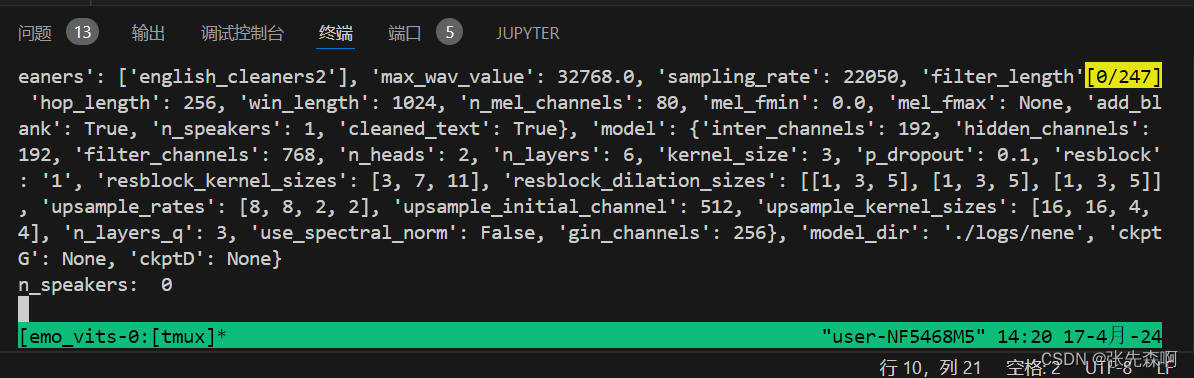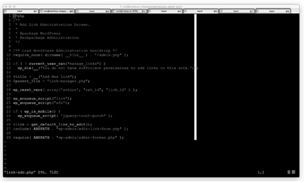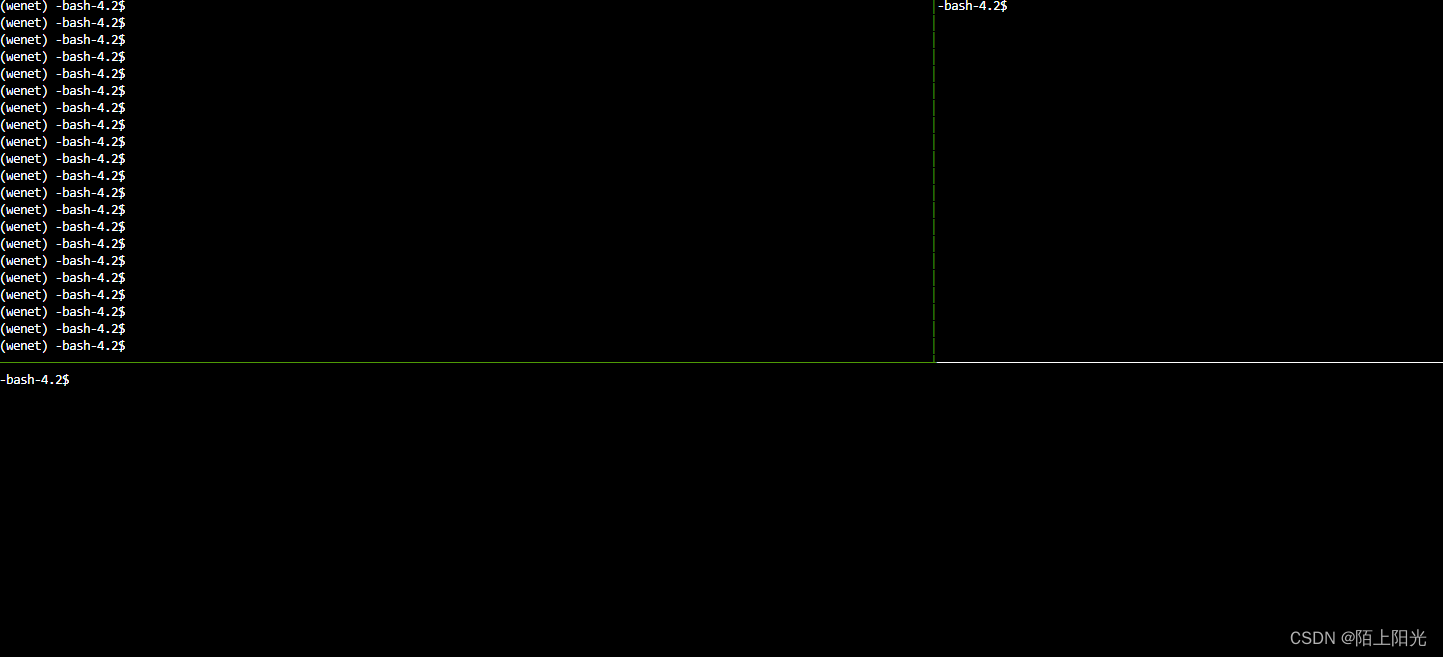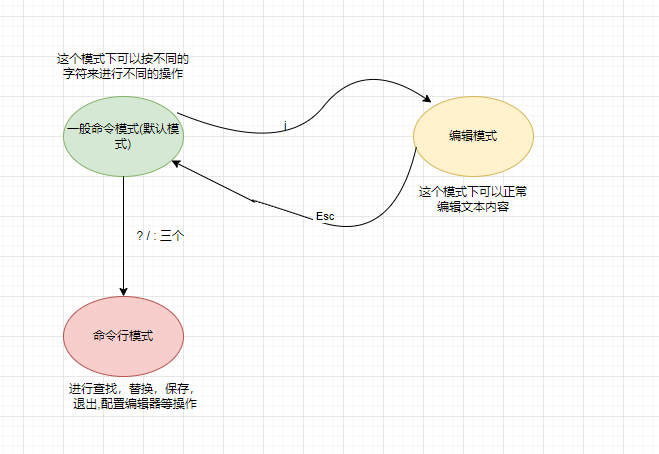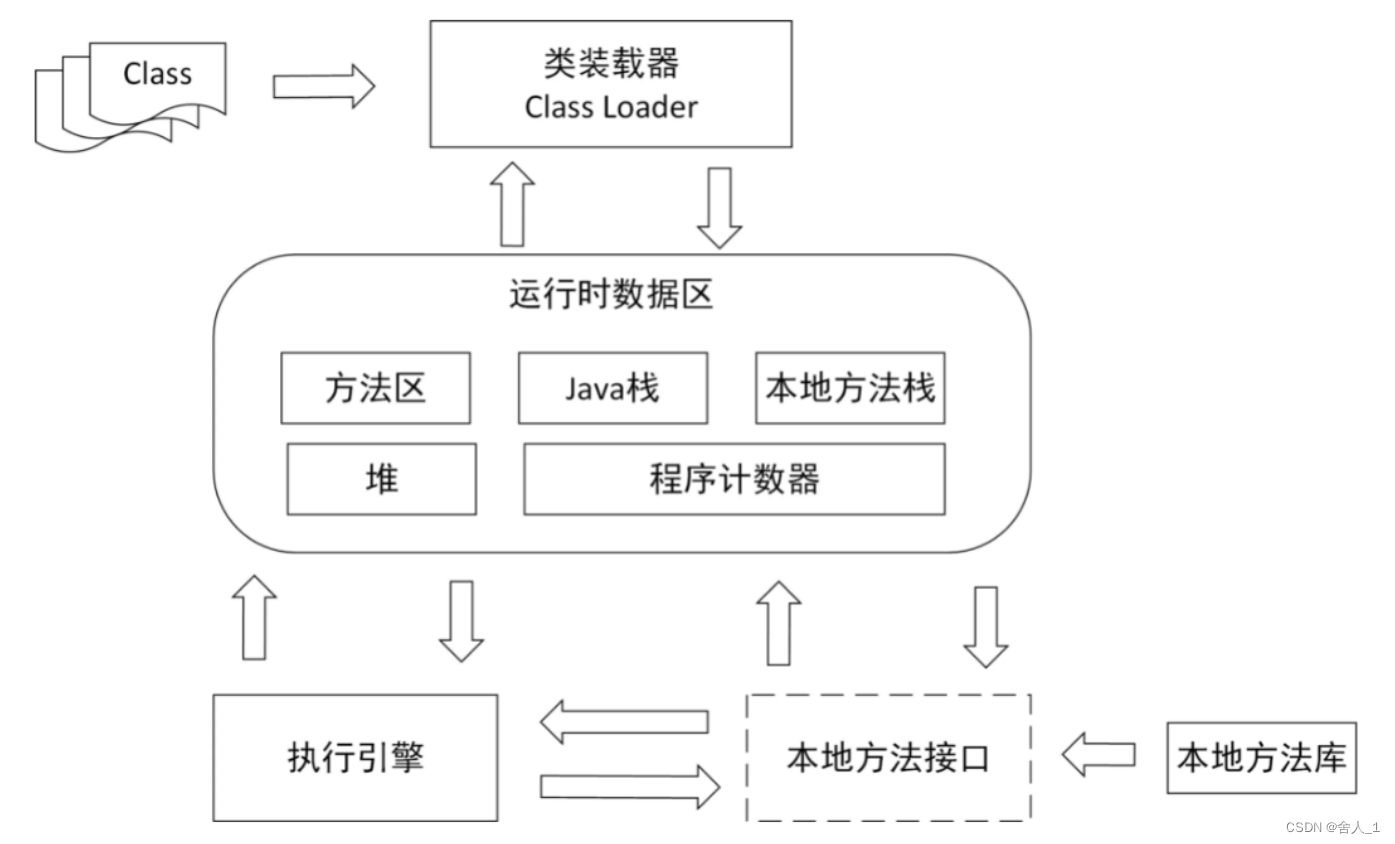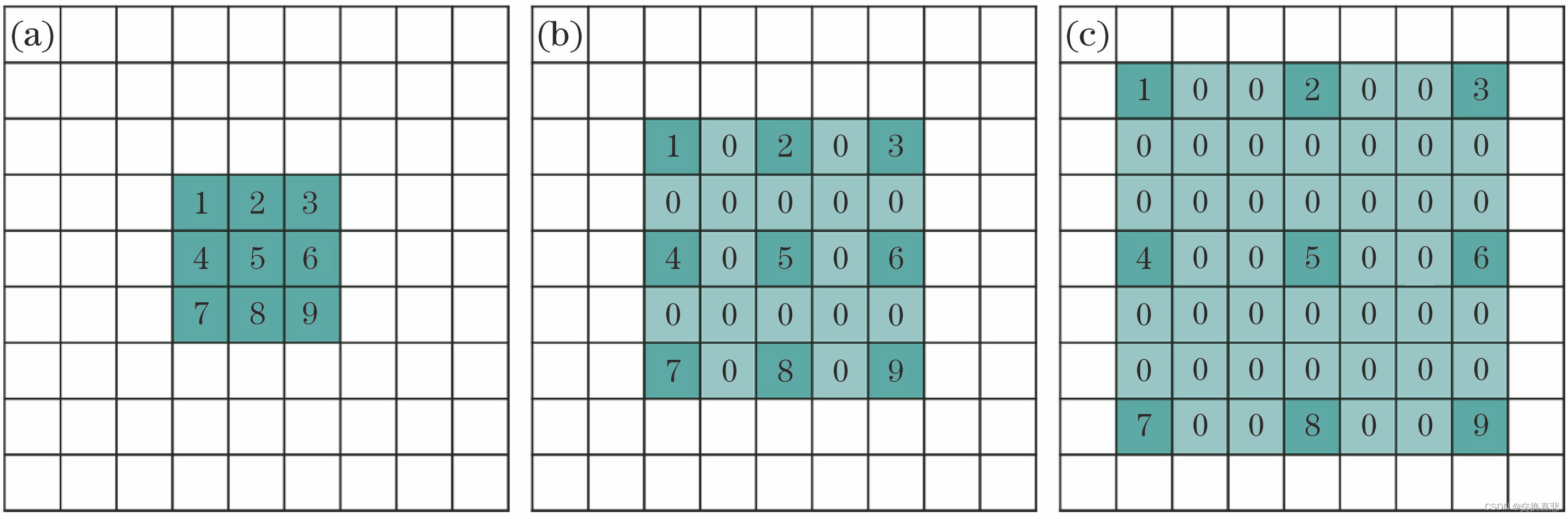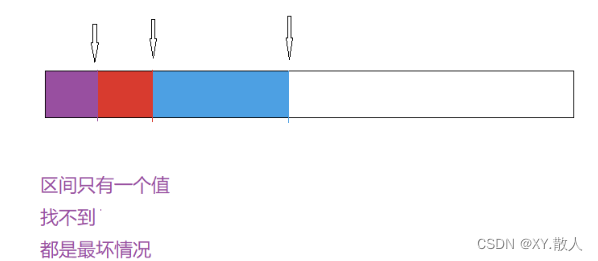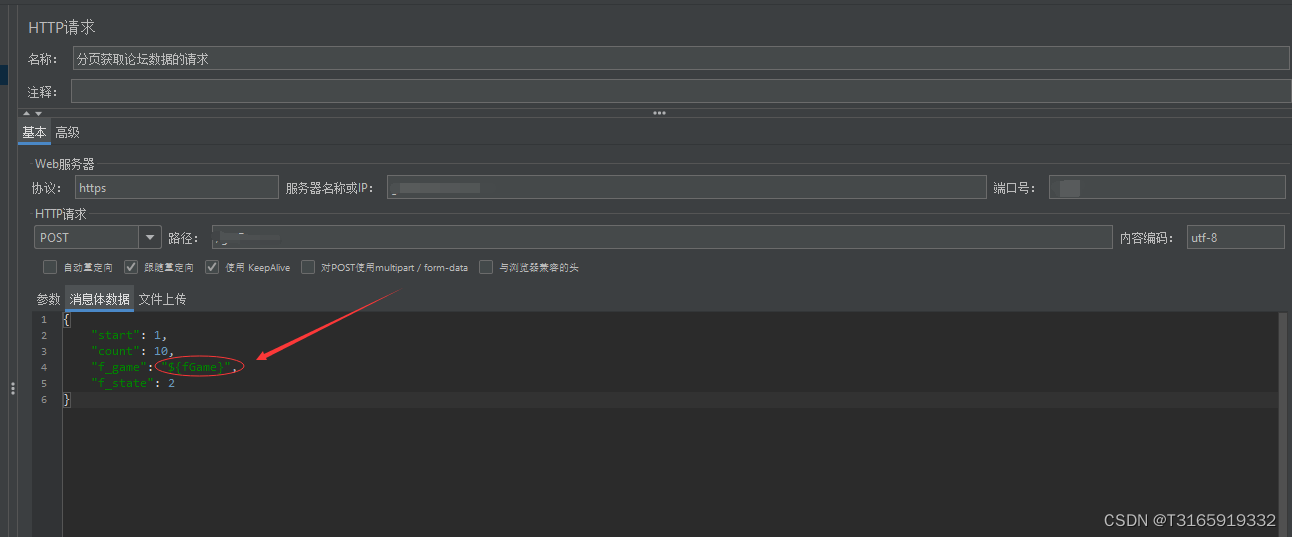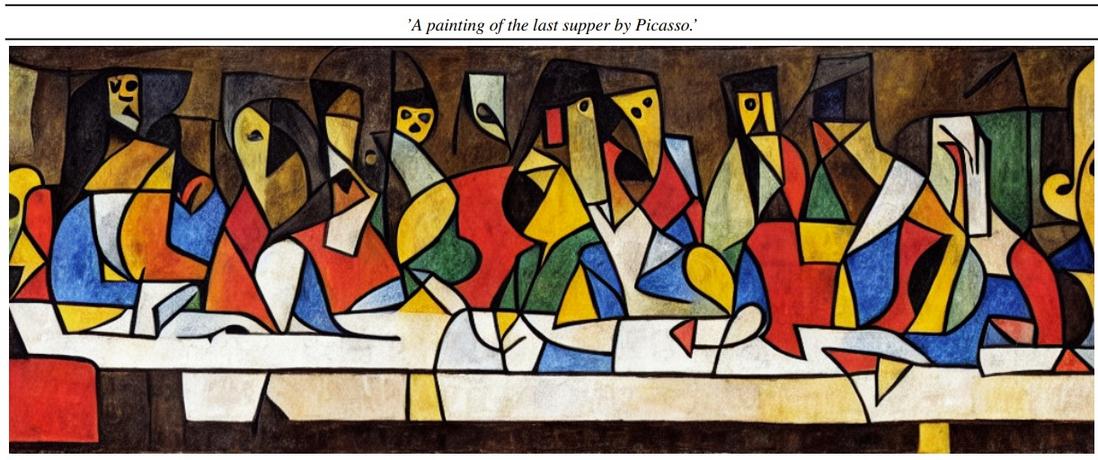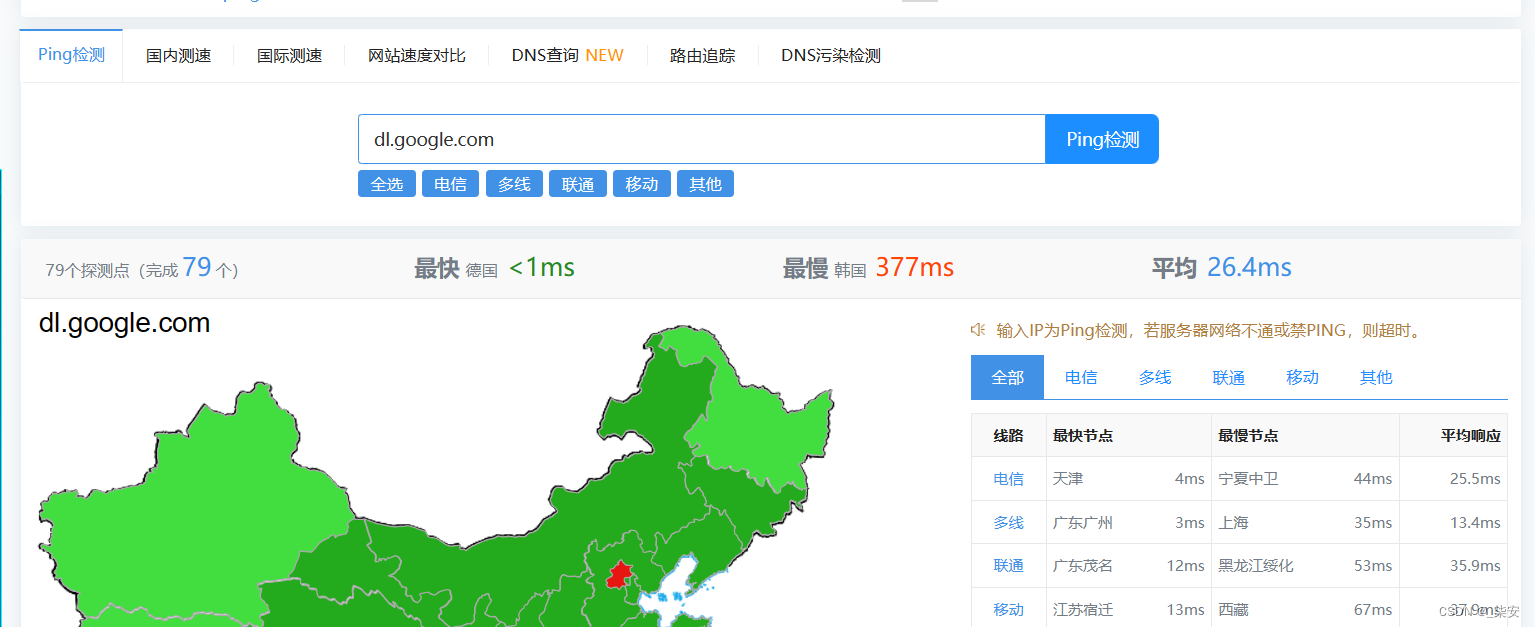0、常用参数
tmuxnew-s<name> 新建名为name的会话(无-s参数则默认以数字命名) (常用)
tmux a 恢复上一次的会话 (常用)
tmux a-t<name> 恢复(attach)名为name的会话 (常用)
tmux ls 列出所有会话 (常用)
tmux kill-session-t<name> 关闭名为name的会话 (常用)
tmux kill-server 关闭所有会话 (常用)
1、创建 tmux
在新创建的 tmux 终端运行exit命令直接退出当前 tmux 会话;返回登录的终端。
如下命令指定创建的 tmux 会话名:
tmux new -s "bgscripts"
tmux new -s "会话名称"
2、查看后台运行的 tmux 终端会话列表
运行tmux ls查看当前后台活跃的 tmux 会话
[root@localhost ~]# tmux ls
0: 1 windows (created Tue May 9 21:36:45 2023) [80x24]
1: 1 windows (created Tue May 9 21:38:36 2023) [80x24]
2: 1 windows (created Tue May 9 21:38:41 2023) [80x24]
bgscripts: 1 windows (created Tue May 9 21:44:18 2023) [80x24]
3、进入指定的 tmux 会话
使用如下命令可以进入指定的 tmux 的会话
tmux attach [-t target-session]
其中 target-session 可以是 tmux 对应的编号,也可以是 tmux 对应的会话名。
使用 tmux 对应的会话编号
[root@localhost ~]# tmux attach -t 1
使用 tmux 会话名
[root@localhost ~]# tmux attach -t "bgscripts"`
4、分离会话
tmux attach到某个终端后, 可以使用ctrl+b+d或者在终端输入tmux detach分离会话。
5、会话切换
tmux attach连接到某个会话后,可以使用tmux switch [-t target-session]切换到指定的 tmux 会话。
[root@localhost ~]# tmux ls
0: 1 windows (created Tue May 9 22:03:26 2023) [123x33]
1: 1 windows (created Tue May 9 22:03:31 2023) [123x33]
2: 1 windows (created Tue May 9 22:03:36 2023) [123x33]
#连接到会话2
[root@localhost ~]# tmux attach -t 2
在会话 2 终端执行tmux ls 可以看到显示当前attached的会话为 1
[root@localhost ~]# tmux ls
0: 1 windows (created Tue May 9 22:03:26 2023) [123x33]
1: 1 windows (created Tue May 9 22:03:31 2023) [123x33]
2: 1 windows (created Tue May 9 22:03:36 2023) [123x33] (attached)
#切换到会话1
[root@localhost ~]# tmux switch -t 1
在会话 1 终端执行tmux ls
[root@localhost ~]# tmux ls
0: 1 windows (created Tue May 9 22:03:26 2023) [123x33]
1: 1 windows (created Tue May 9 22:03:31 2023) [123x33] (attached)
2: 1 windows (created Tue May 9 22:03:36 2023) [123x33]
可以看到显示当前attached的会话为 1
6、会话重命名
命令tmux rename-session [-toldsession newsession]重命名会话名
[root@localhost ~]# tmux rename-session -t1 sess1
[root@localhost ~]# tmux ls
0: 1 windows (created Tue May 9 22:03:26 2023) [123x33]
2: 1 windows (created Tue May 9 22:03:36 2023) [123x33]
sess1: 2 windows (created Tue May 9 22:03:31 2023) [123x33] (attached)
tmux 也提供ctrl+b+$重命名当前 attach 的会话
7、销毁会话
在创建会话的时候,提及可以在 tmux 会话里面直接使用exit退出会话;tmux 提供如下命令销毁会话
tmux kill-session [-a] [-t target-session]
参数-a只保留一个终端,其他全部 kill;
[root@localhost ~]# tmux ls
2: 1 windows (created Tue May 9 21:38:41 2023) [123x33]
4: 1 windows (created Tue May 9 21:56:25 2023) [123x33]
5: 1 windows (created Tue May 9 21:56:32 2023) [123x33]
[root@localhost ~]# tmux kill-session -a
[root@localhost ~]# tmux ls
5: 1 windows (created Tue May 9 21:56:32 2023) [123x33]
-t杀死指定的 session
[root@localhost ~]# tmux kill-session -t 5
[root@localhost ~]# tmux ls
failed to connect to server
tmux kill-server可以直接杀死所有会话和窗口
[root@localhost ~]# tmux ls
0: 1 windows (created Tue May 9 22:03:26 2023) [123x33]
2newsession: 2 windows (created Tue May 9 22:03:36 2023) [123x33]
sess1: 2 windows (created Tue May 9 22:03:31 2023) [123x33]
[root@localhost ~]# tmux kill-server
[root@localhost ~]# tmux ls
failed to connect to server
同样-t可以指定会话名。
7、tmux 窗口管理
tmux 创建新窗口
在当前 tmux 会话tmux new-window创建一个新的窗口;
tmux new-window [-n windowsname]创建一个名为 windowsname 的窗口
可以通过ctrl+b+number选择对应的窗口。