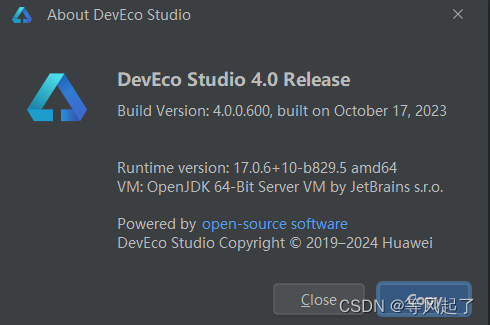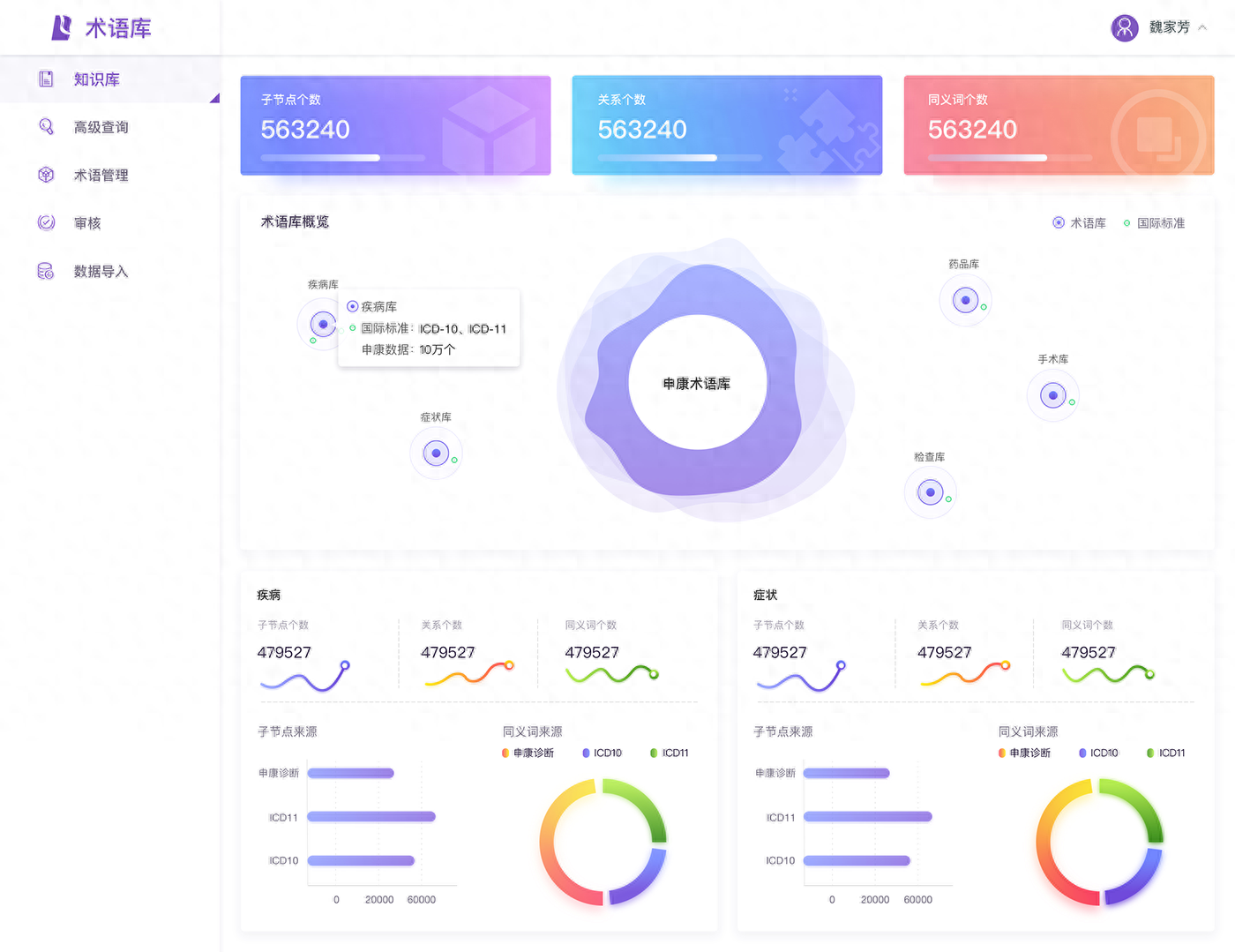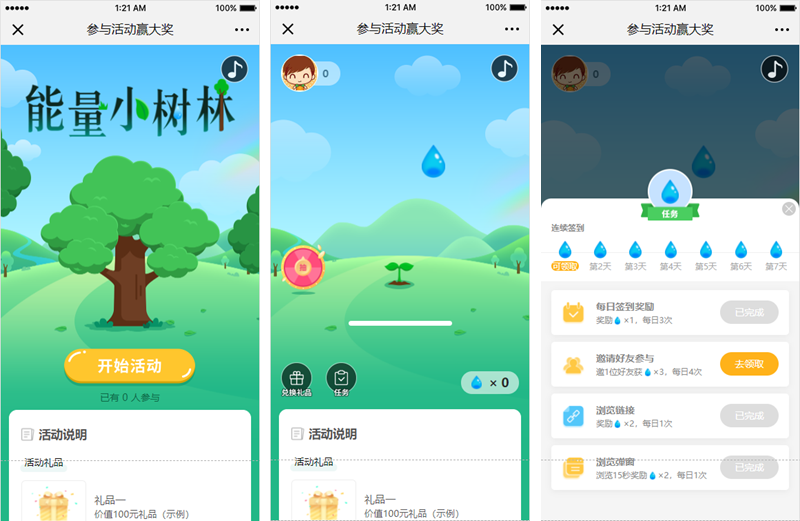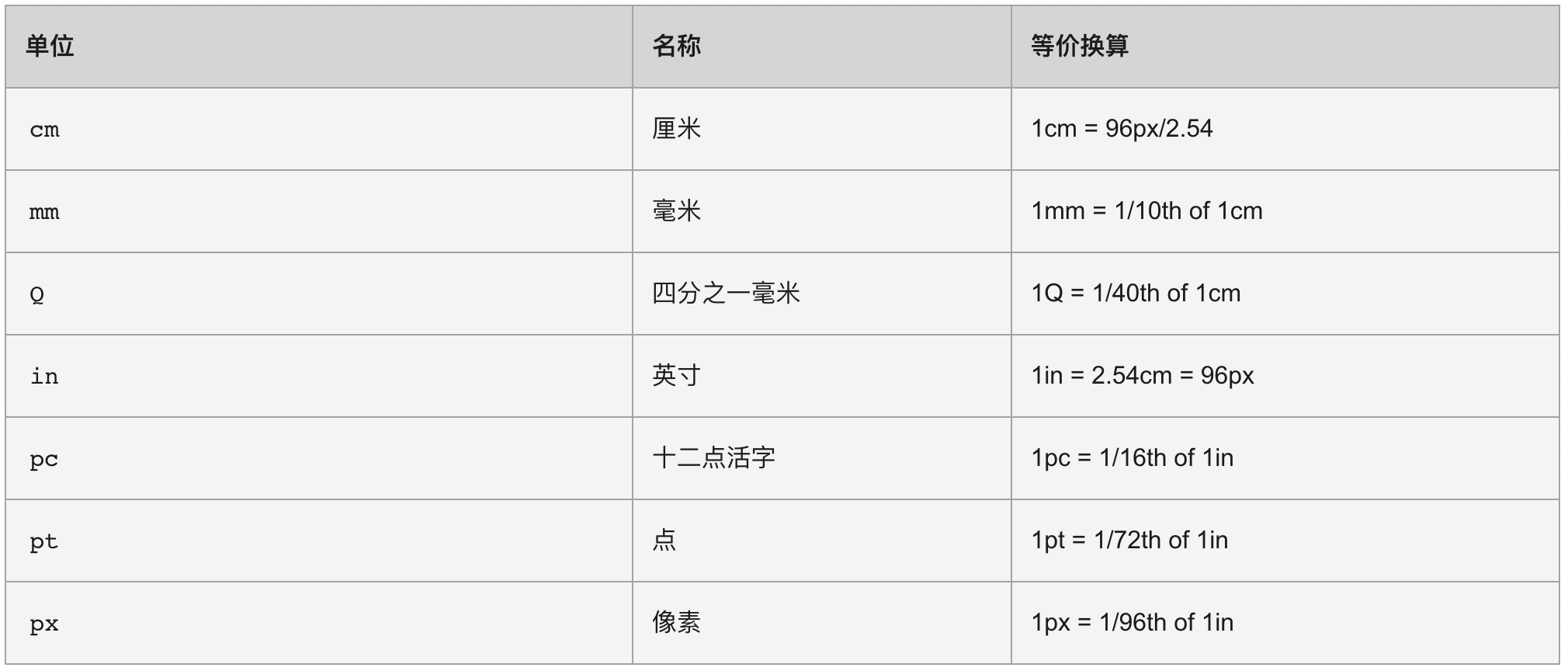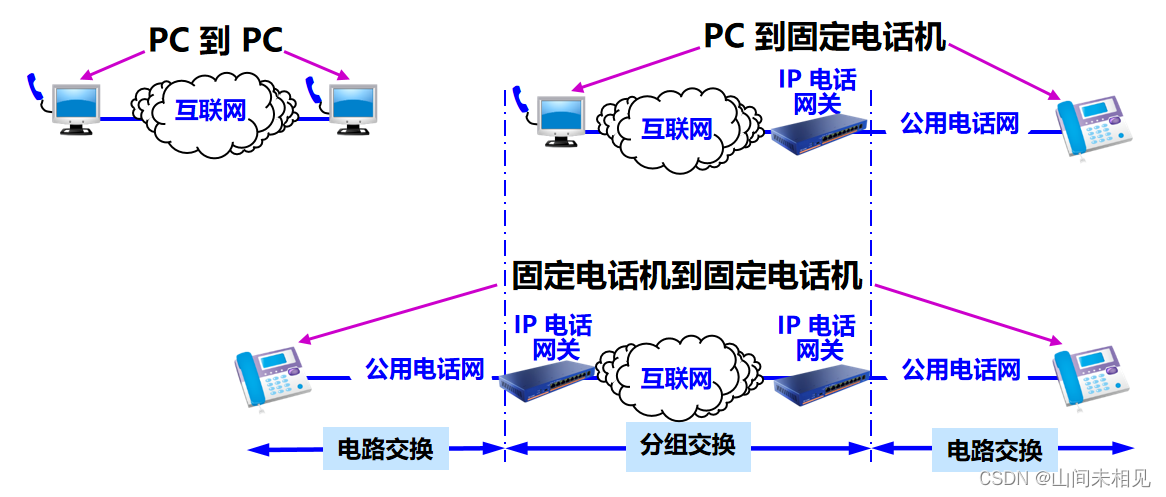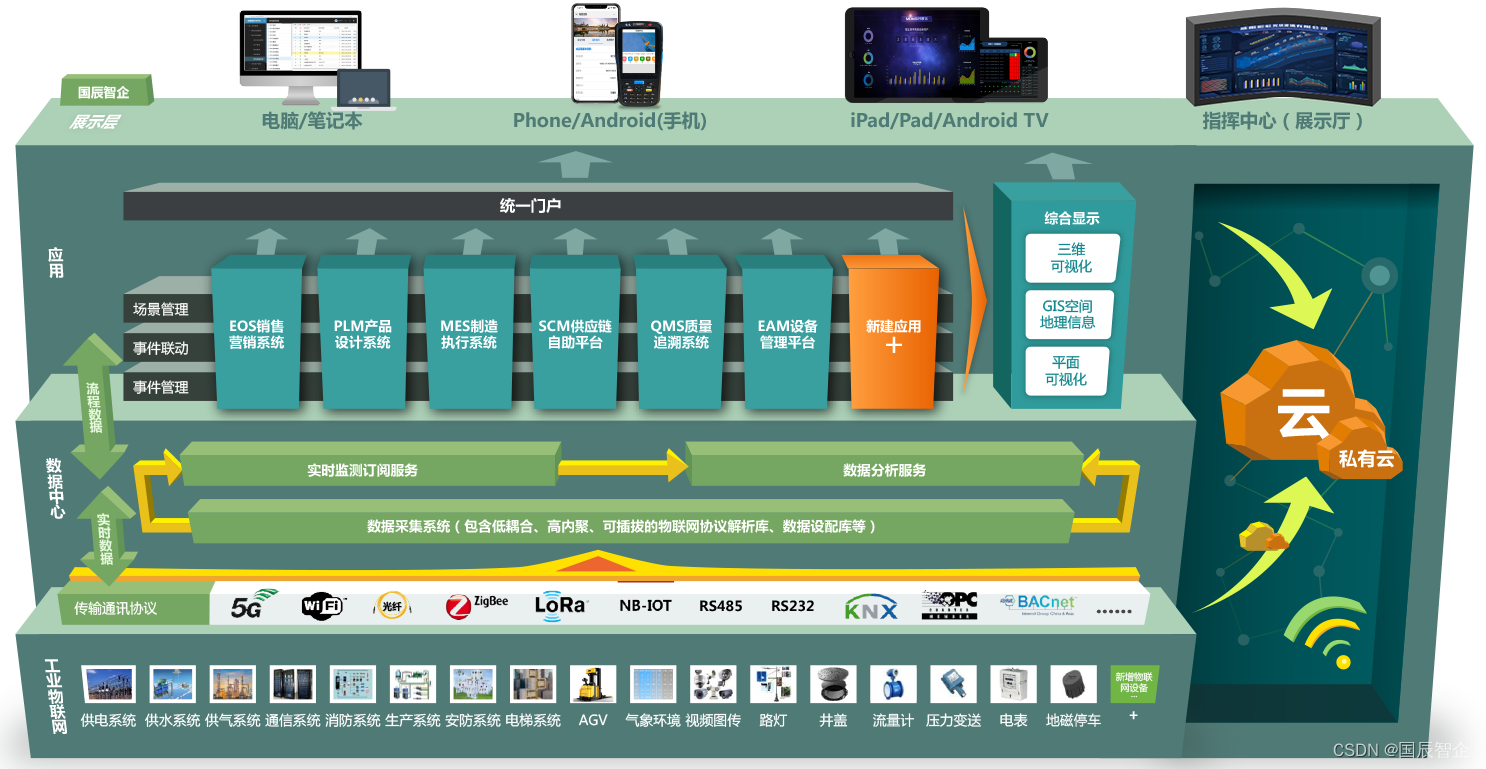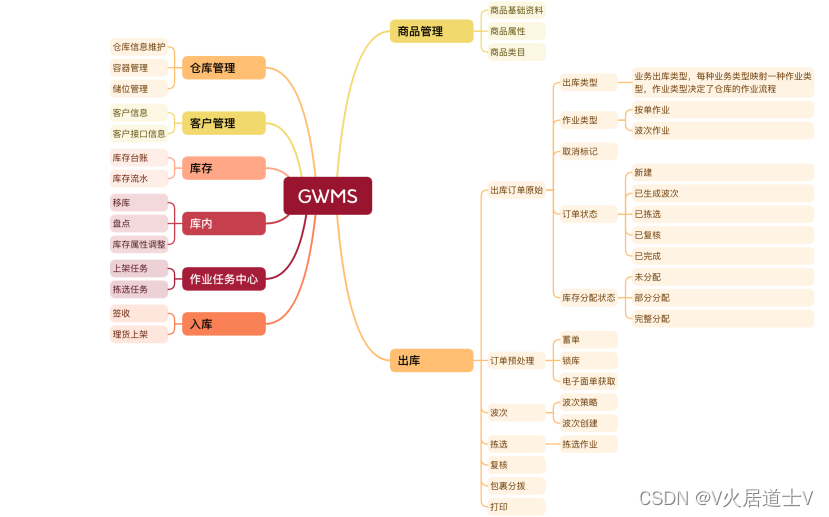10.1 配置本地仓库
首先我们需要在 /etc/yum.repos.d 目录下新建一个仓库文件,如:yum.repo。
[root@localhost yum.repos.d]# vim yum.repo # 添加如下内容 [baseos] name=baseos baseurl=/mnt/BaseOS gpgcheck=0 [appstream] name=appstream baseurl=/mnt/AppStream gpgcheck=0
然后我们把光盘挂载到 /mnt 目录下
# 挂载 [root@localhost yum.repos.d]# mount /dev/sr0 /mnt mount: /mnt: WARNING: source write-protected, mounted read-only. # 查看 [root@localhost yum.repos.d]# ls /mnt AppStream EFI extra_files.json images media.repo RPM-GPG-KEY-redhat-release BaseOS EULA GPL isolinux RPM-GPG-KEY-redhat-beta
10.2 安装对应的软件
10.2.1 安装php运行环境
[root@localhost yum.repos.d]# dnf install -y php*
10.2.2 安装httpd服务
[root@localhost yum.repos.d]# dnf install -y httpd
10.2.3 安装mariadb数据库
[root@localhost yum.repos.d]# dnf install -y mariadb mariadb-server ...... Installed: mariadb-3:10.5.16-2.el9_0.x86_64 mariadb-backup-3:10.5.16-2.el9_0.x86_64 mariadb-common-3:10.5.16-2.el9_0.x86_64 mariadb-errmsg-3:10.5.16-2.el9_0.x86_64 mariadb-gssapi-server-3:10.5.16-2.el9_0.x86_64 mariadb-server-3:10.5.16-2.el9_0.x86_64 mariadb-server-utils-3:10.5.16-2.el9_0.x86_64 mysql-selinux-1.0.5-1.el9_0.noarch perl-DBD-MariaDB-1.21-16.el9_0.x86_64 perl-DBI-1.643-9.el9.x86_64 perl-Math-BigInt-1:1.9998.18-460.el9.noarch perl-Math-Complex-1.59-480.el9.noarch perl-Sys-Hostname-1.23-480.el9.x86_64 Complete!
10.3 启动服务
10.3.1 启动httpd
[root@localhost yum.repos.d]# systemctl start httpd [root@localhost yum.repos.d]# netstat -lntup | grep httpd tcp6 0 0 :::80 :::* LISTEN 39790/httpd
启动后,我们还是不能访问 httpd 服务,我们需要把这个服务加入到防火墙中,或者把防火墙关闭。
# 将 http 服务添加到防火墙中 [root@localhost yum.repos.d]# firewall-cmd --permanent --add-service=http success # 将 80 端口添加到防火墙中 [root@localhost yum.repos.d]# firewall-cmd --permanent --add-port=80/tcp success # 重新加载防火墙 [root@localhost yum.repos.d]# firewall-cmd --reload success # 关闭selinux [root@localhost yum.repos.d]# setenforce 0 # 或者执行如下的命令来关闭防火墙 [root@localhost yum.repos.d]# systemctl stop firewalld
完成上面的操作后,我们就可以在浏览器中看到页面了。
10.3.2 启动mariadb
[root@localhost yum.repos.d]# systemctl start mariadb.service [root@localhost yum.repos.d]#
10.4 配置数据库
首先执行如下的命令来进入到数据库中:
[root@localhost yum.repos.d]# mysql -uroot -p Enter password: # 在此处直接回车即可 Welcome to the MariaDB monitor. Commands end with ; or \g. Your MariaDB connection id is 3 Server version: 10.5.16-MariaDB MariaDB Server Copyright (c) 2000, 2018, Oracle, MariaDB Corporation Ab and others. Type 'help;' or '\h' for help. Type '\c' to clear the current input statement. MariaDB [(none)]>
然后创建一个数据库,名称我们取名为 luntan
# 查看目前的所有数据库信息 MariaDB [(none)]> show databases; +--------------------+ | Database | +--------------------+ | information_schema | | mysql | | performance_schema | +--------------------+ 3 rows in set (0.000 sec) # 创建luntan数据库 MariaDB [(none)]> create database luntan; Query OK, 1 row affected (0.000 sec) # 再次查看确认 MariaDB [(none)]> show databases; +--------------------+ | Database | +--------------------+ | information_schema | | luntan | | mysql | | performance_schema | +--------------------+ 4 rows in set (0.000 sec)
接下来我们修改数据库的 root 用户的密码:
MariaDB [(none)]> alter user 'root'@'localhost' identified by 'redhat123'; Query OK, 0 rows affected (0.001 sec) -- alter user 'root'@'localhost' identified by 'redhat123'; 格式说明: -- alter 表示要修改,可能是表,可能是数据库 -- user 表示user表 -- 'root'@'localhost' 表示 root 用户在 localhost 域下的的操作 -- identified by 这个后面要跟上密码 -- 'redhat123' 表示新的密码,注意:密码的值是不带引号的
执行完上面的修改密码语句后,我们执行 exit 命令来退出数据库,然后重新通过用户名和密码来登录数据库
[root@localhost yum.repos.d]# mysql -uroot -predhat123 Welcome to the MariaDB monitor. Commands end with ; or \g. Your MariaDB connection id is 4 Server version: 10.5.16-MariaDB MariaDB Server Copyright (c) 2000, 2018, Oracle, MariaDB Corporation Ab and others. Type 'help;' or '\h' for help. Type '\c' to clear the current input statement. MariaDB [(none)]>
要选择数据库:
# 选择数据库 MariaDB [(none)]> use luntan; Database changed # 查看数据库下所有表信息 MariaDB [luntan]> show tables; Empty set (0.000 sec)
10.5 传源码并解压
我们将 Discuz_X3.5_SC_UTF8_20230520.zip 文件上传到 /var/www/html 目录下
[root@localhost html]# ll total 11500 -rw-r--r--. 1 root root 11775903 Feb 23 16:02 Discuz_X3.5_SC_UTF8_20230520.zip
然后执行如下的命令来解压这个文件
[root@localhost html]# unzip Discuz_X3.5_SC_UTF8_20230520.zip
解压完成后,查看解压的目录:
[root@localhost html]# ll total 11624 -rw-r--r--. 1 root root 11775903 Feb 23 16:02 Discuz_X3.5_SC_UTF8_20230520.zip -rw-r--r--. 1 root root 8181 May 20 2023 LICENSE -rw-r--r--. 1 root root 33294 Dec 21 2022 qqqun.png drwxr-xr-x. 2 root root 124 May 20 2023 readme -rw-r--r--. 1 root root 70226 Mar 16 2023 readme.html drwxr-xr-x. 12 root root 4096 May 20 2023 upload -rw-r--r--. 1 root root 140 Feb 12 2023 utility.html
接下来我们进入到 upload 目录中:
[root@localhost html]# cd upload/ [root@localhost upload]# ll total 72 -rw-r--r--. 1 root root 2869 May 20 2023 admin.php drwxr-xr-x. 10 root root 149 May 20 2023 api -rw-r--r--. 1 root root 727 May 20 2023 api.php drwxr-xr-x. 2 root root 23 May 20 2023 archiver drwxr-xr-x. 2 root root 90 May 20 2023 config -rw-r--r--. 1 root root 1040 May 20 2023 connect.php -rw-r--r--. 1 root root 106 May 20 2023 crossdomain.xml drwxr-xr-x. 12 root root 178 May 20 2023 data -rw-r--r--. 1 root root 5558 May 20 2023 favicon.ico -rw-r--r--. 1 root root 2357 May 20 2023 forum.php -rw-r--r--. 1 root root 906 May 20 2023 group.php -rw-r--r--. 1 root root 1325 May 20 2023 home.php -rw-r--r--. 1 root root 6912 May 20 2023 index.php drwxr-xr-x. 5 root root 64 May 20 2023 install -rw-r--r--. 1 root root 998 May 20 2023 member.php -rw-r--r--. 1 root root 2410 May 20 2023 misc.php -rw-r--r--. 1 root root 1790 May 20 2023 plugin.php -rw-r--r--. 1 root root 1086 May 20 2023 portal.php -rw-r--r--. 1 root root 639 May 20 2023 robots.txt -rw-r--r--. 1 root root 1755 May 20 2023 search.php drwxr-xr-x. 10 root root 168 May 20 2023 source drwxr-xr-x. 7 root root 86 May 20 2023 static drwxr-xr-x. 3 root root 38 May 20 2023 template drwxr-xr-x. 8 root root 146 May 20 2023 uc_client drwxr-xr-x. 13 root root 4096 May 20 2023 uc_server
10.6 页面初始化
我们打开浏览器,在地址栏中输入 http://192.168.72.128/upload
由于 upload 目录目前是不可写状态,我们要执行如下的命令来修改它的权限:
[root@localhost upload]# chmod -R 777 data/ uc_client/ uc_server/ config/
执行完后再刷新页面,就不会再有警告信息了,我们点击下一步来一步一步的根据提示信息操作即可。

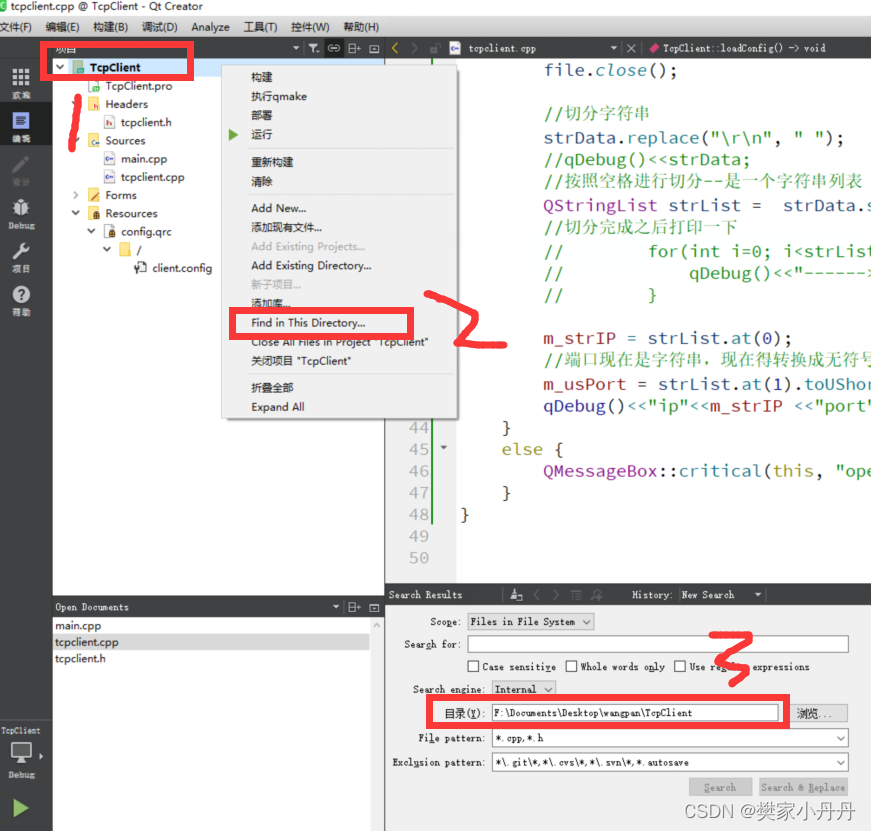
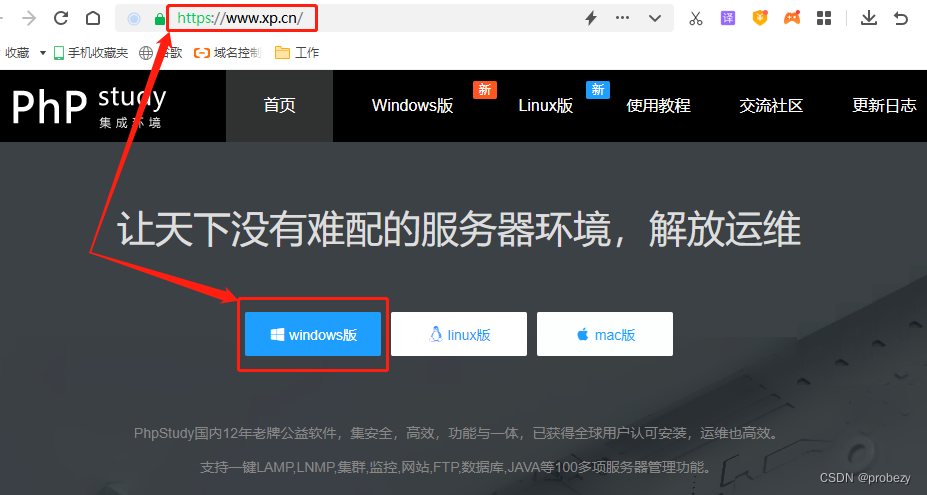

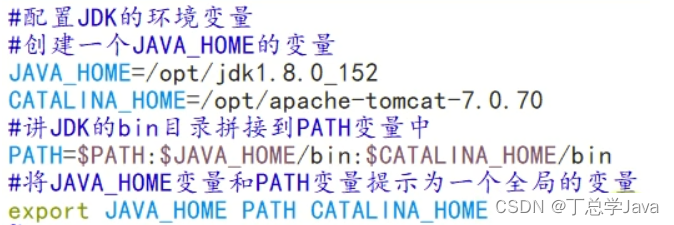



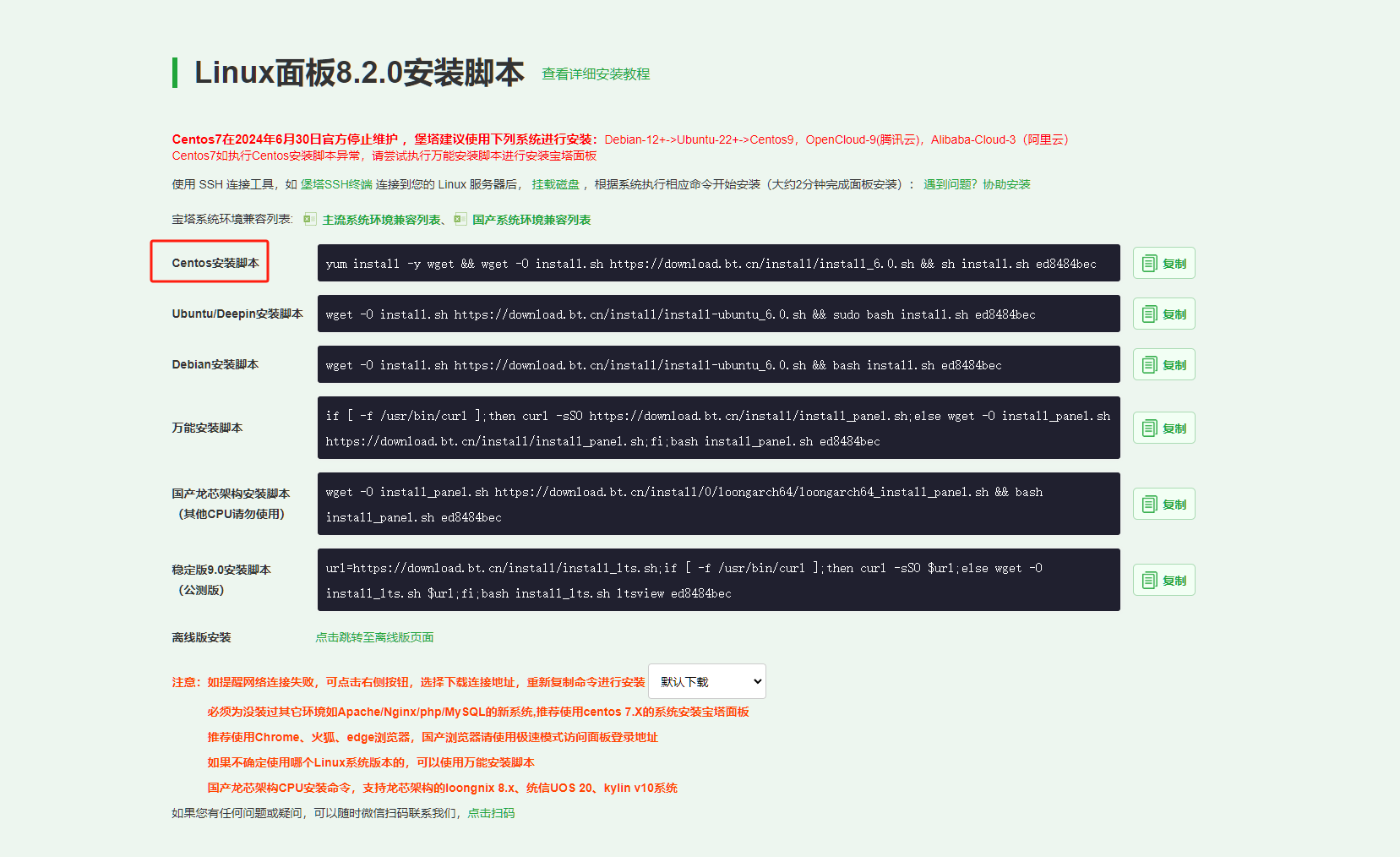

















![[AIGC] 使用Curl进行网络请求的常见用法](https://img-blog.csdnimg.cn/direct/8ea76ace68f74711a52fd98229319846.png)